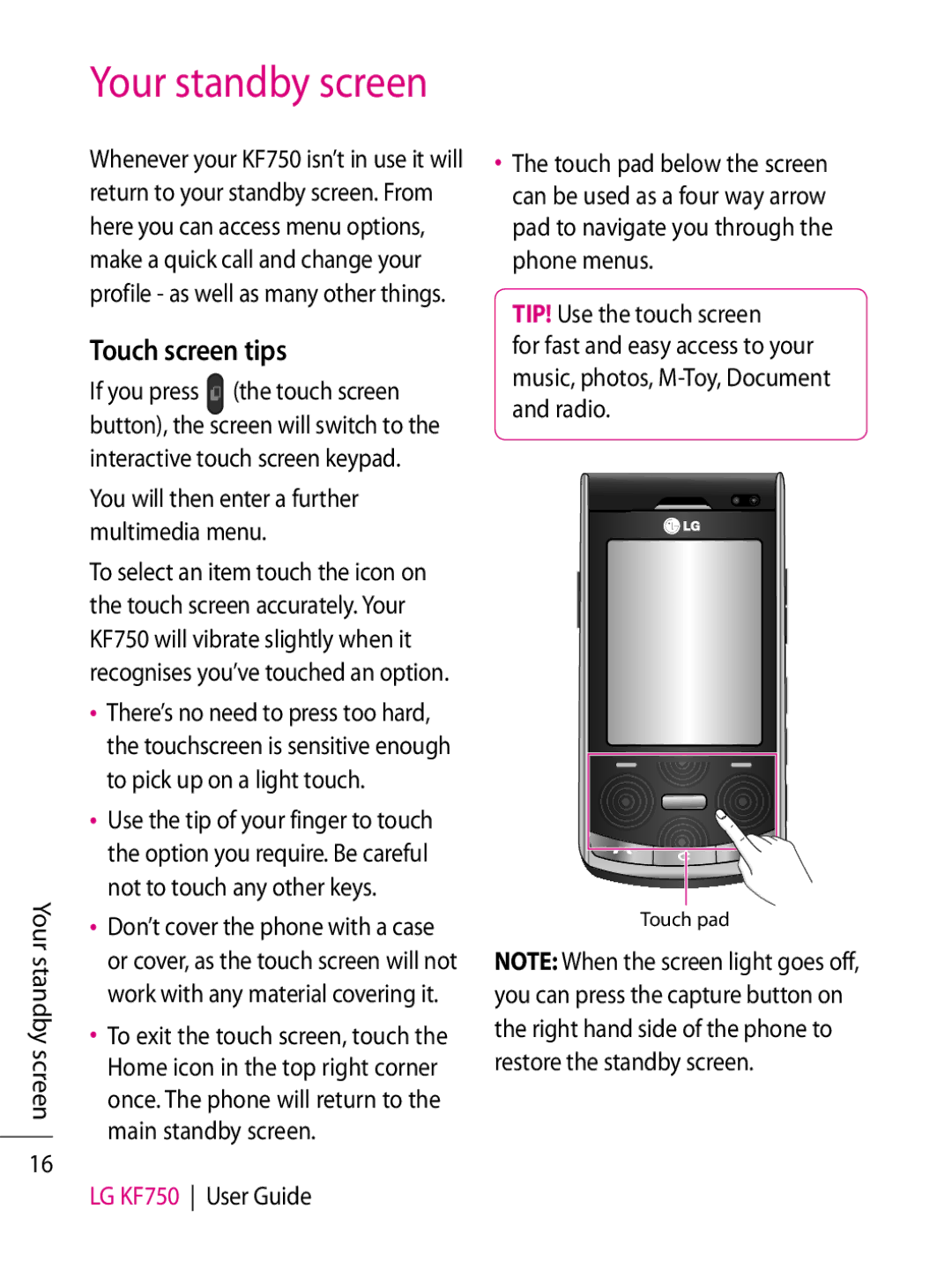Your standby screen
16
Your standby screen
Whenever your KF750 isn’t in use it will return to your standby screen. From here you can access menu options, make a quick call and change your profile - as well as many other things.
Touch screen tips
If you press ![]() (the touch screen button), the screen will switch to the interactive touch screen keypad.
(the touch screen button), the screen will switch to the interactive touch screen keypad.
You will then enter a further multimedia menu.
To select an item touch the icon on the touch screen accurately. Your KF750 will vibrate slightly when it recognises you’ve touched an option.
•There’s no need to press too hard, the touchscreen is sensitive enough to pick up on a light touch.
•Use the tip of your finger to touch the option you require. Be careful not to touch any other keys.
•Don’t cover the phone with a case or cover, as the touch screen will not work with any material covering it.
•To exit the touch screen, touch the Home icon in the top right corner once. The phone will return to the main standby screen.
LG KF750 User Guide
•The touch pad below the screen can be used as a four way arrow pad to navigate you through the phone menus.
TIP! Use the touch screen
for fast and easy access to your music, photos,
Touch pad
NOTE: When the screen light goes off, you can press the capture button on the right hand side of the phone to restore the standby screen.