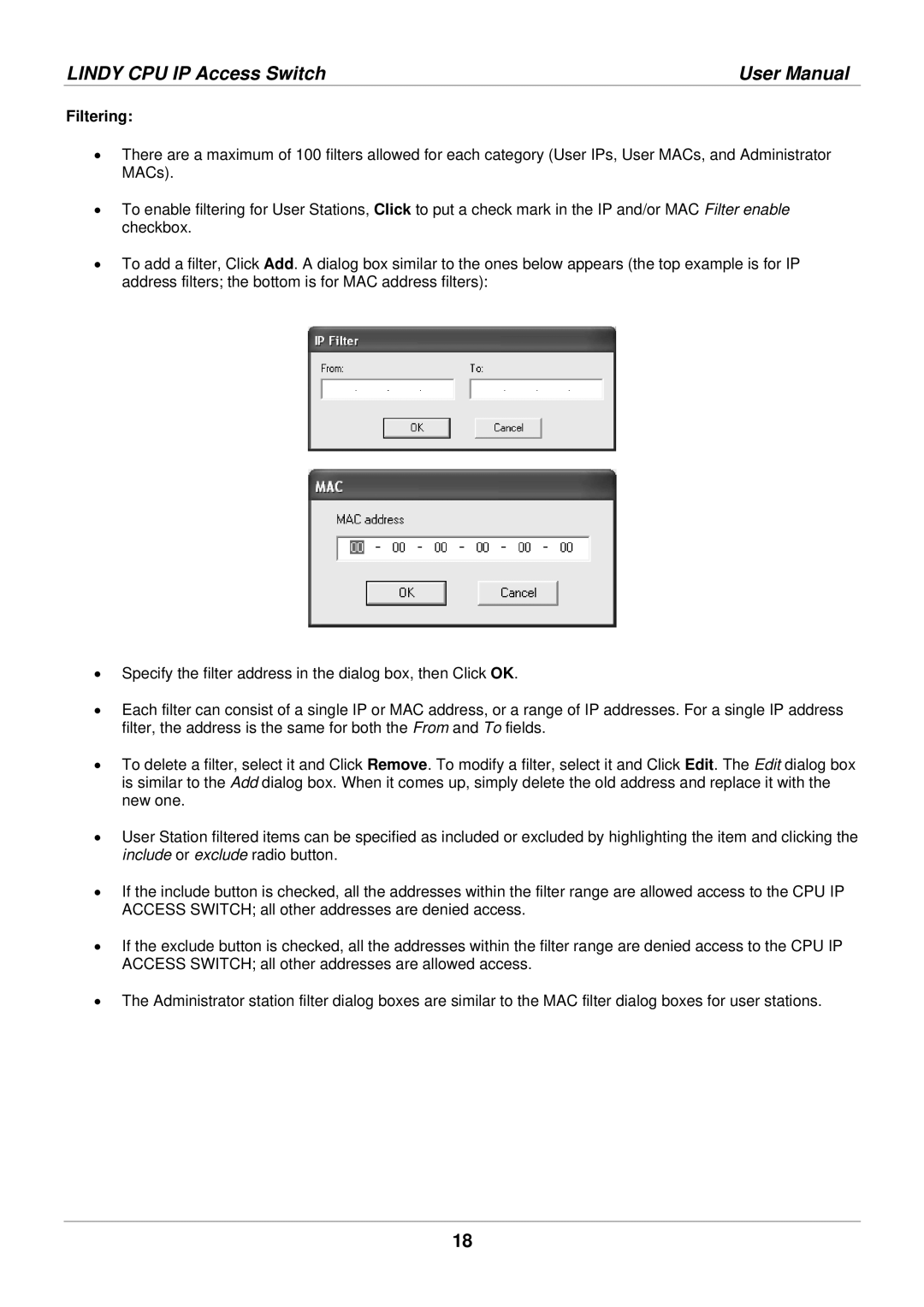LINDY CPU IP Access Switch | User Manual |
Filtering:
•There are a maximum of 100 filters allowed for each category (User IPs, User MACs, and Administrator MACs).
•To enable filtering for User Stations, Click to put a check mark in the IP and/or MAC Filter enable checkbox.
•To add a filter, Click Add. A dialog box similar to the ones below appears (the top example is for IP address filters; the bottom is for MAC address filters):
•Specify the filter address in the dialog box, then Click OK.
•Each filter can consist of a single IP or MAC address, or a range of IP addresses. For a single IP address filter, the address is the same for both the From and To fields.
•To delete a filter, select it and Click Remove. To modify a filter, select it and Click Edit. The Edit dialog box is similar to the Add dialog box. When it comes up, simply delete the old address and replace it with the new one.
•User Station filtered items can be specified as included or excluded by highlighting the item and clicking the include or exclude radio button.
•If the include button is checked, all the addresses within the filter range are allowed access to the CPU IP ACCESS SWITCH; all other addresses are denied access.
•If the exclude button is checked, all the addresses within the filter range are denied access to the CPU IP ACCESS SWITCH; all other addresses are allowed access.
•The Administrator station filter dialog boxes are similar to the MAC filter dialog boxes for user stations.
18