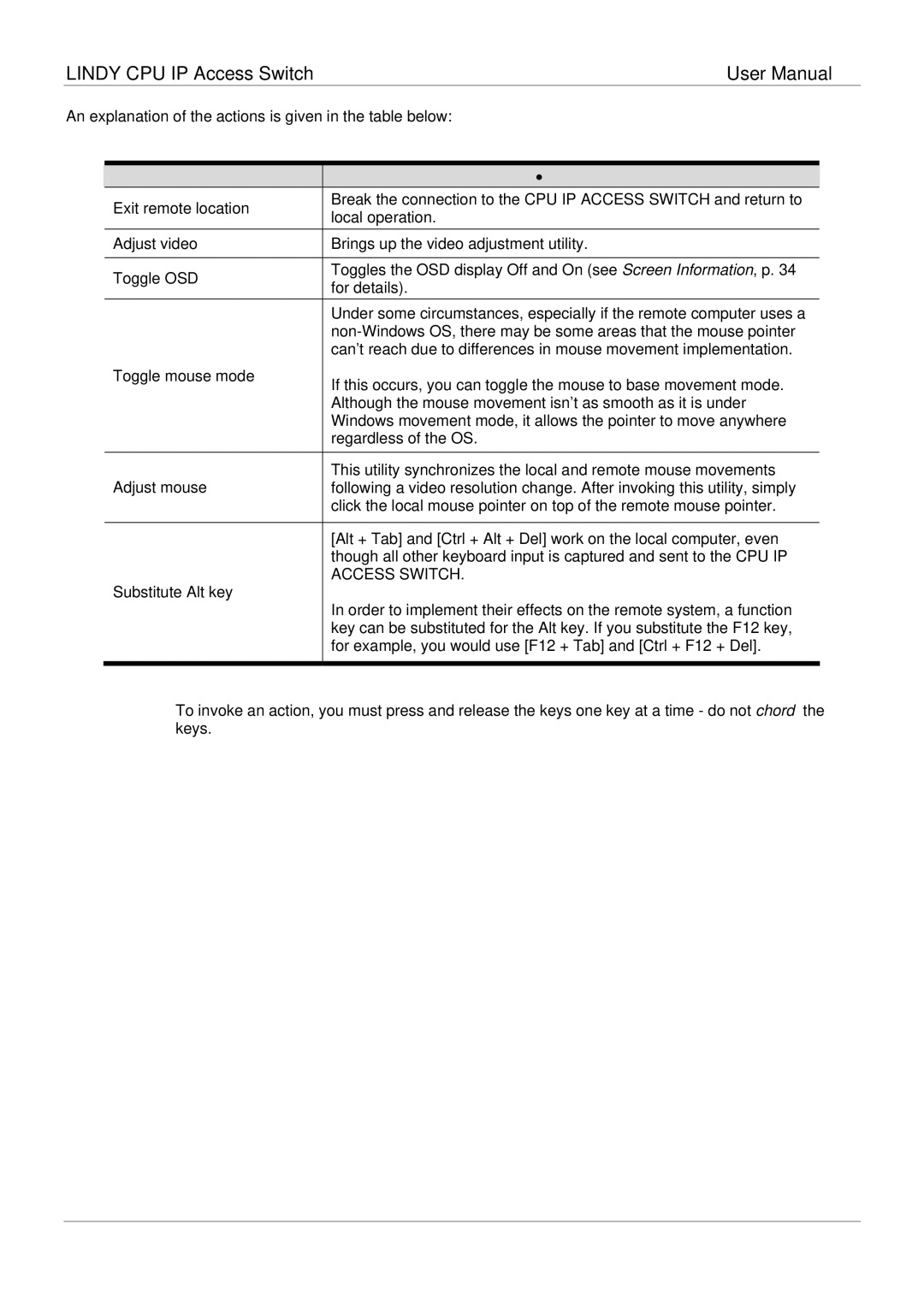LINDY CPU IP Access Switch | User Manual |
An explanation of the actions is given in the table below:
|
| Action |
| Explanation |
|
| Exit remote location |
| Break the connection to the CPU IP ACCESS SWITCH and return to |
| |
|
| local operation. |
| ||
|
|
|
| ||
| Adjust video | Brings up the video adjustment utility. | |||
|
|
|
|
|
|
| Toggle OSD |
| Toggles the OSD display Off and On (see Screen Information, p. 34 | ||
|
| for details). |
| ||
|
|
|
| ||
|
|
|
| Under some circumstances, especially if the remote computer uses a | |
|
|
|
| ||
|
|
|
| can’t reach due to differences in mouse movement implementation. | |
| Toggle mouse mode |
| If this occurs, you can toggle the mouse to base movement mode. | ||
|
|
|
| ||
|
|
|
| Although the mouse movement isn’t as smooth as it is under | |
|
|
|
| Windows movement mode, it allows the pointer to move anywhere | |
|
|
|
| regardless of the OS. | |
|
|
|
|
|
|
| Adjust mouse |
| This utility synchronizes the local and remote mouse movements | ||
|
| following a video resolution change. After invoking this utility, simply | |||
|
|
|
| click the local mouse pointer on top of the remote mouse pointer. | |
|
|
|
|
|
|
|
|
|
| [Alt + Tab] and [Ctrl + Alt + Del] work on the local computer, even | |
|
|
|
| though all other keyboard input is captured and sent to the CPU IP | |
| Substitute Alt key |
| ACCESS SWITCH. | ||
|
| In order to implement their effects on the remote system, a function | |||
|
|
|
| ||
|
|
|
| key can be substituted for the Alt key. If you substitute the F12 key, | |
|
|
|
| for example, you would use [F12 + Tab] and [Ctrl + F12 + Del]. | |
|
|
|
| ||
Note: | To invoke an action, you must press and release the keys one key at a time - do not chord the | ||||
|
| keys. |
|
|
|
31