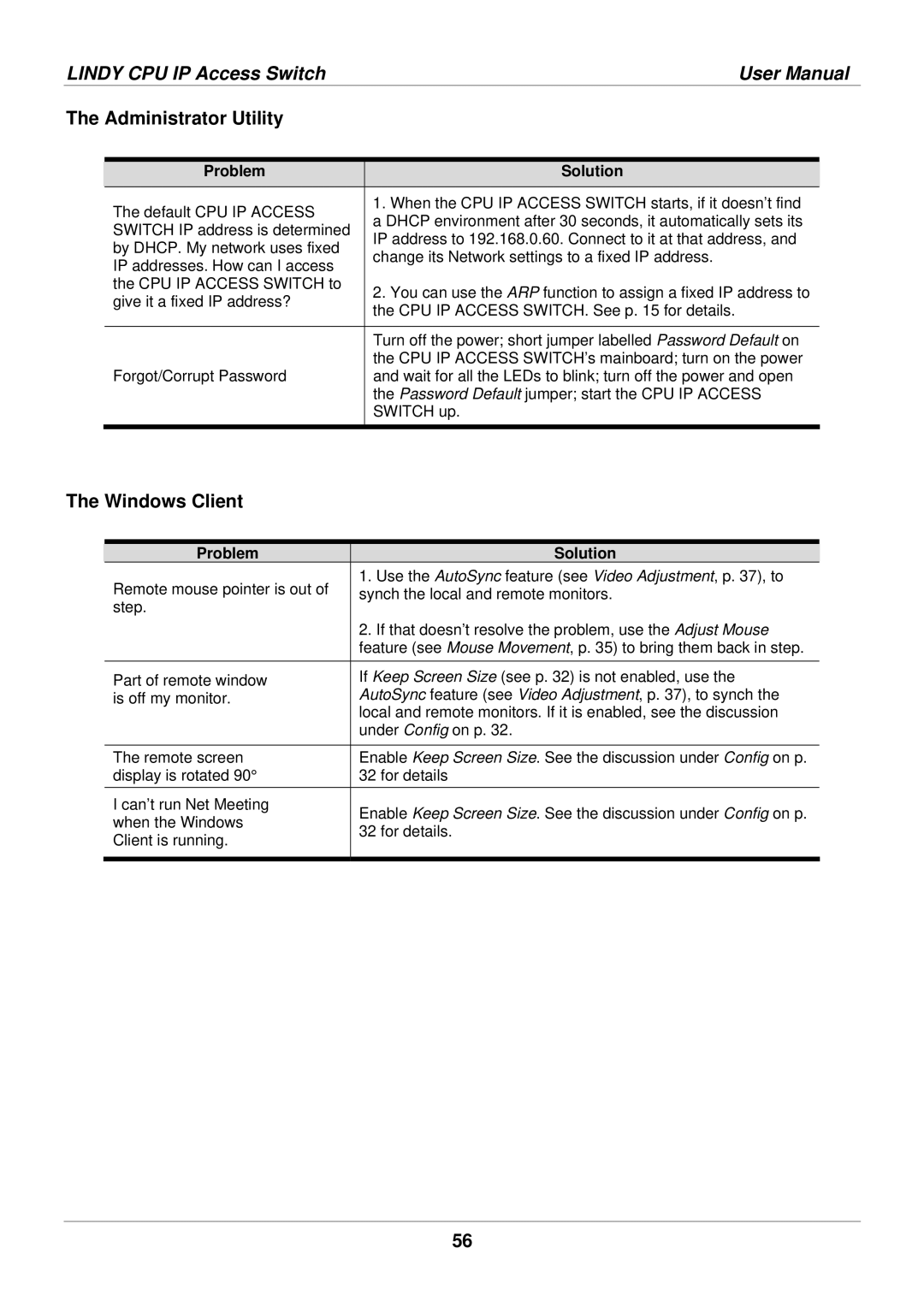LINDY CPU IP Access Switch |
| User Manual | |||
The Administrator Utility |
|
|
| ||
|
|
|
|
|
|
|
| Problem |
| Solution |
|
|
|
|
|
|
|
|
| The default CPU IP ACCESS |
| 1. When the CPU IP ACCESS SWITCH starts, if it doesn’t find | |
|
|
| a DHCP environment after 30 seconds, it automatically sets its | ||
|
| SWITCH IP address is determined |
| ||
|
|
| IP address to 192.168.0.60. Connect to it at that address, and | ||
|
| by DHCP. My network uses fixed |
| ||
|
|
| change its Network settings to a fixed IP address. | ||
|
| IP addresses. How can I access |
| ||
|
|
|
|
| |
|
| the CPU IP ACCESS SWITCH to |
| 2. You can use the ARP function to assign a fixed IP address to | |
|
| give it a fixed IP address? |
| ||
|
|
| the CPU IP ACCESS SWITCH. See p. 15 for details. | ||
|
|
|
| ||
|
|
|
|
|
|
|
|
|
| Turn off the power; short jumper labelled Password Default on | |
|
|
|
| the CPU IP ACCESS SWITCH’s mainboard; turn on the power | |
|
| Forgot/Corrupt Password |
| and wait for all the LEDs to blink; turn off the power and open | |
|
|
|
| the Password Default jumper; start the CPU IP ACCESS | |
|
|
|
| SWITCH up. | |
|
|
|
|
|
|
The Windows Client
Problem | Solution | |
Remote mouse pointer is out of | 1. Use the AutoSync feature (see Video Adjustment, p. 37), to | |
synch the local and remote monitors. | ||
step. |
| |
| 2. If that doesn’t resolve the problem, use the Adjust Mouse | |
| feature (see Mouse Movement, p. 35) to bring them back in step. | |
Part of remote window | If Keep Screen Size (see p. 32) is not enabled, use the | |
is off my monitor. | AutoSync feature (see Video Adjustment, p. 37), to synch the | |
| local and remote monitors. If it is enabled, see the discussion | |
| under Config on p. 32. | |
|
| |
The remote screen | Enable Keep Screen Size. See the discussion under Config on p. | |
display is rotated 90° | 32 for details | |
I can’t run Net Meeting | Enable Keep Screen Size. See the discussion under Config on p. | |
when the Windows | ||
32 for details. | ||
Client is running. | ||
| ||
|
|
56