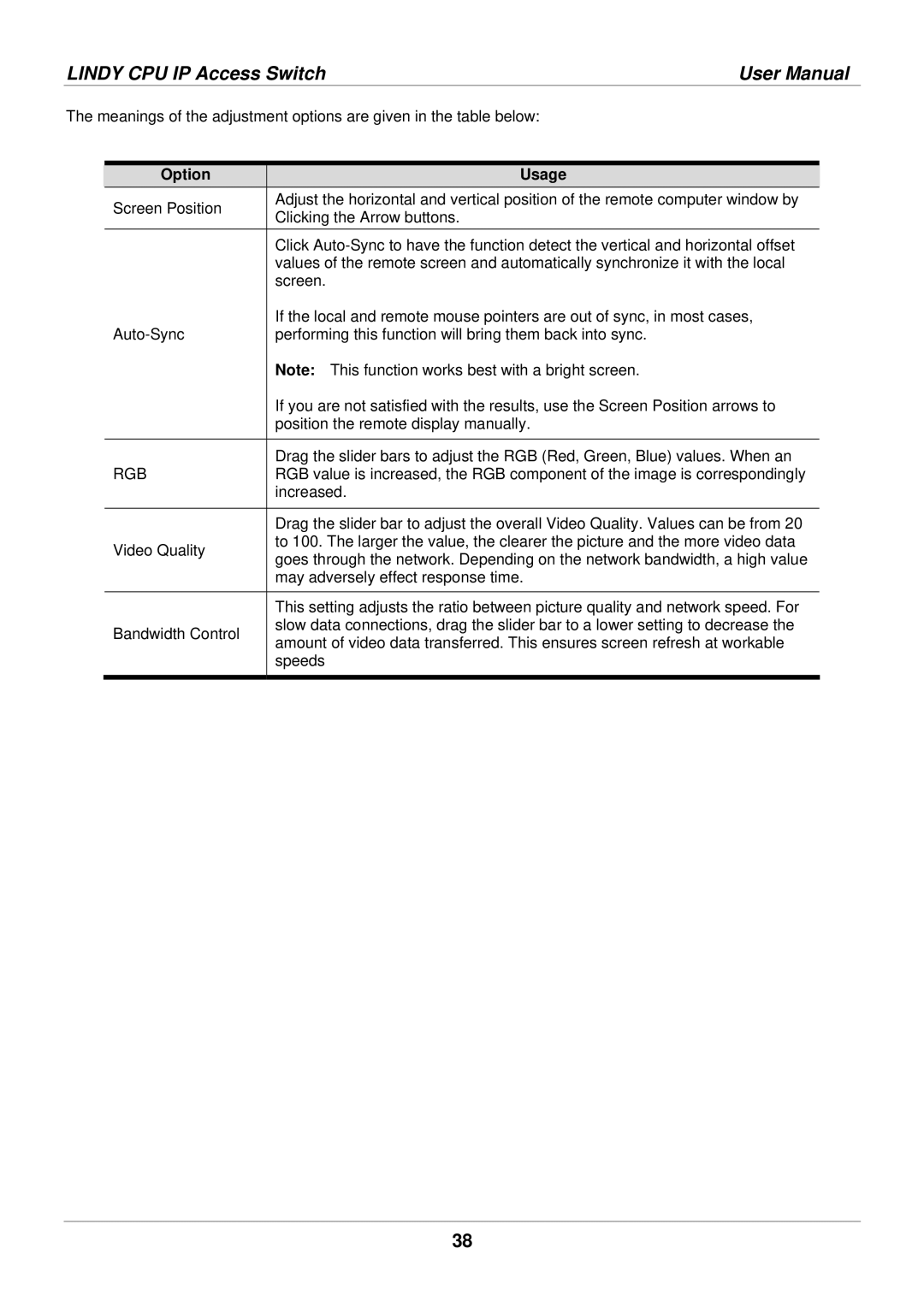LINDY CPU IP Access Switch | User Manual |
The meanings of the adjustment options are given in the table below:
| Option |
| Usage |
| Screen Position |
| Adjust the horizontal and vertical position of the remote computer window by |
|
| Clicking the Arrow buttons. | |
|
|
| |
|
|
| Click |
|
|
| values of the remote screen and automatically synchronize it with the local |
|
|
| screen. |
|
|
| If the local and remote mouse pointers are out of sync, in most cases, |
|
| performing this function will bring them back into sync. | |
|
|
| Note: This function works best with a bright screen. |
|
|
| If you are not satisfied with the results, use the Screen Position arrows to |
|
|
| position the remote display manually. |
|
|
|
|
| RGB |
| Drag the slider bars to adjust the RGB (Red, Green, Blue) values. When an |
|
| RGB value is increased, the RGB component of the image is correspondingly | |
|
|
| increased. |
|
|
|
|
|
|
| Drag the slider bar to adjust the overall Video Quality. Values can be from 20 |
| Video Quality |
| to 100. The larger the value, the clearer the picture and the more video data |
|
| goes through the network. Depending on the network bandwidth, a high value | |
|
|
| |
|
|
| may adversely effect response time. |
|
|
|
|
|
|
| This setting adjusts the ratio between picture quality and network speed. For |
| Bandwidth Control |
| slow data connections, drag the slider bar to a lower setting to decrease the |
|
| amount of video data transferred. This ensures screen refresh at workable | |
|
|
| |
|
|
| speeds |
|
|
|
|
38