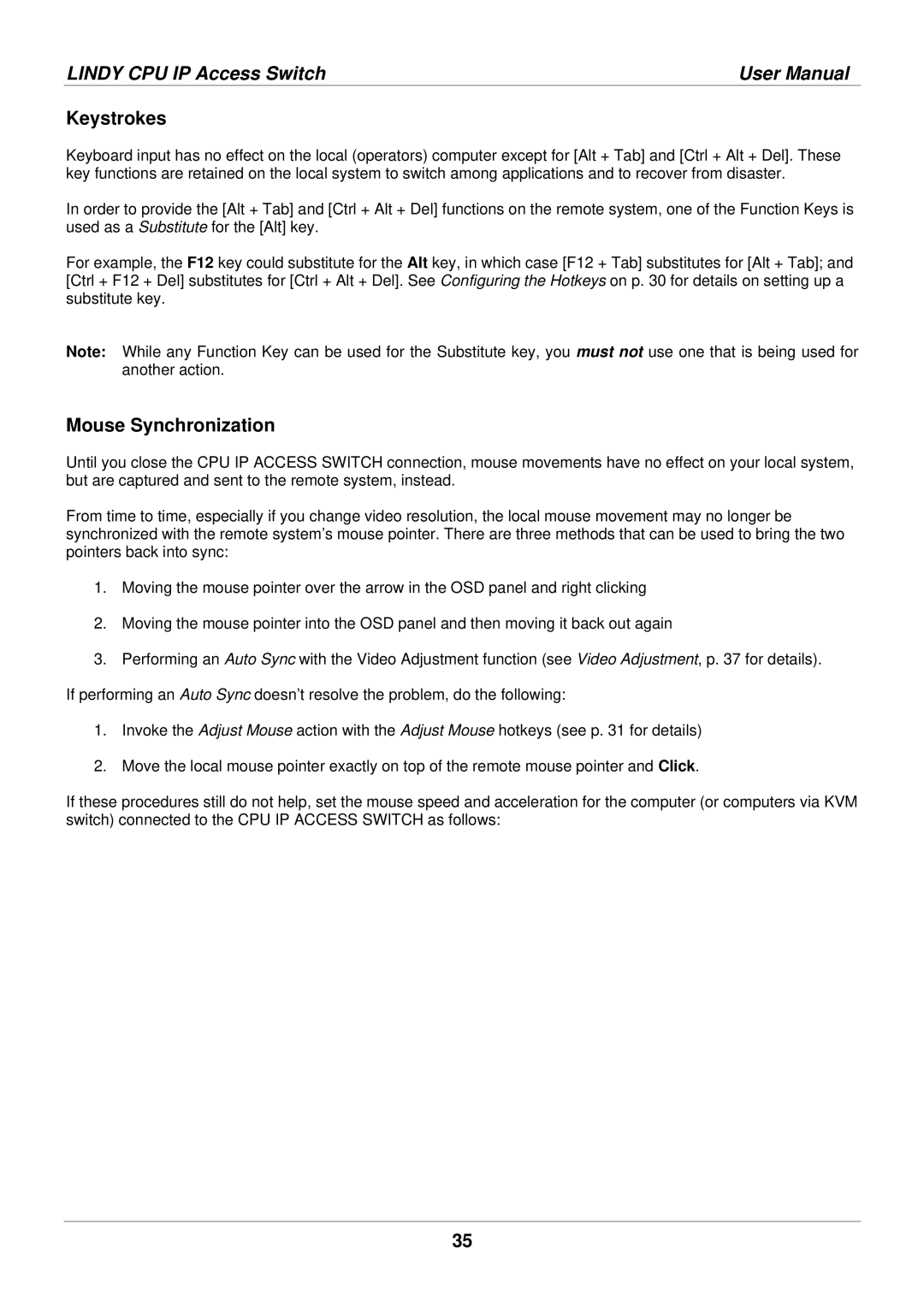LINDY CPU IP Access Switch | User Manual |
Keystrokes
Keyboard input has no effect on the local (operators) computer except for [Alt + Tab] and [Ctrl + Alt + Del]. These key functions are retained on the local system to switch among applications and to recover from disaster.
In order to provide the [Alt + Tab] and [Ctrl + Alt + Del] functions on the remote system, one of the Function Keys is used as a Substitute for the [Alt] key.
For example, the F12 key could substitute for the Alt key, in which case [F12 + Tab] substitutes for [Alt + Tab]; and [Ctrl + F12 + Del] substitutes for [Ctrl + Alt + Del]. See Configuring the Hotkeys on p. 30 for details on setting up a substitute key.
Note: While any Function Key can be used for the Substitute key, you must not use one that is being used for another action.
Mouse Synchronization
Until you close the CPU IP ACCESS SWITCH connection, mouse movements have no effect on your local system, but are captured and sent to the remote system, instead.
From time to time, especially if you change video resolution, the local mouse movement may no longer be synchronized with the remote system’s mouse pointer. There are three methods that can be used to bring the two pointers back into sync:
1.Moving the mouse pointer over the arrow in the OSD panel and right clicking
2.Moving the mouse pointer into the OSD panel and then moving it back out again
3.Performing an Auto Sync with the Video Adjustment function (see Video Adjustment, p. 37 for details). If performing an Auto Sync doesn’t resolve the problem, do the following:
1.Invoke the Adjust Mouse action with the Adjust Mouse hotkeys (see p. 31 for details)
2.Move the local mouse pointer exactly on top of the remote mouse pointer and Click.
If these procedures still do not help, set the mouse speed and acceleration for the computer (or computers via KVM switch) connected to the CPU IP ACCESS SWITCH as follows:
35