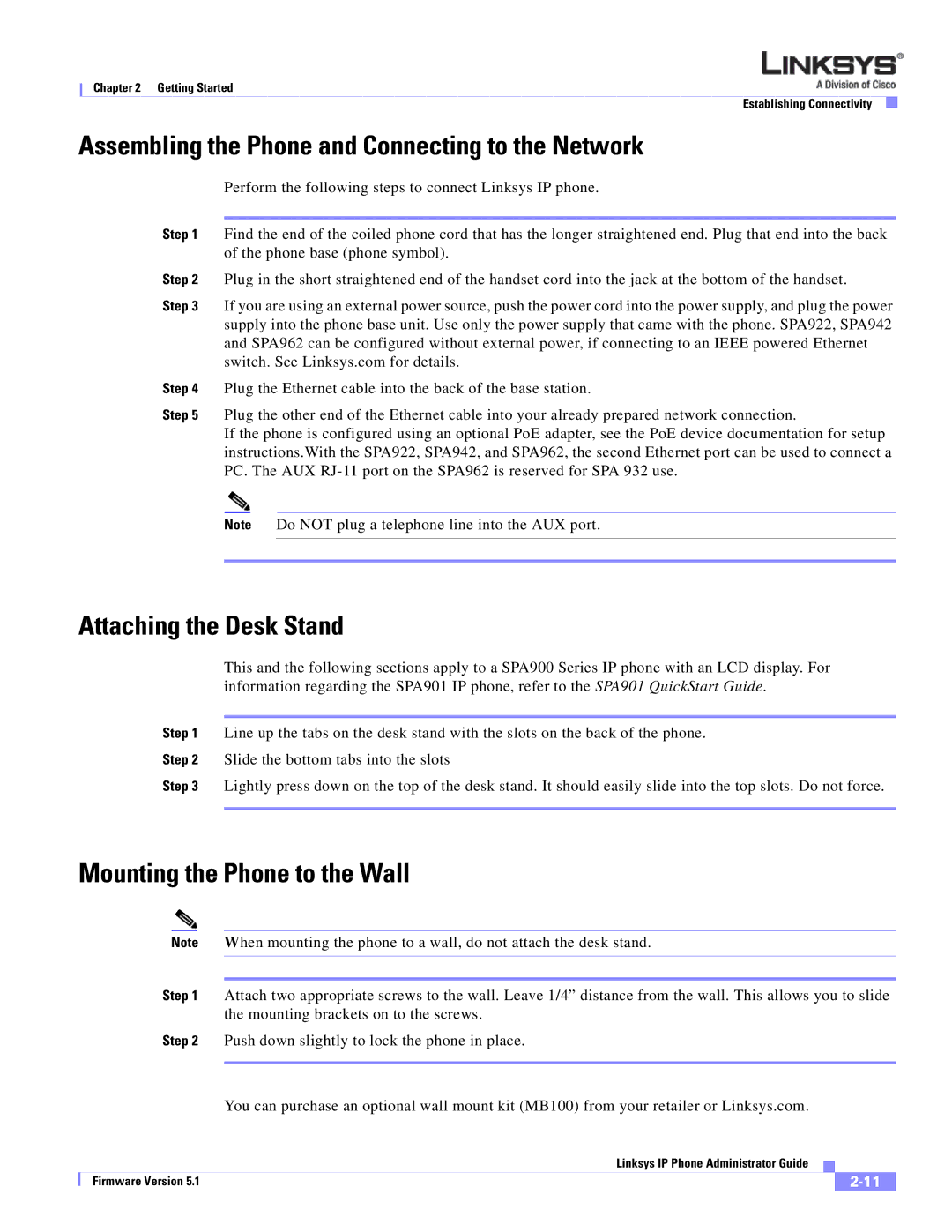Chapter 2 Getting Started
Establishing Connectivity
Assembling the Phone and Connecting to the Network
Perform the following steps to connect Linksys IP phone.
Step 1 Find the end of the coiled phone cord that has the longer straightened end. Plug that end into the back of the phone base (phone symbol).
Step 2 Plug in the short straightened end of the handset cord into the jack at the bottom of the handset.
Step 3 If you are using an external power source, push the power cord into the power supply, and plug the power supply into the phone base unit. Use only the power supply that came with the phone. SPA922, SPA942 and SPA962 can be configured without external power, if connecting to an IEEE powered Ethernet switch. See Linksys.com for details.
Step 4 Plug the Ethernet cable into the back of the base station.
Step 5 Plug the other end of the Ethernet cable into your already prepared network connection.
If the phone is configured using an optional PoE adapter, see the PoE device documentation for setup instructions.With the SPA922, SPA942, and SPA962, the second Ethernet port can be used to connect a PC. The AUX
Note Do NOT plug a telephone line into the AUX port.
Attaching the Desk Stand
This and the following sections apply to a SPA900 Series IP phone with an LCD display. For information regarding the SPA901 IP phone, refer to the SPA901 QuickStart Guide.
Step 1 Line up the tabs on the desk stand with the slots on the back of the phone. Step 2 Slide the bottom tabs into the slots
Step 3 Lightly press down on the top of the desk stand. It should easily slide into the top slots. Do not force.
Mounting the Phone to the Wall
Note When mounting the phone to a wall, do not attach the desk stand.
Step 1 Attach two appropriate screws to the wall. Leave 1/4” distance from the wall. This allows you to slide the mounting brackets on to the screws.
Step 2 Push down slightly to lock the phone in place.
You can purchase an optional wall mount kit (MB100) from your retailer or Linksys.com.
|
| Linksys IP Phone Administrator Guide |
|
| |
|
|
| |||
| Firmware Version 5.1 |
|
|
| |
|
|
|
| ||