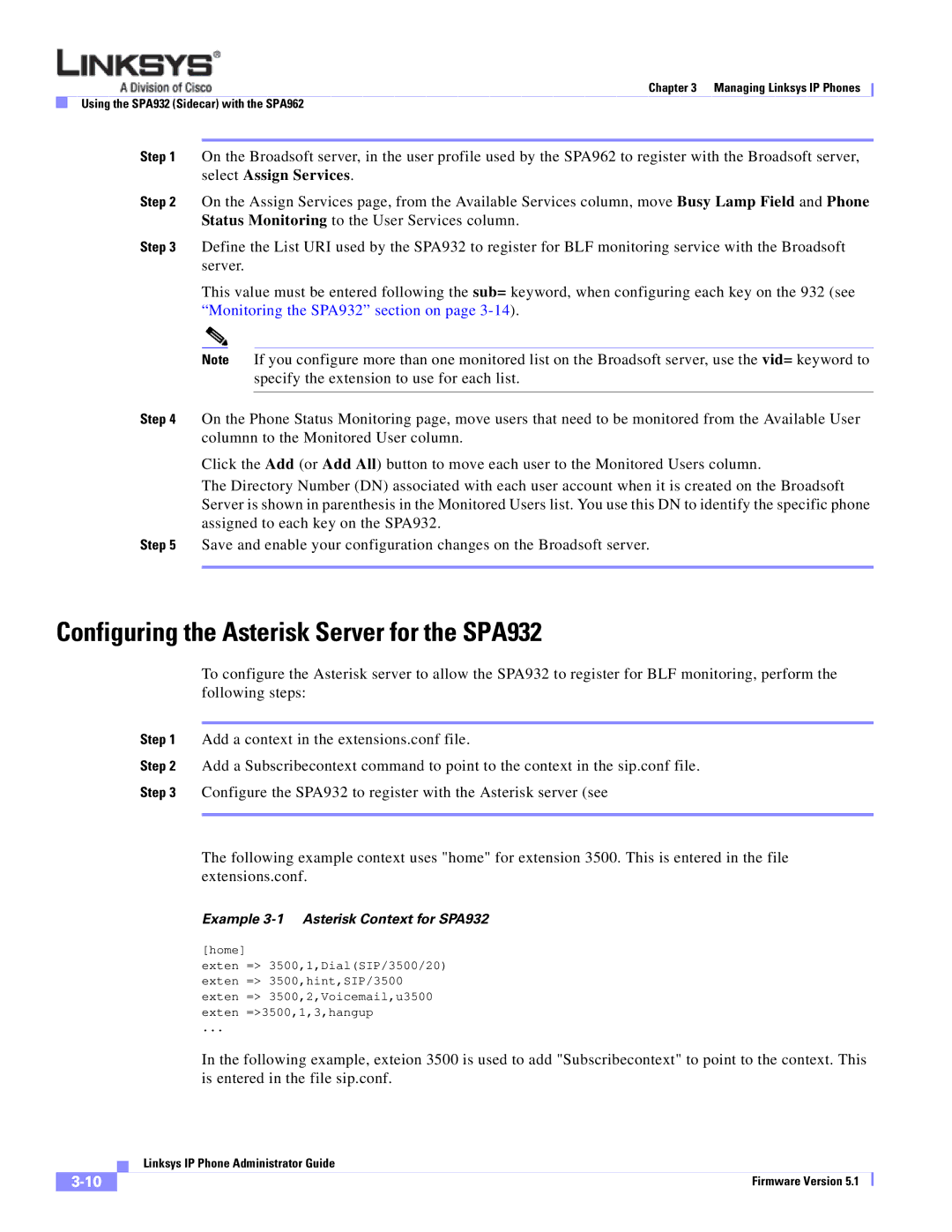Chapter 3 Managing Linksys IP Phones
Using the SPA932 (Sidecar) with the SPA962
Step 1 On the Broadsoft server, in the user profile used by the SPA962 to register with the Broadsoft server, select Assign Services.
Step 2 On the Assign Services page, from the Available Services column, move Busy Lamp Field and Phone Status Monitoring to the User Services column.
Step 3 Define the List URI used by the SPA932 to register for BLF monitoring service with the Broadsoft server.
This value must be entered following the sub= keyword, when configuring each key on the 932 (see “Monitoring the SPA932” section on page
Note If you configure more than one monitored list on the Broadsoft server, use the vid= keyword to specify the extension to use for each list.
Step 4 On the Phone Status Monitoring page, move users that need to be monitored from the Available User columnn to the Monitored User column.
Click the Add (or Add All) button to move each user to the Monitored Users column.
The Directory Number (DN) associated with each user account when it is created on the Broadsoft Server is shown in parenthesis in the Monitored Users list. You use this DN to identify the specific phone assigned to each key on the SPA932.
Step 5 Save and enable your configuration changes on the Broadsoft server.
Configuring the Asterisk Server for the SPA932
To configure the Asterisk server to allow the SPA932 to register for BLF monitoring, perform the following steps:
Step 1 Add a context in the extensions.conf file.
Step 2 Add a Subscribecontext command to point to the context in the sip.conf file.
Step 3 Configure the SPA932 to register with the Asterisk server (see
The following example context uses "home" for extension 3500. This is entered in the file extensions.conf.
Example 3-1 Asterisk Context for SPA932
[home]
exten => 3500,1,Dial(SIP/3500/20) exten => 3500,hint,SIP/3500 exten => 3500,2,Voicemail,u3500 exten =>3500,1,3,hangup
...
In the following example, exteion 3500 is used to add "Subscribecontext" to point to the context. This is entered in the file sip.conf.
| Linksys IP Phone Administrator Guide |
Firmware Version 5.1 |