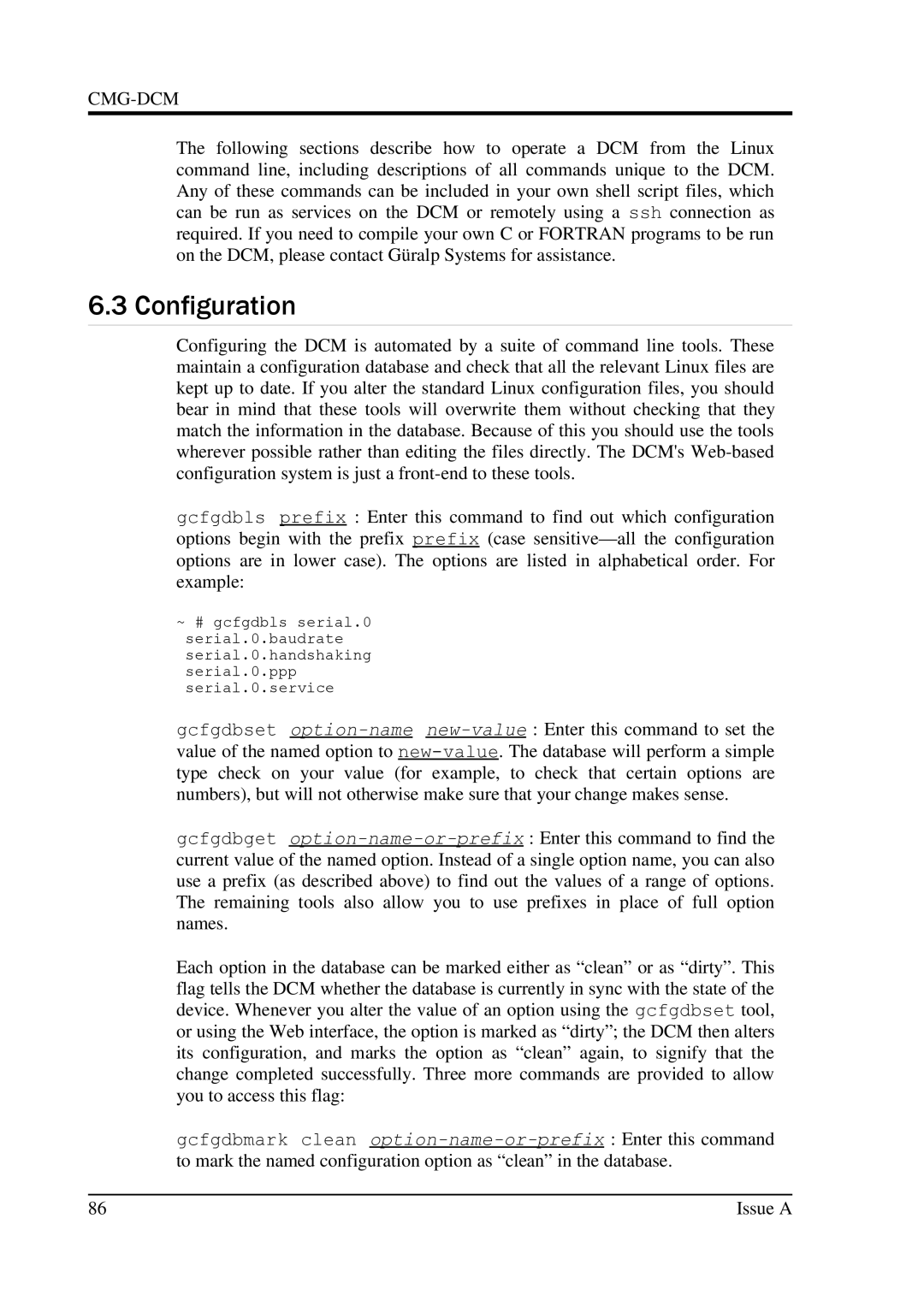CMG-DCM
The following sections describe how to operate a DCM from the Linux command line, including descriptions of all commands unique to the DCM. Any of these commands can be included in your own shell script files, which can be run as services on the DCM or remotely using a ssh connection as required. If you need to compile your own C or FORTRAN programs to be run on the DCM, please contact Gü ralp Systems for assistance.
6.3 Configuration
Configuring the DCM is automated by a suite of command line tools. These maintain a configuration database and check that all the relevant Linux files are kept up to date. If you alter the standard Linux configuration files, you should bear in mind that these tools will overwrite them without checking that they match the information in the database. Because of this you should use the tools wherever possible rather than editing the files directly. The DCM's
gcfgdbls prefix : Enter this command to find out which configuration options begin with the prefix prefix (case
~# gcfgdbls serial.0 serial.0.baudrate serial.0.handshaking serial.0.ppp serial.0.service
gcfgdbset
gcfgdbget
Each option in the database can be marked either as “clean” or as “dirty”. This
flag tells the DCM whether the database is currently in sync with the state of the device. Whenever you alter the value of an option using the gcfgdbset tool, or using the Web interface, the option is marked as “dirty”; the DCM then alters
its configuration, and marks the option as “clean” again, to signify that the change completed successfully. Three more commands are provided to allow you to access this flag:
gcfgdbmark clean
86 | Issue A |