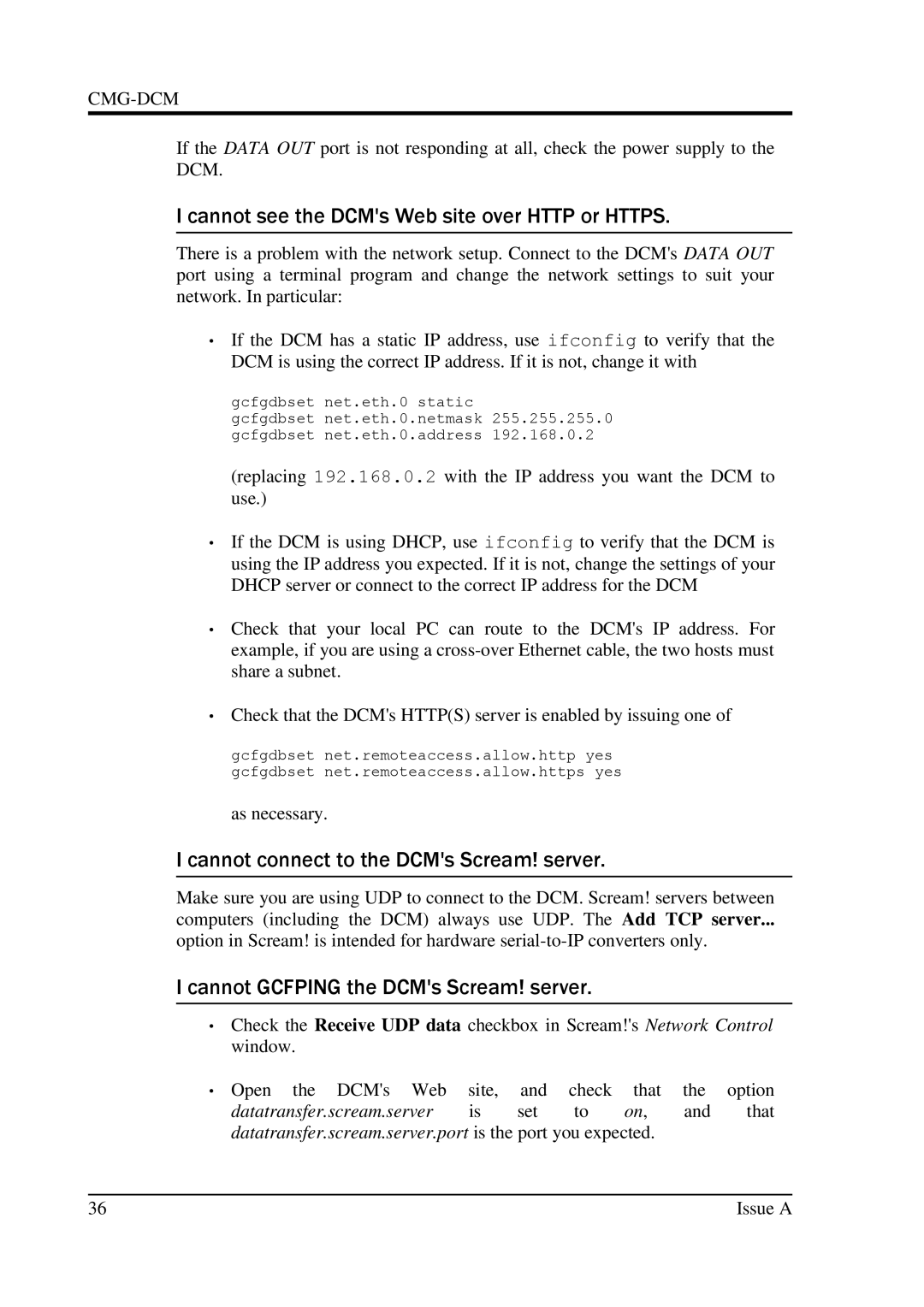CMG-DCM
If the DATA OUT port is not responding at all, check the power supply to the DCM.
I cannot see the DCM's Web site over HTTP or HTTPS.
There is a problem with the network setup. Connect to the DCM's DATA OUT port using a terminal program and change the network settings to suit your network. In particular:
•If the DCM has a static IP address, use ifconfig to verify that the DCM is using the correct IP address. If it is not, change it with
gcfgdbset net.eth.0 static
gcfgdbset net.eth.0.netmask 255.255.255.0 gcfgdbset net.eth.0.address 192.168.0.2
(replacing 192.168.0.2 with the IP address you want the DCM to use.)
•If the DCM is using DHCP, use ifconfig to verify that the DCM is using the IP address you expected. If it is not, change the settings of your DHCP server or connect to the correct IP address for the DCM
•Check that your local PC can route to the DCM's IP address. For example, if you are using a
•Check that the DCM's HTTP(S) server is enabled by issuing one of
gcfgdbset net.remoteaccess.allow.http yes gcfgdbset net.remoteaccess.allow.https yes
as necessary.
I cannot connect to the DCM's Scream! server.
Make sure you are using UDP to connect to the DCM. Scream! servers between computers (including the DCM) always use UDP. The Add TCP server...
option in Scream! is intended for hardware
I cannot GCFPING the DCM's Scream! server.
•Check the Receive UDP data checkbox in Scream!'s Network Control window.
•Open the DCM's Web site, and check that the option
datatransfer.scream.server is set to on, and that datatransfer.scream.server.port is the port you expected.
36 | Issue A |