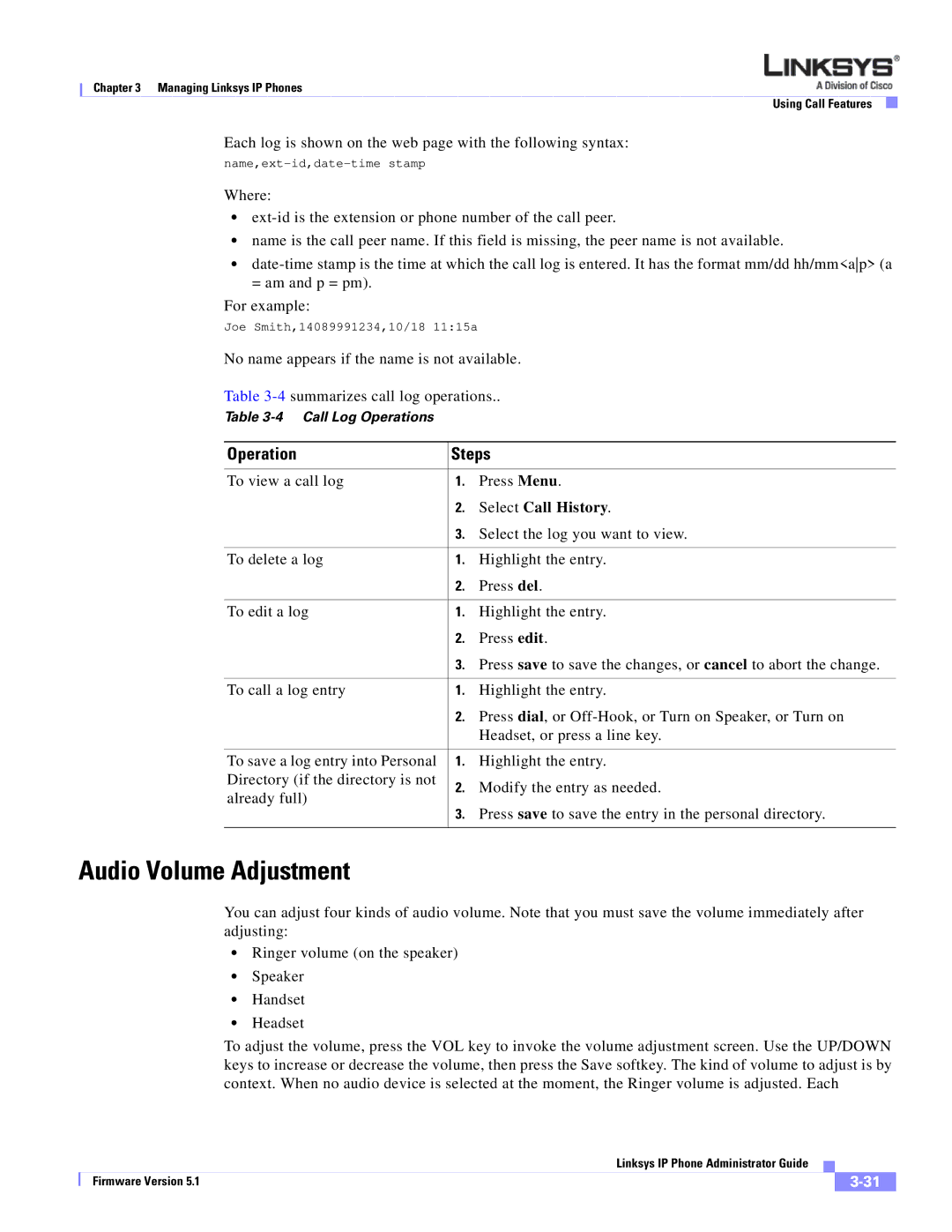Chapter 3 Managing Linksys IP Phones
Using Call Features
Each log is shown on the web page with the following syntax:
Where:
•
•name is the call peer name. If this field is missing, the peer name is not available.
•
For example:
Joe Smith,14089991234,10/18 11:15a
No name appears if the name is not available.
Table
Table
Operation | Steps | ||
|
|
| |
To view a call log | 1. | Press Menu. | |
| 2. | Select Call History. | |
| 3. | Select the log you want to view. | |
|
|
| |
To delete a log | 1. | Highlight the entry. | |
| 2. | Press del. | |
|
|
| |
To edit a log | 1. | Highlight the entry. | |
| 2. | Press edit. | |
| 3. | Press save to save the changes, or cancel to abort the change. | |
|
|
| |
To call a log entry | 1. | Highlight the entry. | |
| 2. | Press dial, or | |
|
| Headset, or press a line key. | |
|
|
| |
To save a log entry into Personal | 1. | Highlight the entry. | |
Directory (if the directory is not | 2. | Modify the entry as needed. | |
already full) | |||
3. | Press save to save the entry in the personal directory. | ||
| |||
|
|
| |
Audio Volume Adjustment
You can adjust four kinds of audio volume. Note that you must save the volume immediately after adjusting:
•Ringer volume (on the speaker)
•Speaker
•Handset
•Headset
To adjust the volume, press the VOL key to invoke the volume adjustment screen. Use the UP/DOWN keys to increase or decrease the volume, then press the Save softkey. The kind of volume to adjust is by context. When no audio device is selected at the moment, the Ringer volume is adjusted. Each
|
| Linksys IP Phone Administrator Guide |
|
| |
|
|
| |||
| Firmware Version 5.1 |
|
|
| |
|
|
|
| ||