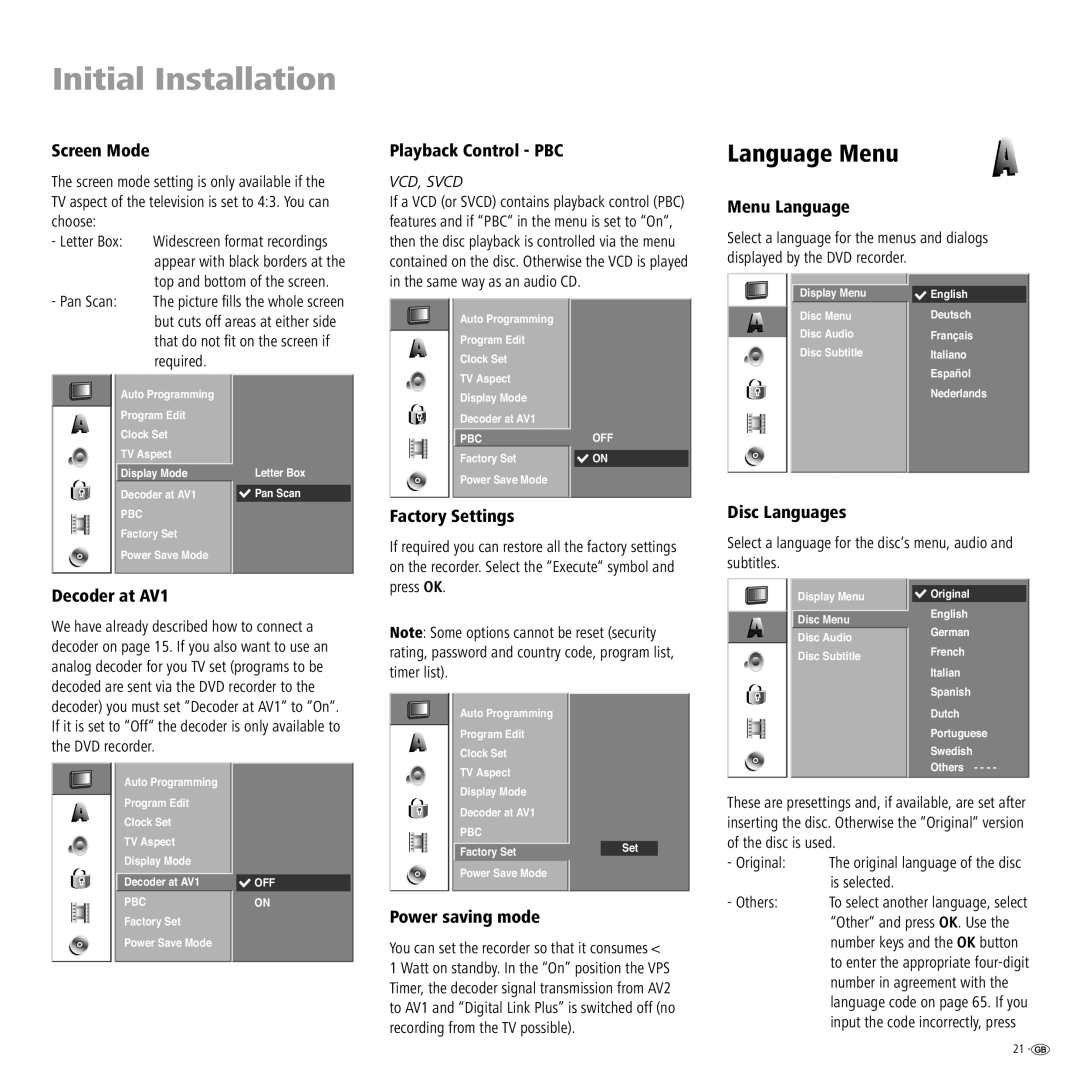Initial Installation
Screen Mode
The screen mode setting is only available if the TV aspect of the television is set to 4:3. You can choose:
- Letter Box:
- Pan Scan:
Auto Programming |
|
|
Program Edit |
|
|
Clock Set |
|
|
TV Aspect |
|
|
Display Mode |
| Letter Box |
|
|
|
Decoder at AV1 |
| Pan Scan |
PBC |
|
|
Factory Set |
|
|
Power Save Mode |
|
|
|
|
|
Decoder at AV1
We have already described how to connect a decoder on page 15. If you also want to use an analog decoder for you TV set (programs to be decoded are sent via the DVD recorder to the decoder) you must set “Decoder at AV1“ to “On“. If it is set to “Off“ the decoder is only available to the DVD recorder.
Auto Programming |
|
Program Edit |
|
Clock Set |
|
TV Aspect |
|
Display Mode |
|
Decoder at AV1 |
|
OFF | |
PBC | ON |
Factory Set |
|
Power Save Mode |
|
Playback Control - PBC
VCD, SVCD
If a VCD (or SVCD) contains playback control (PBC) features and if “PBC“ in the menu is set to “On“, then the disc playback is controlled via the menu contained on the disc. Otherwise the VCD is played in the same way as an audio CD.
Auto Programming |
|
Program Edit |
|
Clock Set |
|
TV Aspect |
|
Display Mode |
|
Decoder at AV1 |
|
PBC | OFF |
Factory Set | ON |
Power Save Mode |
|
Factory Settings
If required you can restore all the factory settings on the recorder. Select the “Execute“ symbol and press OK.
Note: Some options cannot be reset (security rating, password and country code, program list, timer list).
Auto Programming
Program Edit
Clock Set
TV Aspect
Display Mode
Decoder at AV1
PBC
Factory SetSet
Power Save Mode
Power saving mode
You can set the recorder so that it consumes <
1 Watt on standby. In the “On” position the VPS Timer, the decoder signal transmission from AV2 to AV1 and “Digital Link Plus” is switched off (no recording from the TV possible).
Language Menu
Menu Language
Select a language for the menus and dialogs displayed by the DVD recorder.
Display Menu |
|
|
| English | |
Disc Menu |
| Deutsch |
Disc Audio |
| Français |
Disc Subtitle |
| Italiano |
|
| Español |
|
| Nederlands |
|
|
|
Disc Languages
Select a language for the disc‘s menu, audio and subtitles.
Display Menu | Original | |
Disc Menu | English | |
German | ||
Disc Audio | ||
| ||
Disc Subtitle | French | |
| ||
| Italian | |
| Spanish | |
| Dutch | |
| Portuguese | |
| Swedish | |
| Others - - - - |
These are presettings and, if available, are set after inserting the disc. Otherwise the “Original“ version of the disc is used.
- Original: | The original language of the disc |
| is selected. |
- Others: | To select another language, select |
| “Other“ and press OK. Use the |
| number keys and the OK button |
| to enter the appropriate |
| number in agreement with the |
| language code on page 65. If you |
| input the code incorrectly, press |
21 ![]()