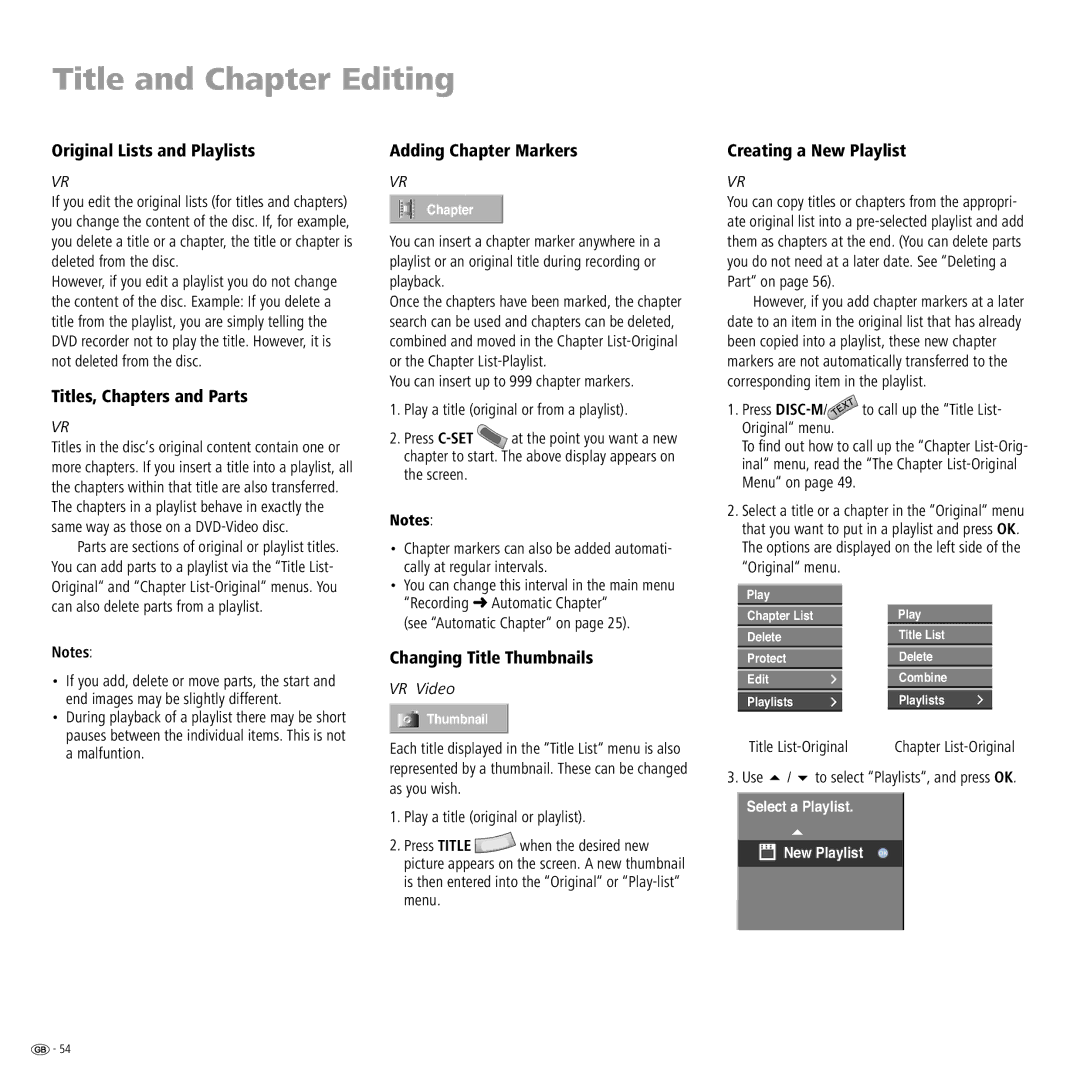Title and Chapter Editing
Original Lists and Playlists
VR
If you edit the original lists (for titles and chapters) you change the content of the disc. If, for example, you delete a title or a chapter, the title or chapter is deleted from the disc.
However, if you edit a playlist you do not change the content of the disc. Example: If you delete a title from the playlist, you are simply telling the DVD recorder not to play the title. However, it is not deleted from the disc.
Titles, Chapters and Parts
VR
Titles in the disc‘s original content contain one or more chapters. If you insert a title into a playlist, all the chapters within that title are also transferred. The chapters in a playlist behave in exactly the same way as those on a
Parts are sections of original or playlist titles. You can add parts to a playlist via the “Title List- Original“ and “Chapter
Notes:
•If you add, delete or move parts, the start and end images may be slightly different.
•During playback of a playlist there may be short pauses between the individual items. This is not a malfuntion.
Adding Chapter Markers
VR
Chapter
You can insert a chapter marker anywhere in a playlist or an original title during recording or playback.
Once the chapters have been marked, the chapter search can be used and chapters can be deleted, combined and moved in the Chapter
You can insert up to 999 chapter markers.
1.Play a title (original or from a playlist).
2.Press ![]() at the point you want a new chapter to start. The above display appears on the screen.
at the point you want a new chapter to start. The above display appears on the screen.
Notes:
•Chapter markers can also be added automati- cally at regular intervals.
•You can change this interval in the main menu “Recording ➜ Automatic Chapter“
(see “Automatic Chapter“ on page 25).
Changing Title Thumbnails
VR Video
Thumbnail
Each title displayed in the “Title List“ menu is also represented by a thumbnail. These can be changed as you wish.
1.Play a title (original or playlist).
2.Press TITLE ![]() when the desired new picture appears on the screen. A new thumbnail is then entered into the “Original“ or
when the desired new picture appears on the screen. A new thumbnail is then entered into the “Original“ or
Creating a New Playlist
VR
You can copy titles or chapters from the appropri- ate original list into a
However, if you add chapter markers at a later date to an item in the original list that has already been copied into a playlist, these new chapter markers are not automatically transferred to the corresponding item in the playlist.
1.Press ![]()
To fi nd out how to call up the “Chapter
2.Select a title or a chapter in the “Original“ menu that you want to put in a playlist and press OK. The options are displayed on the left side of the “Original“ menu.
Play |
|
|
Chapter List |
| Play |
Delete |
| Title List |
Protect |
| Delete |
Edit |
| Combine |
Playlists |
| Playlists |
|
|
|
Title | Chapter | ||
3. Use | / | to select “Playlists“, and press OK. | |
Select a Playlist.
New Playlist | OK |
![]() - 54
- 54