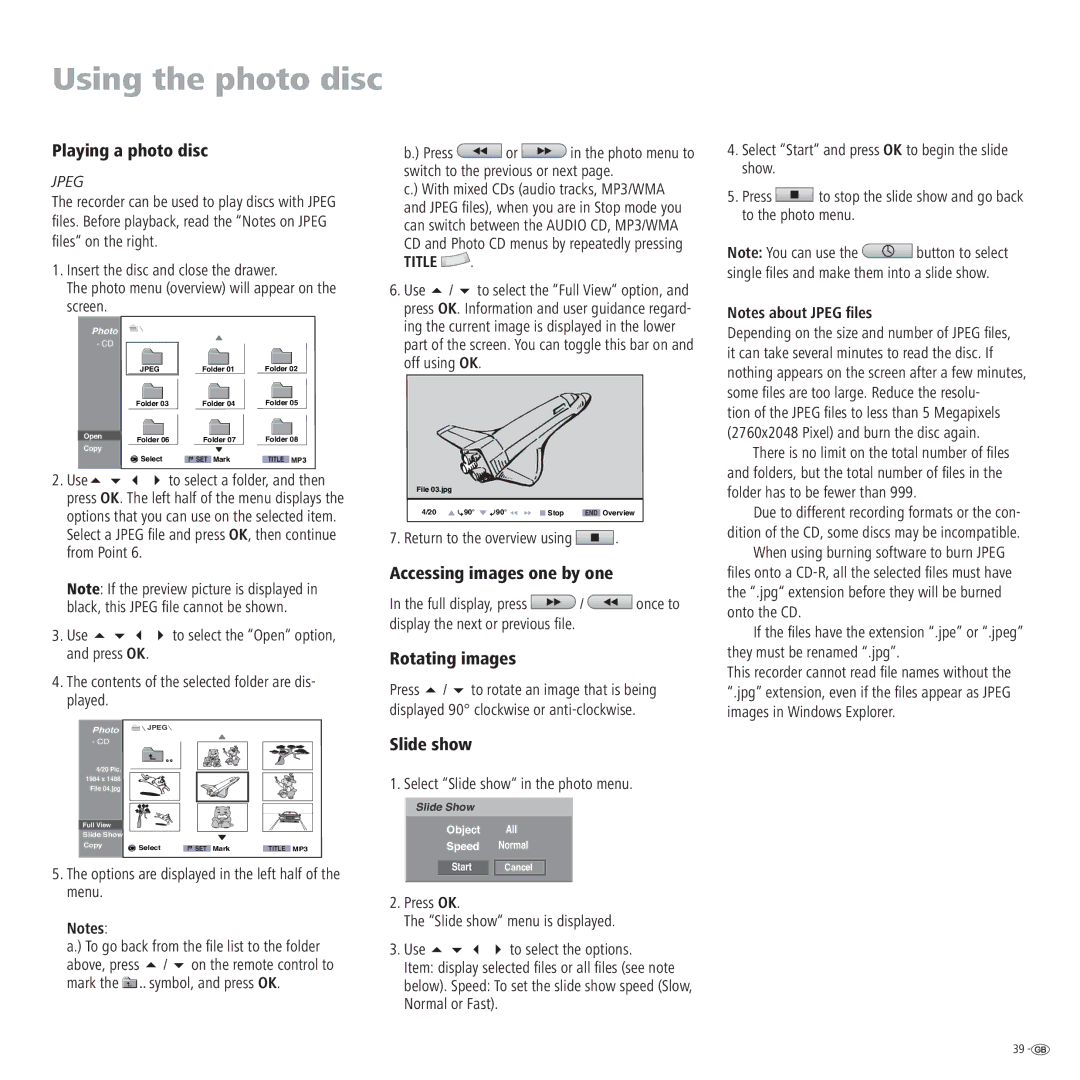Using the photo disc
Playing a photo disc
JPEG
The recorder can be used to play discs with JPEG
files. Before playback, read the “Notes on JPEG
files“ on the right.
1.Insert the disc and close the drawer.
The photo menu (overview) will appear on the screen.
b.) Press ![]() or
or ![]() in the photo menu to switch to the previous or next page.
in the photo menu to switch to the previous or next page.
c.) With mixed CDs (audio tracks, MP3/WMA and JPEG fi les), when you are in Stop mode you can switch between the AUDIO CD, MP3/WMA CD and Photo CD menus by repeatedly pressing
TITLE  .
.
6. Use / to select the “Full View“ option, and press OK. Information and user guidance regard- ing the current image is displayed in the lower
4.Select “Start“ and press OK to begin the slide show.
5.Press ![]() to stop the slide show and go back to the photo menu.
to stop the slide show and go back to the photo menu.
Note: You can use the ![]() button to select single fi les and make them into a slide show.
button to select single fi les and make them into a slide show.
Notes about JPEG files
Photo
- CD
Open
Copy
JPEG
Folder 03
Folder 06
OK Select
Folder 01 | Folder 02 |
Folder 04 | Folder 05 |
Folder 07 | Folder 08 |
SET Mark | TITLE MP3 |
part of the screen. You can toggle this bar on and off using OK.
Depending on the size and number of JPEG fi les, it can take several minutes to read the disc. If nothing appears on the screen after a few minutes, some fi les are too large. Reduce the resolu-
tion of the JPEG fi les to less than 5 Megapixels (2760x2048 Pixel) and burn the disc again.
There is no limit on the total number of fi les and folders, but the total number of fi les in the
2. Useto select a folder, and then press OK. The left half of the menu displays the options that you can use on the selected item. Select a JPEG fi le and press OK, then continue from Point 6.
File 03.jpg
4/20 | 90° | 90° | Stop | END Overview |
|
|
|
|
|
7. Return to the overview using  .
.
folder has to be fewer than 999.
Due to different recording formats or the con- dition of the CD, some discs may be incompatible.
When using burning software to burn JPEG
Note: If the preview picture is displayed in black, this JPEG fi le cannot be shown.
3. Use | to select the “Open“ option, |
and press OK. |
|
4.The contents of the selected folder are dis- played.
Photo ![]() JPEG
JPEG
- CD
4/20 Pic. 1984 x 1488 File 04.jpg
Full View |
|
|
|
Slide Show |
|
|
|
Copy | OK Select | SET Mark | TITLE MP3 |
5.The options are displayed in the left half of the menu.
Notes:
a.) To go back from the fi le list to the folder above, press / on the remote control to
mark the ![]()
![]()
![]() symbol, and press OK.
symbol, and press OK.
Accessing images one by one
In the full display, press ![]() /
/ ![]() once to display the next or previous fi le.
once to display the next or previous fi le.
Rotating images
Press / to rotate an image that is being displayed 90° clockwise or
Slide show
1. Select “Slide show“ in the photo menu.
Slide Show
Object All
Speed Normal
Start |
| Cancel |
2.Press OK.
The “Slide show“ menu is displayed.
3. Useto select the options.
Item: display selected fi les or all fi les (see note
below). Speed: To set the slide show speed (Slow, Normal or Fast).
files onto a
If the fi les have the extension “.jpe” or “.jpeg” they must be renamed “.jpg”.
This recorder cannot read fi le names without the “.jpg” extension, even if the fi les appear as JPEG images in Windows Explorer.
39 ![]()