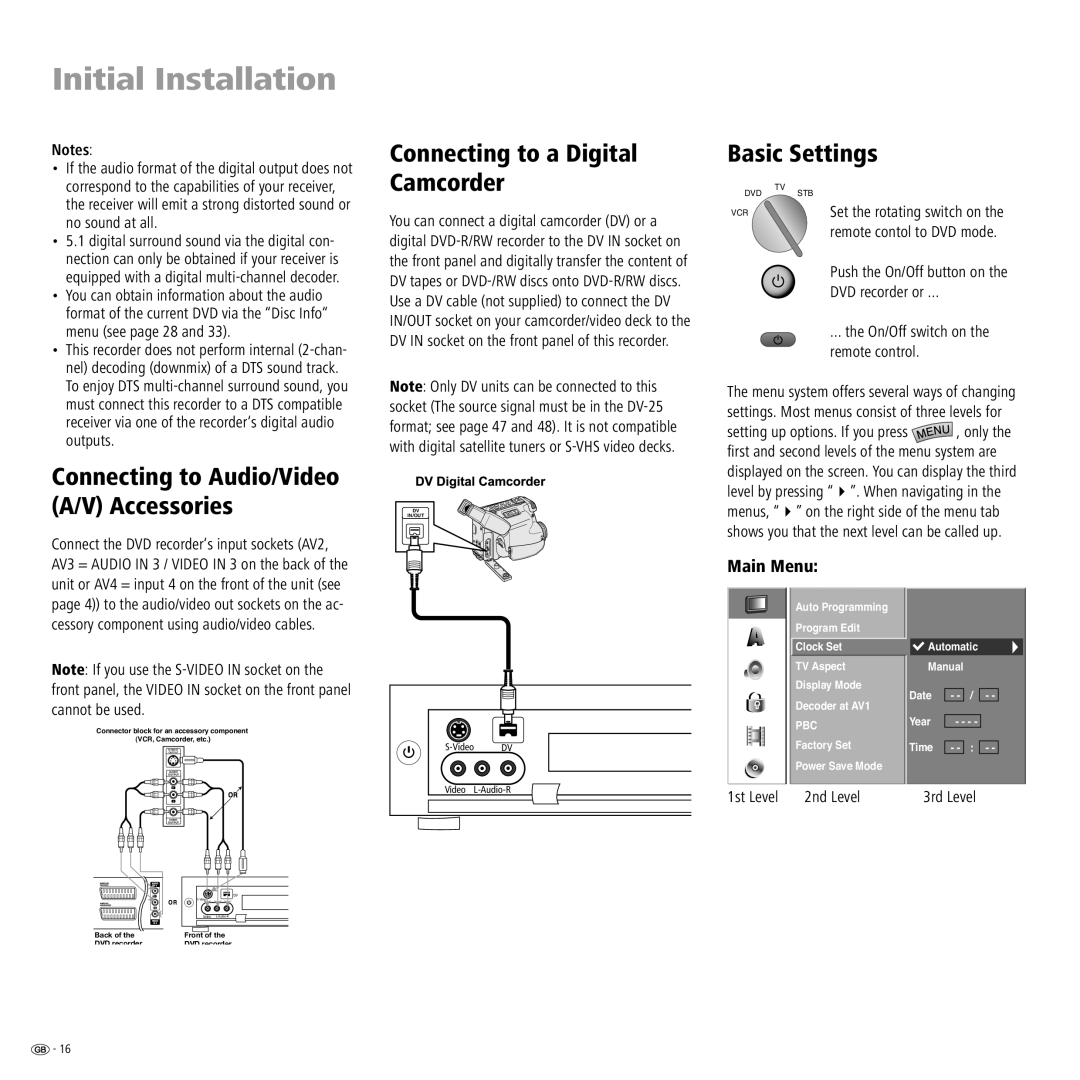Initial Installation
Notes: | Connecting to a Digital | Basic Settings |
| |||||
• | If the audio format of the digital output does not | Camcorder |
|
|
|
| ||
| correspond to the capabilities of your receiver, |
|
|
|
| |||
| the receiver will emit a strong distorted sound or | You can connect a digital camcorder (DV) or a |
|
| Set the rotating switch on the | |||
| no sound at all. |
|
| |||||
|
|
| remote contol to DVD mode. | |||||
• 5.1 digital surround sound via the digital con- | digital |
|
| |||||
|
|
|
| |||||
| nection can only be obtained if your receiver is | the front panel and digitally transfer the content of |
|
| Push the On/Off button on the | |||
| equipped with a digital | DV tapes or |
|
| ||||
|
|
| DVD recorder or ... |
| ||||
• You can obtain information about the audio | Use a DV cable (not supplied) to connect the DV |
|
|
| ||||
| format of the current DVD via the “Disc Info“ |
|
|
|
| |||
| IN/OUT socket on your camcorder/video deck to the |
|
|
|
| |||
| menu (see page 28 and 33). |
|
| ... the On/Off switch on the | ||||
| DV IN socket on the front panel of this recorder. |
|
| |||||
|
|
| ||||||
• | This recorder does not perform internal |
|
| remote control. |
| |||
|
|
|
|
|
| |||
| nel) decoding (downmix) of a DTS sound track. |
|
|
|
|
|
|
|
| To enjoy DTS | Note: Only DV units can be connected to this | The menu system offers several ways of changing | |||||
| must connect this recorder to a DTS compatible | socket (The source signal must be in the | ||||||
| settings. Most menus consist of three levels for | |||||||
| receiver via one of the recorder‘s digital audio | format; see page 47 and 48). It is not compatible | ||||||
| setting up options. If you press | , only the | ||||||
| outputs. | with digital satellite tuners or | ||||||
| fi rst and second levels of the menu system are | |||||||
|
| |||||||
|
|
|
|
| ||||
Connecting to Audio/Video |
|
|
| displayed on the screen. You can display the third | ||||
(A/V) Accessories |
|
|
| level by pressing “ ”. When navigating in the | ||||
IN/OUT | menus, “ ” on the right side of the menu tab | |||||||
|
| DV |
|
|
|
| ||
shows you that the next level can be called up.
Connect the DVD recorder‘s input sockets (AV2, |
|
|
|
|
|
|
|
AV3 = AUDIO IN 3 / VIDEO IN 3 on the back of the |
|
| Main Menu: |
|
|
| |
unit or AV4 = input 4 on the front of the unit (see |
|
|
|
|
|
|
|
page 4)) to the audio/video out sockets on the ac- |
|
|
| Auto Programming |
|
|
|
cessory component using audio/video cables. |
|
|
| Program Edit |
|
|
|
|
|
|
| Clock Set | Automatic |
| |
Note: If you use the |
|
|
| TV Aspect | Manual |
| |
front panel, the VIDEO IN socket on the front panel |
|
|
| Display Mode | Date | - | - - |
|
|
| Decoder at AV1 | ||||
cannot be used. |
|
|
| Year | - - - - |
| |
Connector block for an accessory component |
|
|
| PBC |
| ||
|
|
|
|
|
| ||
|
|
|
|
|
|
| |
(VCR, Camcorder, etc.) | DV |
| Factory Set | Time | - | - - | |
| |||||||
OUTPUT |
|
| |||||
AUDIO |
|
|
| Power Save Mode |
|
|
|
OUTPUT |
|
|
|
|
|
|
|
R | Video | 1st Level | 2nd Level | 3rd Level |
| ||
L |
|
|
| ||||
VIDEO |
|
|
|
|
|
|
|
OUTPUT |
|
|
|
|
|
|
|
DV |
Video
Back of the | Front of the |
DVD recorder | DVD recorder |
![]() - 16
- 16