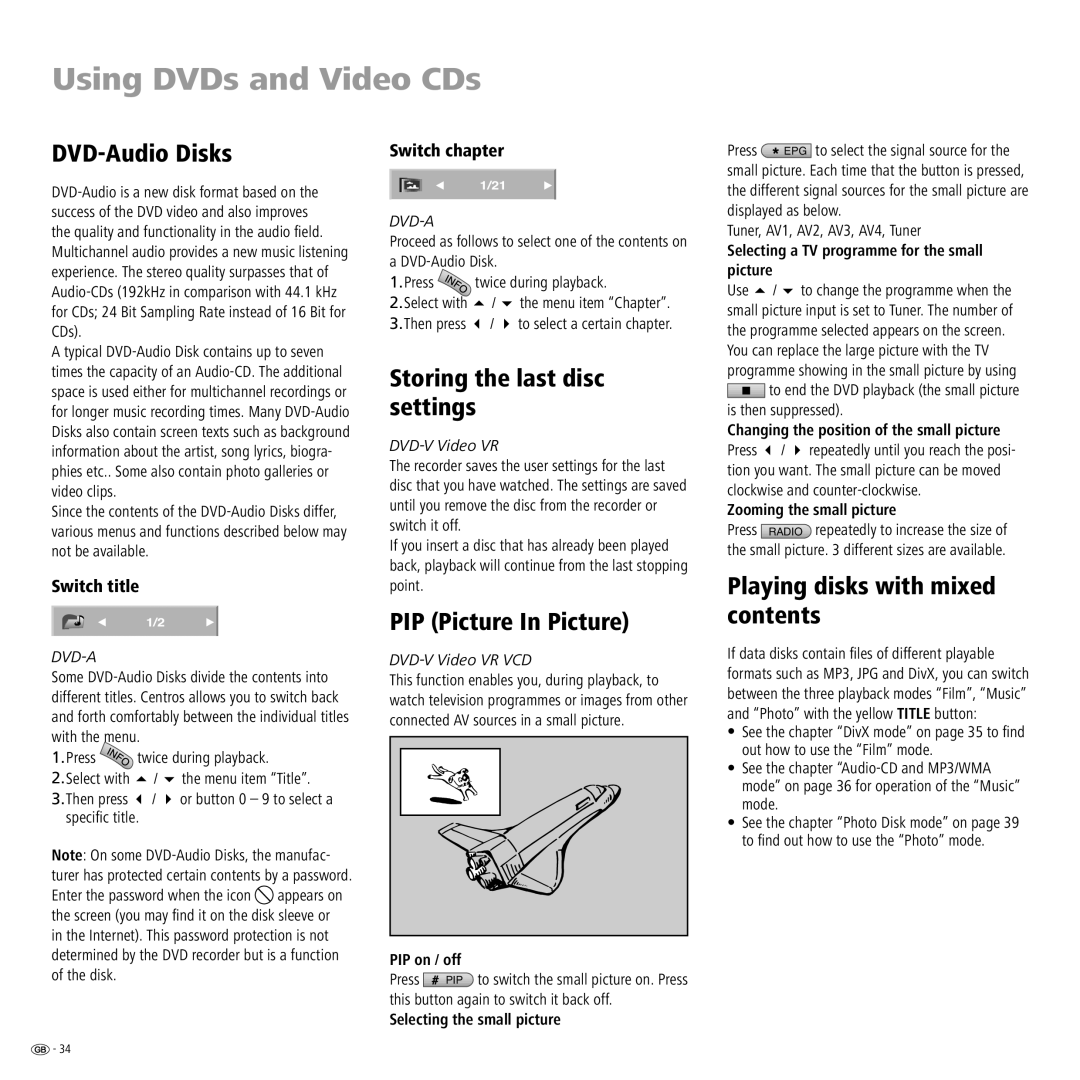Using DVDs and Video CDs
DVD-Audio Disks
A typical
Since the contents of the
Switch title
1/2
Some
1.Press ![]() twice during playback.
twice during playback.
2.Select with | / | the menu item “Title”. |
3.Then press | / | or button 0 – 9 to select a |
specifi c title. |
|
|
Note: On some ![]() appears on the screen (you may fi nd it on the disk sleeve or in the Internet). This password protection is not determined by the DVD recorder but is a function of the disk.
appears on the screen (you may fi nd it on the disk sleeve or in the Internet). This password protection is not determined by the DVD recorder but is a function of the disk.
Switch chapter
1/21
Proceed as follows to select one of the contents on a
1.Press ![]() twice during playback.
twice during playback.
2.Select with | / | the menu item “Chapter”. |
3.Then press | / | to select a certain chapter. |
Storing the last disc settings
The recorder saves the user settings for the last disc that you have watched. The settings are saved until you remove the disc from the recorder or switch it off.
If you insert a disc that has already been played back, playback will continue from the last stopping point.
PIP (Picture In Picture)
DVD-V Video VR VCD
This function enables you, during playback, to watch television programmes or images from other connected AV sources in a small picture.
PIP on / off
Press ![]() PIP to switch the small picture on. Press this button again to switch it back off.
PIP to switch the small picture on. Press this button again to switch it back off.
Selecting the small picture
Press ![]() EPG to select the signal source for the
EPG to select the signal source for the
small picture. Each time that the button is pressed, the different signal sources for the small picture are displayed as below.
Tuner, AV1, AV2, AV3, AV4, Tuner
Selecting a TV programme for the small picture
Use / to change the programme when the small picture input is set to Tuner. The number of the programme selected appears on the screen. You can replace the large picture with the TV programme showing in the small picture by using ![]() to end the DVD playback (the small picture is then suppressed).
to end the DVD playback (the small picture is then suppressed).
Changing the position of the small picture
Press / repeatedly until you reach the posi- tion you want. The small picture can be moved clockwise and
Zooming the small picture
Press RADIO repeatedly to increase the size of the small picture. 3 different sizes are available.
Playing disks with mixed contents
If data disks contain fi les of different playable formats such as MP3, JPG and DivX, you can switch between the three playback modes “Film”, “Music” and “Photo” with the yellow TITLE button:
•See the chapter “DivX mode” on page 35 to fi nd out how to use the “Film” mode.
•See the chapter
•See the chapter “Photo Disk mode” on page 39 to fi nd out how to use the “Photo” mode.
![]() - 34
- 34