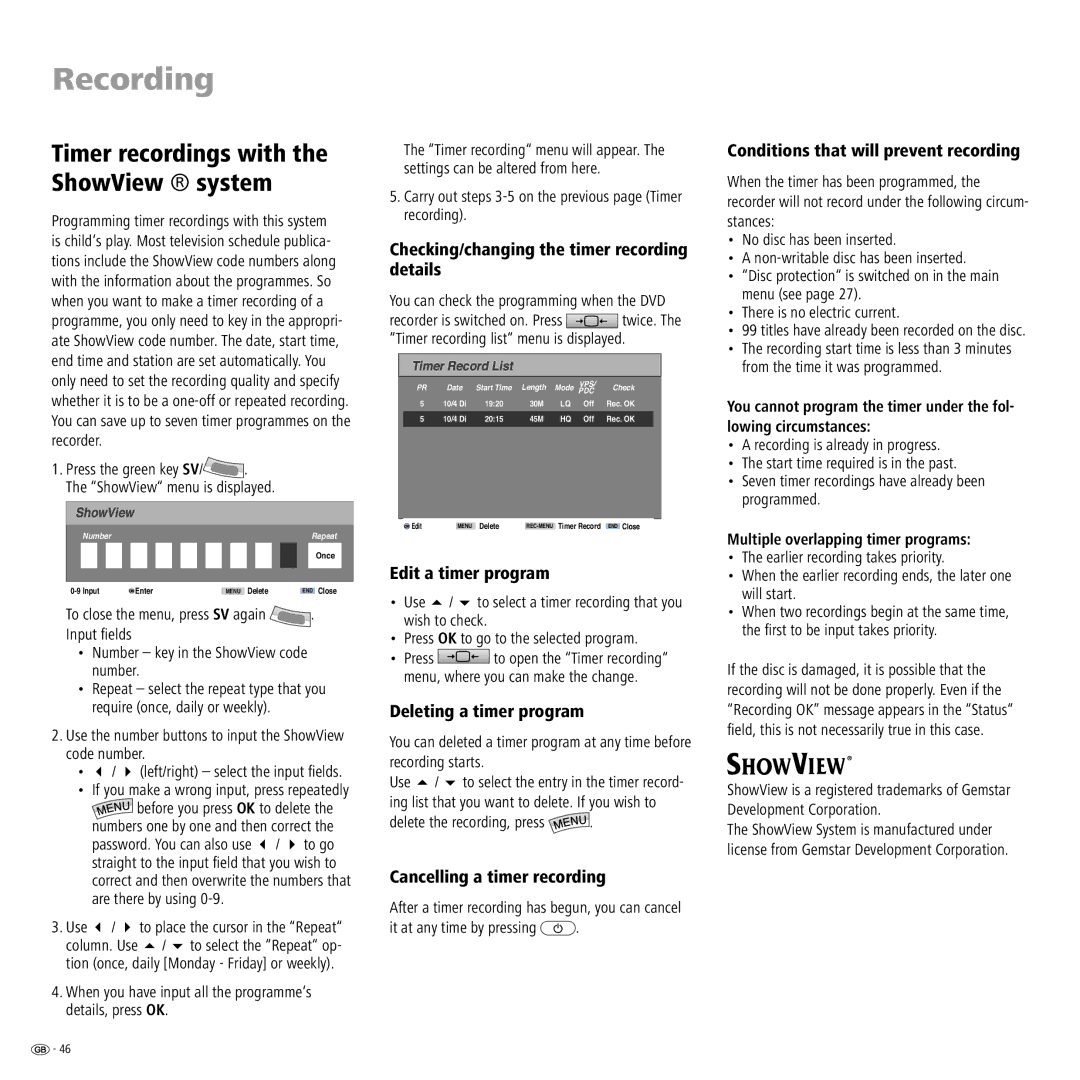Recording
Timer recordings with the ShowView ® system
Programming timer recordings with this system is child‘s play. Most television schedule publica- tions include the ShowView code numbers along with the information about the programmes. So when you want to make a timer recording of a programme, you only need to key in the appropri- ate ShowView code number. The date, start time, end time and station are set automatically. You only need to set the recording quality and specify whether it is to be a
1.Press the green key SV/![]() . The “ShowView“ menu is displayed.
. The “ShowView“ menu is displayed.
ShowView
| Number |
|
|
|
|
|
|
|
|
|
|
|
|
|
|
| Repeat | ||
|
|
|
|
|
|
|
|
|
|
|
|
|
|
|
|
|
|
| Once |
|
|
|
|
|
|
|
|
|
|
|
|
|
|
|
|
|
|
|
|
OK Enter |
|
|
|
|
| MENU Delete |
|
| END Close | ||||||||||
To close the menu, press SV again ![]() . Input fi elds
. Input fi elds
•Number – key in the ShowView code number.
•Repeat – select the repeat type that you require (once, daily or weekly).
2.Use the number buttons to input the ShowView code number.
•/ (left/right) – select the input fi elds.
•If you make a wrong input, press repeatedly ![]() before you press OK to delete the
before you press OK to delete the
numbers one by one and then correct the password. You can also use / to go straight to the input fi eld that you wish to correct and then overwrite the numbers that are there by using
3. Use | / | to place the cursor in the “Repeat“ | |
column. Use | / | to select the “Repeat“ op- | |
tion (once, daily [Monday - Friday] or weekly).
4.When you have input all the programme‘s details, press OK.
The “Timer recording“ menu will appear. The settings can be altered from here.
5.Carry out steps
Checking/changing the timer recording details
You can check the programming when the DVD
recorder is switched on. Press ![]()
![]() twice. The “Timer recording list“ menu is displayed.
twice. The “Timer recording list“ menu is displayed.
Timer Record List
PR | Date | Start Time | Length | Mode | VPS/ | Check |
PDC | ||||||
5 | 10/4 Di | 19:20 | 30M | LQ | Off | Rec. OK |
|
|
|
|
|
|
|
5 | 10/4 Di | 20:15 | 45M | HQ | Off | Rec. OK |
|
|
|
|
|
|
|
OK EditMENU Delete
Edit a timer program
• | Use | / | to select a timer recording that you |
| wish to check. | ||
• Press OK to go to the selected program. | |||
• | Press |
| to open the “Timer recording“ |
| menu, where you can make the change. | ||
Deleting a timer program
You can deleted a timer program at any time before recording starts.
Use / to select the entry in the timer record- ing list that you want to delete. If you wish to
delete the recording, press ![]() .
.
Cancelling a timer recording
After a timer recording has begun, you can cancel
it at any time by pressing ![]() .
.
Conditions that will prevent recording
When the timer has been programmed, the recorder will not record under the following circum- stances:
•No disc has been inserted.
•A
•“Disc protection“ is switched on in the main menu (see page 27).
•There is no electric current.
•99 titles have already been recorded on the disc.
•The recording start time is less than 3 minutes from the time it was programmed.
You cannot program the timer under the fol- lowing circumstances:
•A recording is already in progress.
•The start time required is in the past.
•Seven timer recordings have already been programmed.
Multiple overlapping timer programs:
•The earlier recording takes priority.
•When the earlier recording ends, the later one will start.
•When two recordings begin at the same time, the fi rst to be input takes priority.
If the disc is damaged, it is possible that the recording will not be done properly. Even if the “Recording OK” message appears in the “Status“ fi eld, this is not necessarily true in this case.
ShowView is a registered trademarks of Gemstar Development Corporation.
The ShowView System is manufactured under license from Gemstar Development Corporation.
![]() - 46
- 46