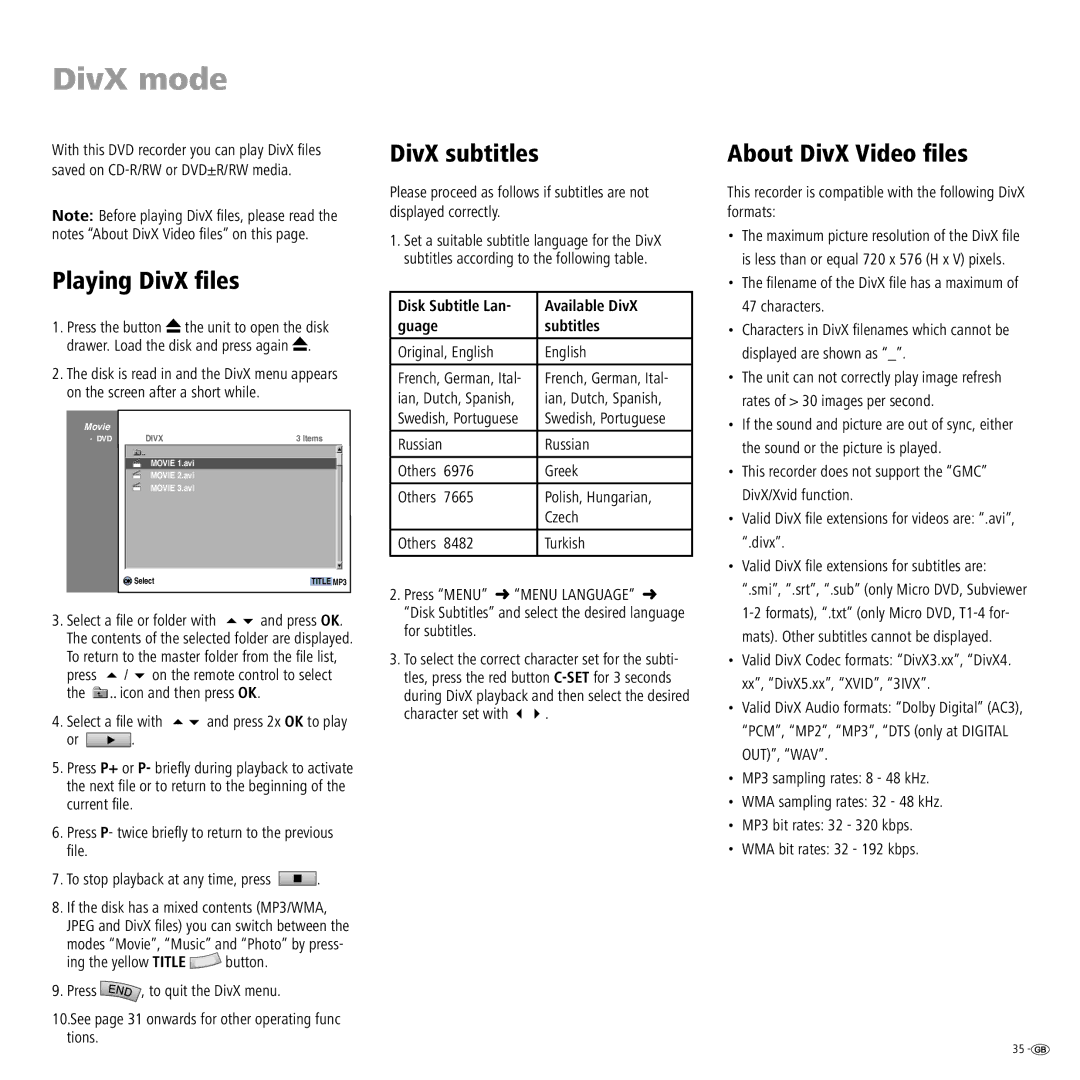DivX mode
With this DVD recorder you can play DivX fi les saved on
Note: Before playing DivX fi les, please read the notes “About DivX Video fi les” on this page.
Playing DivX files
1.Press the button ![]() the unit to open the disk drawer. Load the disk and press again
the unit to open the disk drawer. Load the disk and press again ![]() .
.
2.The disk is read in and the DivX menu appears on the screen after a short while.
Movie
- DVD | DIVX | 3 Items |
MOVIE 1.avi
MOVIE 2.avi
MOVIE 3.avi
|
|
| OK Select |
| TITLE MP3 | |
3. | Select a fi le or folder with | and press OK. | ||||
| The contents of the selected folder are displayed. | |||||
| To return to the master folder from the fi le list, | |||||
| press | / | on the remote control to select | |||
| the | icon and then press OK. | ||||
4. | Select a fi le with | and press 2x OK to play | ||||
| or |
|
| . |
|
|
|
|
|
|
| ||
|
|
|
|
|
|
|
5.Press P+ or P- briefl y during playback to activate the next fi le or to return to the beginning of the current fi le.
6.Press P- twice briefl y to return to the previous fi le.
7.To stop playback at any time, press ![]() .
.
8.If the disk has a mixed contents (MP3/WMA, JPEG and DivX fi les) you can switch between the
modes “Movie”, “Music” and “Photo” by press-
ing the yellow TITLE ![]() button.
button.
9.Press ![]() , to quit the DivX menu.
, to quit the DivX menu.
10.See page 31 onwards for other operating func tions.
DivX subtitles
Please proceed as follows if subtitles are not displayed correctly.
1.Set a suitable subtitle language for the DivX subtitles according to the following table.
Disk Subtitle Lan- | Available DivX | |
guage |
| subtitles |
|
| |
Original, English | English | |
|
| |
French, German, Ital- | French, German, Ital- | |
ian, Dutch, Spanish, | ian, Dutch, Spanish, | |
Swedish, Portuguese | Swedish, Portuguese | |
|
|
|
Russian |
| Russian |
|
|
|
Others | 6976 | Greek |
|
|
|
Others | 7665 | Polish, Hungarian, |
|
| Czech |
|
|
|
Others | 8482 | Turkish |
|
|
|
2.Press “MENU” ➜ “MENU LANGUAGE” ➜ “Disk Subtitles” and select the desired language for subtitles.
3.To select the correct character set for the subti- tles, press the red button
during DivX playback and then select the desired
character set with | . |
About DivX Video files
This recorder is compatible with the following DivX formats:
•The maximum picture resolution of the DivX fi le is less than or equal 720 x 576 (H x V) pixels.
•The fi lename of the DivX fi le has a maximum of 47 characters.
•Characters in DivX fi lenames which cannot be displayed are shown as “_”.
•The unit can not correctly play image refresh rates of > 30 images per second.
•If the sound and picture are out of sync, either the sound or the picture is played.
•This recorder does not support the “GMC” DivX/Xvid function.
•Valid DivX fi le extensions for videos are: “.avi”, “.divx”.
•Valid DivX fi le extensions for subtitles are: “.smi”, “.srt”, “.sub” (only Micro DVD, Subviewer
•Valid DivX Codec formats: “DivX3.xx”, “DivX4. xx”, “DivX5.xx”, “XVID”, “3IVX”.
•Valid DivX Audio formats: “Dolby Digital” (AC3), “PCM”, “MP2”, “MP3”, “DTS (only at DIGITAL OUT)”, “WAV”.
•MP3 sampling rates: 8 - 48 kHz.
•WMA sampling rates: 32 - 48 kHz.
•MP3 bit rates: 32 - 320 kbps.
•WMA bit rates: 32 - 192 kbps.
35 ![]()