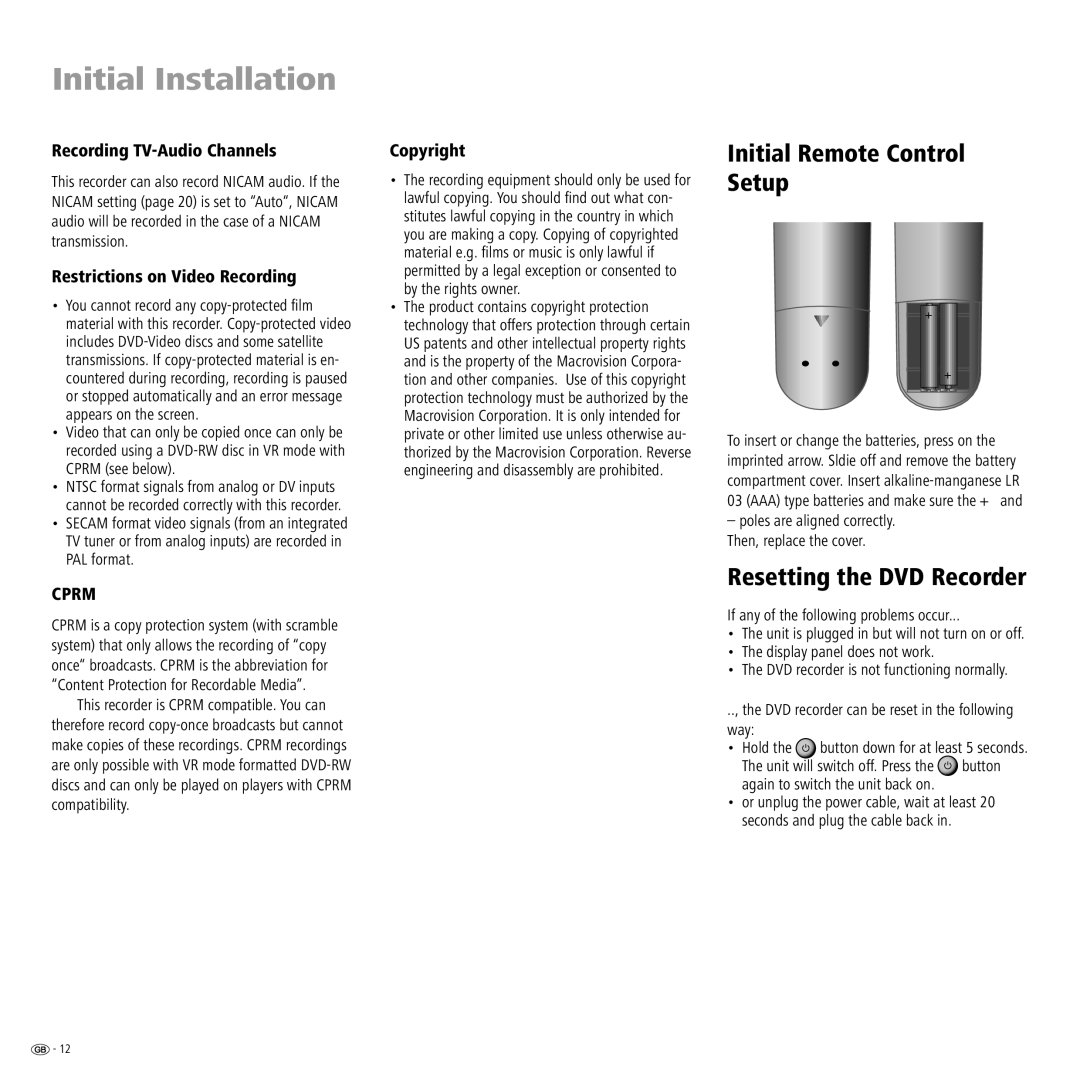Initial Installation
Recording TV-Audio Channels
This recorder can also record NICAM audio. If the NICAM setting (page 20) is set to “Auto“, NICAM audio will be recorded in the case of a NICAM transmission.
Restrictions on Video Recording
•You cannot record any
•Video that can only be copied once can only be recorded using a
•NTSC format signals from analog or DV inputs cannot be recorded correctly with this recorder.
•SECAM format video signals (from an integrated TV tuner or from analog inputs) are recorded in PAL format.
CPRM
CPRM is a copy protection system (with scramble system) that only allows the recording of “copy once“ broadcasts. CPRM is the abbreviation for “Content Protection for Recordable Media”.
This recorder is CPRM compatible. You can therefore record
Copyright
•The recording equipment should only be used for lawful copying. You should fi nd out what con- stitutes lawful copying in the country in which you are making a copy. Copying of copyrighted material e.g. fi lms or music is only lawful if permitted by a legal exception or consented to by the rights owner.
•The product contains copyright protection technology that offers protection through certain US patents and other intellectual property rights and is the property of the Macrovision Corpora- tion and other companies. Use of this copyright protection technology must be authorized by the Macrovision Corporation. It is only intended for private or other limited use unless otherwise au- thorized by the Macrovision Corporation. Reverse engineering and disassembly are prohibited.
Initial Remote Control Setup
+
+
To insert or change the batteries, press on the imprinted arrow. Sldie off and remove the battery compartment cover. Insert
–poles are aligned correctly. Then, replace the cover.
Resetting the DVD Recorder
If any of the following problems occur...
•The unit is plugged in but will not turn on or off.
•The display panel does not work.
•The DVD recorder is not functioning normally.
.., the DVD recorder can be reset in the following way:
•Hold the ![]() button down for at least 5 seconds. The unit will switch off. Press the
button down for at least 5 seconds. The unit will switch off. Press the ![]() button again to switch the unit back on.
button again to switch the unit back on.
•or unplug the power cable, wait at least 20 seconds and plug the cable back in.
![]() - 12
- 12