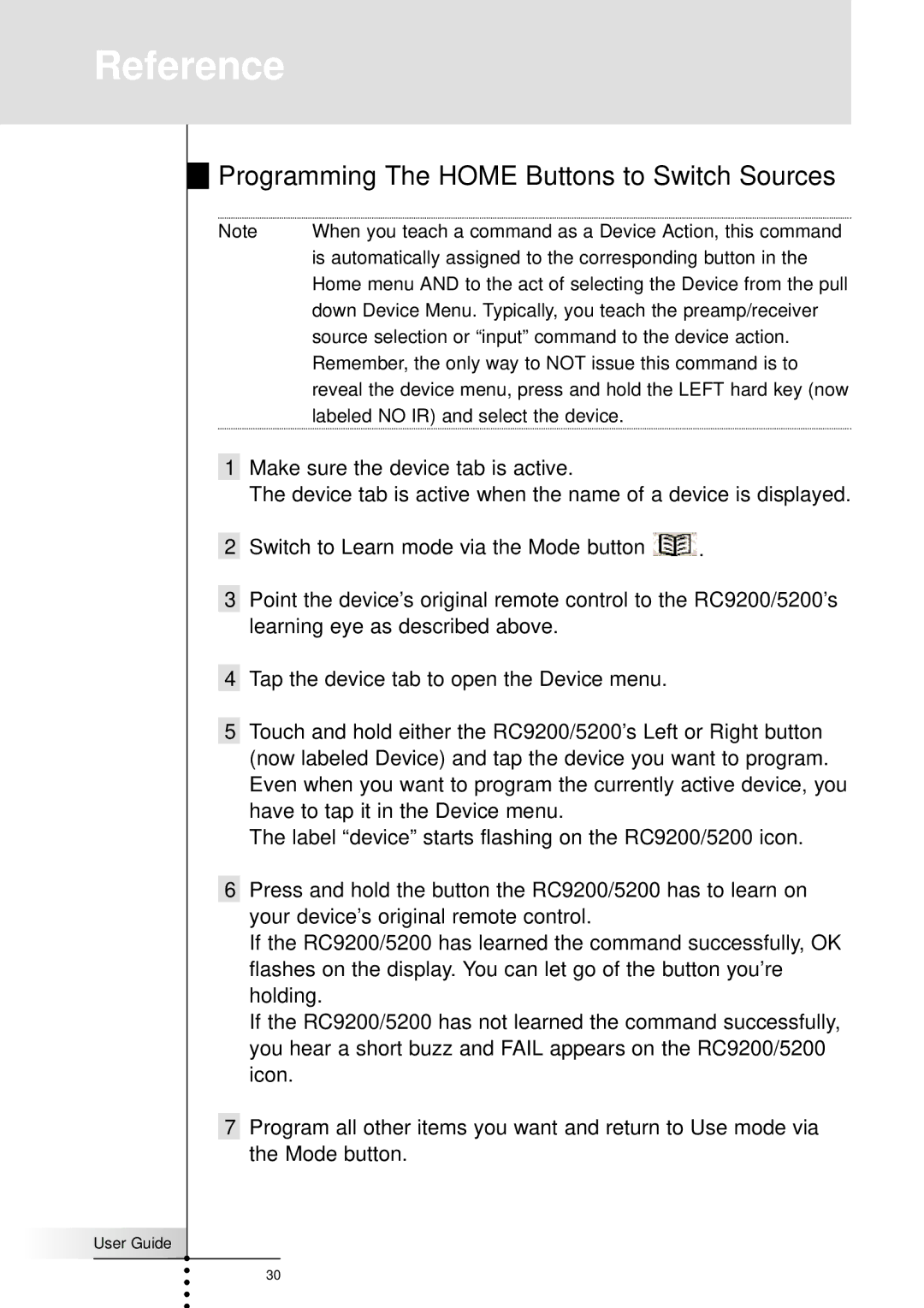Reference
Programming The HOME Buttons to Switch Sources
Note | When you teach a command as a Device Action, this command |
| is automatically assigned to the corresponding button in the |
| Home menu AND to the act of selecting the Device from the pull |
| down Device Menu. Typically, you teach the preamp/receiver |
| source selection or “input” command to the device action. |
| Remember, the only way to NOT issue this command is to |
| reveal the device menu, press and hold the LEFT hard key (now |
| labeled NO IR) and select the device. |
1Make sure the device tab is active.
The device tab is active when the name of a device is displayed.
2Switch to Learn mode via the Mode button ![]() .
.
3Point the device’s original remote control to the RC9200/5200’s learning eye as described above.
4Tap the device tab to open the Device menu.
5Touch and hold either the RC9200/5200’s Left or Right button (now labeled Device) and tap the device you want to program. Even when you want to program the currently active device, you have to tap it in the Device menu.
The label “device” starts flashing on the RC9200/5200 icon.
6Press and hold the button the RC9200/5200 has to learn on your device’s original remote control.
If the RC9200/5200 has learned the command successfully, OK flashes on the display. You can let go of the button you’re holding.
If the RC9200/5200 has not learned the command successfully, you hear a short buzz and FAIL appears on the RC9200/5200 icon.
7Program all other items you want and return to Use mode via the Mode button.
User Guide |
30