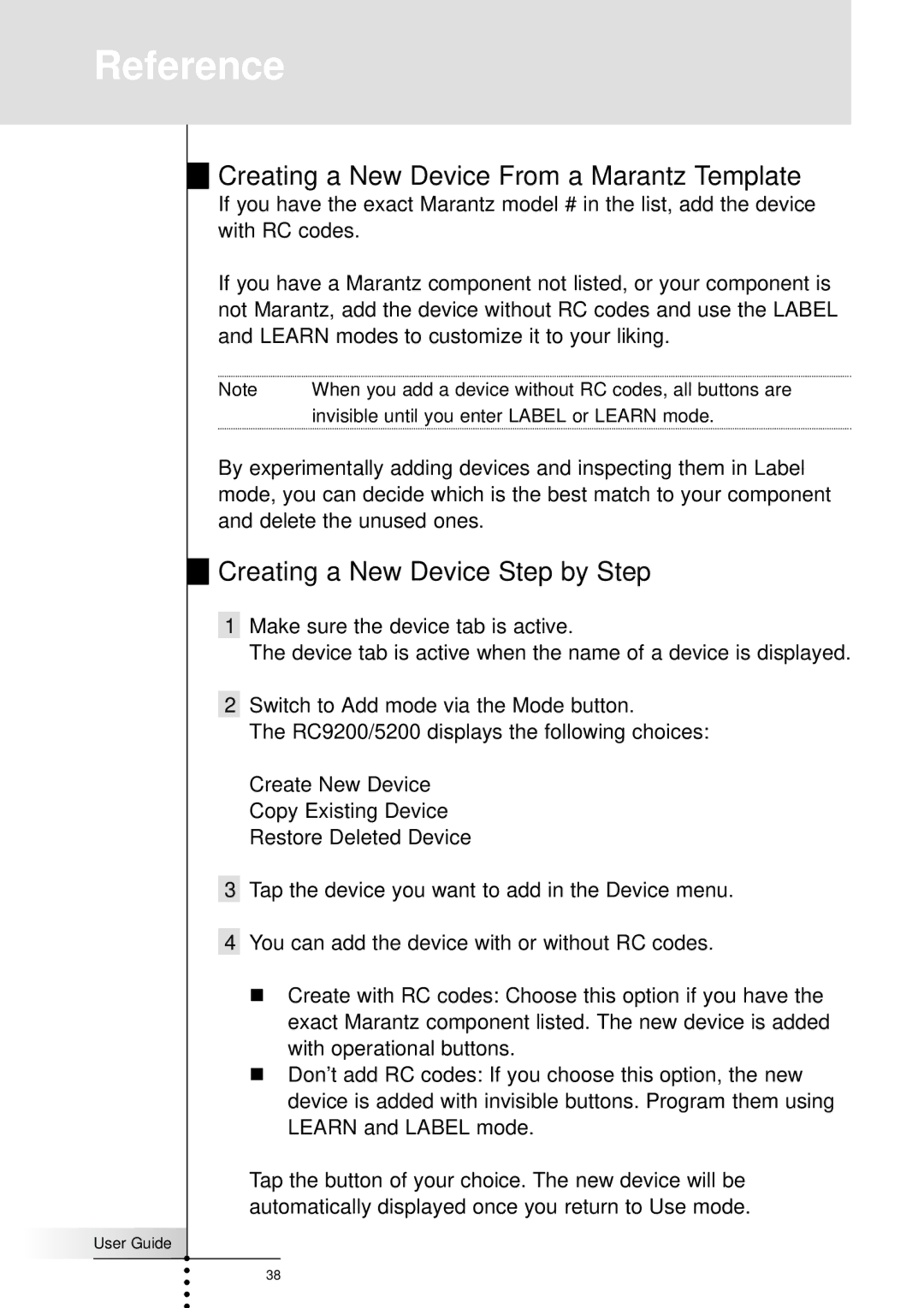Reference
Creating a New Device From a Marantz Template
If you have the exact Marantz model # in the list, add the device with RC codes.
If you have a Marantz component not listed, or your component is not Marantz, add the device without RC codes and use the LABEL and LEARN modes to customize it to your liking.
Note | When you add a device without RC codes, all buttons are |
invisible until you enter LABEL or LEARN mode.
By experimentally adding devices and inspecting them in Label mode, you can decide which is the best match to your component and delete the unused ones.
Creating a New Device Step by Step
1Make sure the device tab is active.
The device tab is active when the name of a device is displayed.
2Switch to Add mode via the Mode button.
The RC9200/5200 displays the following choices:
Create New Device Copy Existing Device Restore Deleted Device
3Tap the device you want to add in the Device menu.
4You can add the device with or without RC codes.
n Create with RC codes: Choose this option if you have the exact Marantz component listed. The new device is added with operational buttons.
n Don’t add RC codes: If you choose this option, the new device is added with invisible buttons. Program them using LEARN and LABEL mode.
Tap the button of your choice. The new device will be automatically displayed once you return to Use mode.
User Guide |
38