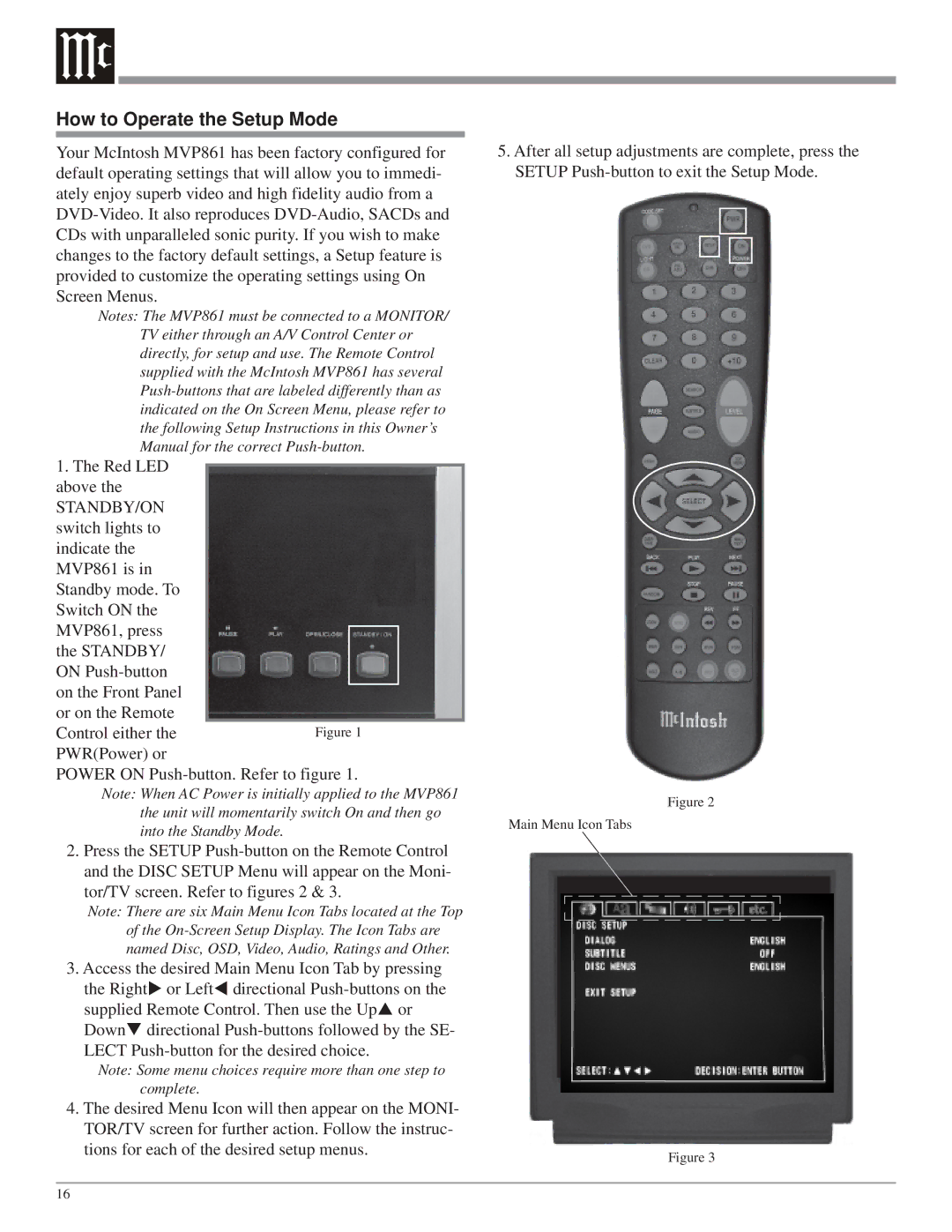How to Operate the Setup Mode
Your McIntosh MVP861 has been factory configured for default operating settings that will allow you to immedi- ately enjoy superb video and high fidelity audio from a
Notes: The MVP861 must be connected to a MONITOR/ TV either through an A/V Control Center or directly, for setup and use. The Remote Control supplied with the McIntosh MVP861 has several
1.The Red LED above the
STANDBY/ON switch lights to indicate the MVP861 is in Standby mode. To Switch ON the MVP861, press the STANDBY/ ON
Control either the | Figure 1 |
PWR(Power) or |
|
POWER ON
Note: When AC Power is initially applied to the MVP861 the unit will momentarily switch On and then go into the Standby Mode.
2.Press the SETUP
Note: There are six Main Menu Icon Tabs located at the Top of the
3.Access the desired Main Menu Icon Tab by pressing
the Right or Left directional
Note: Some menu choices require more than one step to complete.
4.The desired Menu Icon will then appear on the MONI- TOR/TV screen for further action. Follow the instruc- tions for each of the desired setup menus.
5.After all setup adjustments are complete, press the SETUP
Figure 2
Main Menu Icon Tabs
Figure 3
16