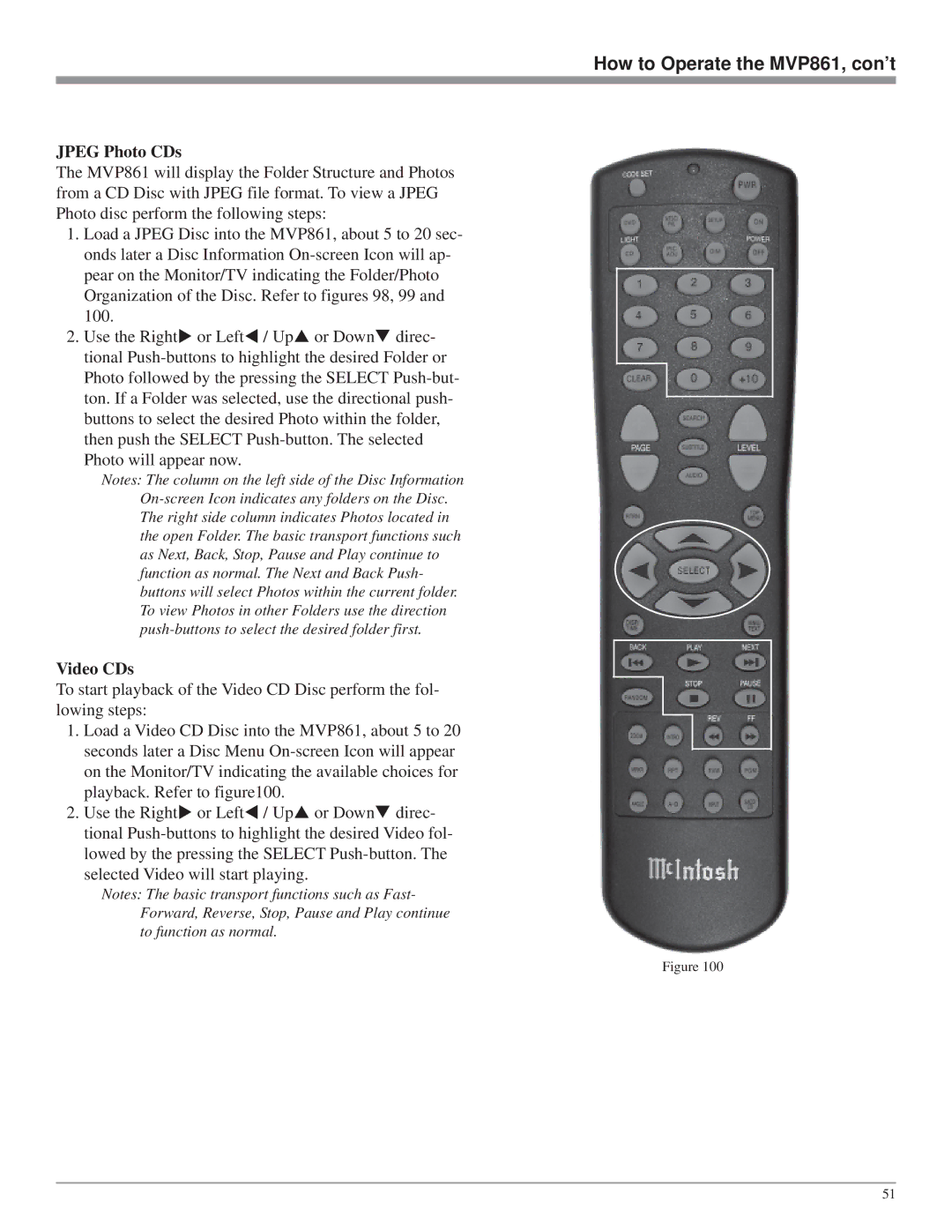How to Operate the MVP861, con’t
JPEG Photo CDs
The MVP861 will display the Folder Structure and Photos from a CD Disc with JPEG file format. To view a JPEG Photo disc perform the following steps:
1.Load a JPEG Disc into the MVP861, about 5 to 20 sec- onds later a Disc Information On-screen Icon will ap-
pear on the Monitor/TV indicating the Folder/Photo Organization of the Disc. Refer to figures 98, 99 and 100.
2. Use the Right or Left / Up or Down direc- tional Push-buttons to highlight the desired Folder or Photo followed by the pressing the SELECT Push-but- ton. If a Folder was selected, use the directional push- buttons to select the desired Photo within the folder, then push the SELECT Push-button. The selected Photo will appear now.
Notes: The column on the left side of the Disc Information On-screen Icon indicates any folders on the Disc. The right side column indicates Photos located in the open Folder. The basic transport functions such as Next, Back, Stop, Pause and Play continue to function as normal. The Next and Back Push- buttons will select Photos within the current folder. To view Photos in other Folders use the direction push-buttons to select the desired folder first.
Video CDs
To start playback of the Video CD Disc perform the fol- lowing steps:
1.Load a Video CD Disc into the MVP861, about 5 to 20 seconds later a Disc Menu On-screen Icon will appear on the Monitor/TV indicating the available choices for
playback. Refer to figure100.
2. Use the Right or Left / Up or Down direc- tional Push-buttons to highlight the desired Video fol- lowed by the pressing the SELECT Push-button. The selected Video will start playing.
Notes: The basic transport functions such as Fast- Forward, Reverse, Stop, Pause and Play continue to function as normal.
Figure 100