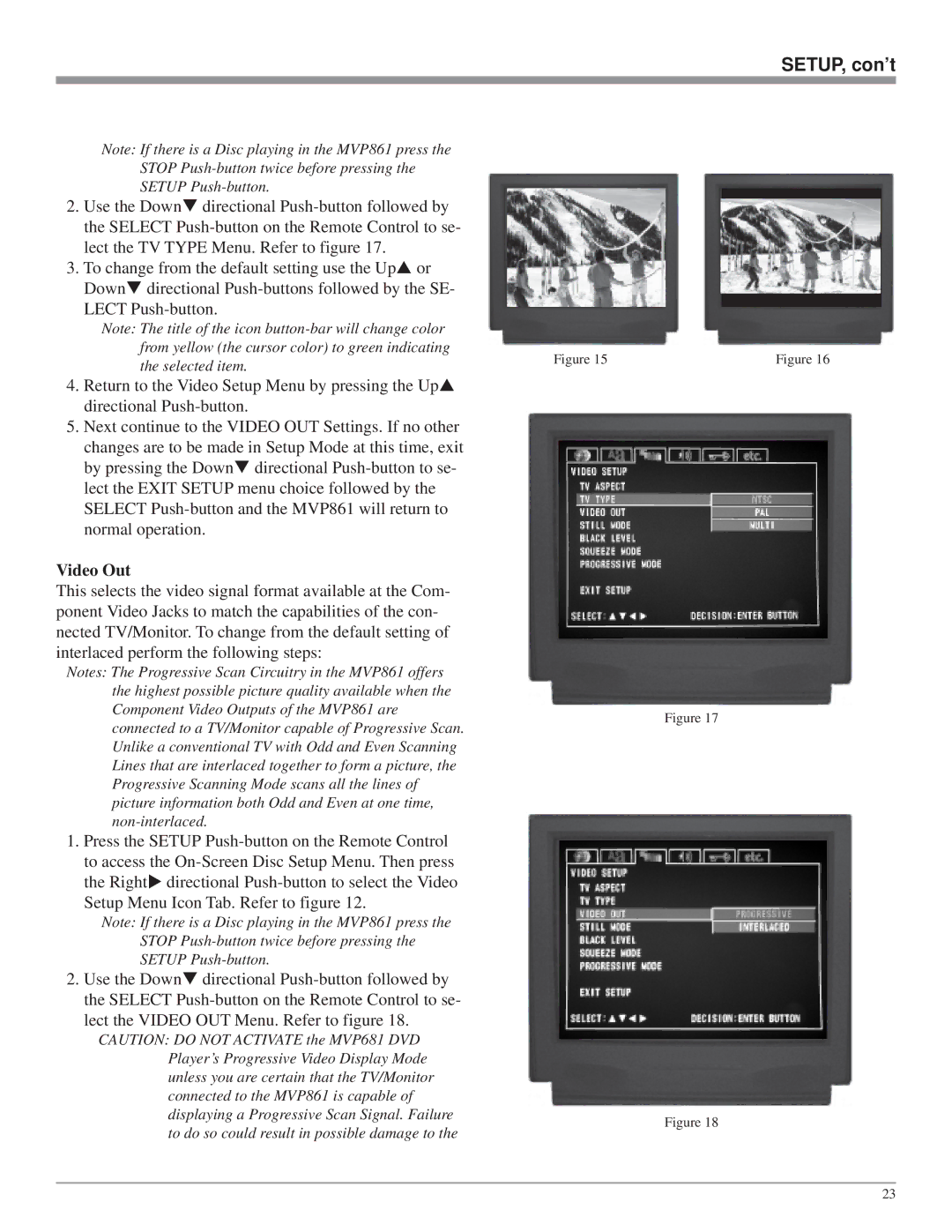SETUP, con’t
Note: If there is a Disc playing in the MVP861 press the
STOP
SETUP
2. Use the Down directional |
|
| |
the SELECT |
|
| |
lect the TV TYPE Menu. Refer to figure 17. |
|
| |
3. To change from the default setting use the Up or |
|
| |
Down directional |
|
| |
LECT |
|
| |
Note: The title of the icon |
|
| |
from yellow (the cursor color) to green indicating | Figure 15 | Figure 16 | |
the selected item. | |||
|
|
4.Return to the Video Setup Menu by pressing the Up directional
5.Next continue to the VIDEO OUT Settings. If no other
changes are to be made in Setup Mode at this time, exit by pressing the Down directional
Video Out
This selects the video signal format available at the Com- ponent Video Jacks to match the capabilities of the con- nected TV/Monitor. To change from the default setting of interlaced perform the following steps:
Notes: The Progressive Scan Circuitry in the MVP861 offers the highest possible picture quality available when the Component Video Outputs of the MVP861 are connected to a TV/Monitor capable of Progressive Scan. Unlike a conventional TV with Odd and Even Scanning Lines that are interlaced together to form a picture, the Progressive Scanning Mode scans all the lines of picture information both Odd and Even at one time,
1.Press the SETUP
the Right directional
Note: If there is a Disc playing in the MVP861 press the STOP
2. Use the Down directional
CAUTION: DO NOT ACTIVATE the MVP681 DVD Player’s Progressive Video Display Mode unless you are certain that the TV/Monitor connected to the MVP861 is capable of displaying a Progressive Scan Signal. Failure to do so could result in possible damage to the
Figure 17
Figure 18
23