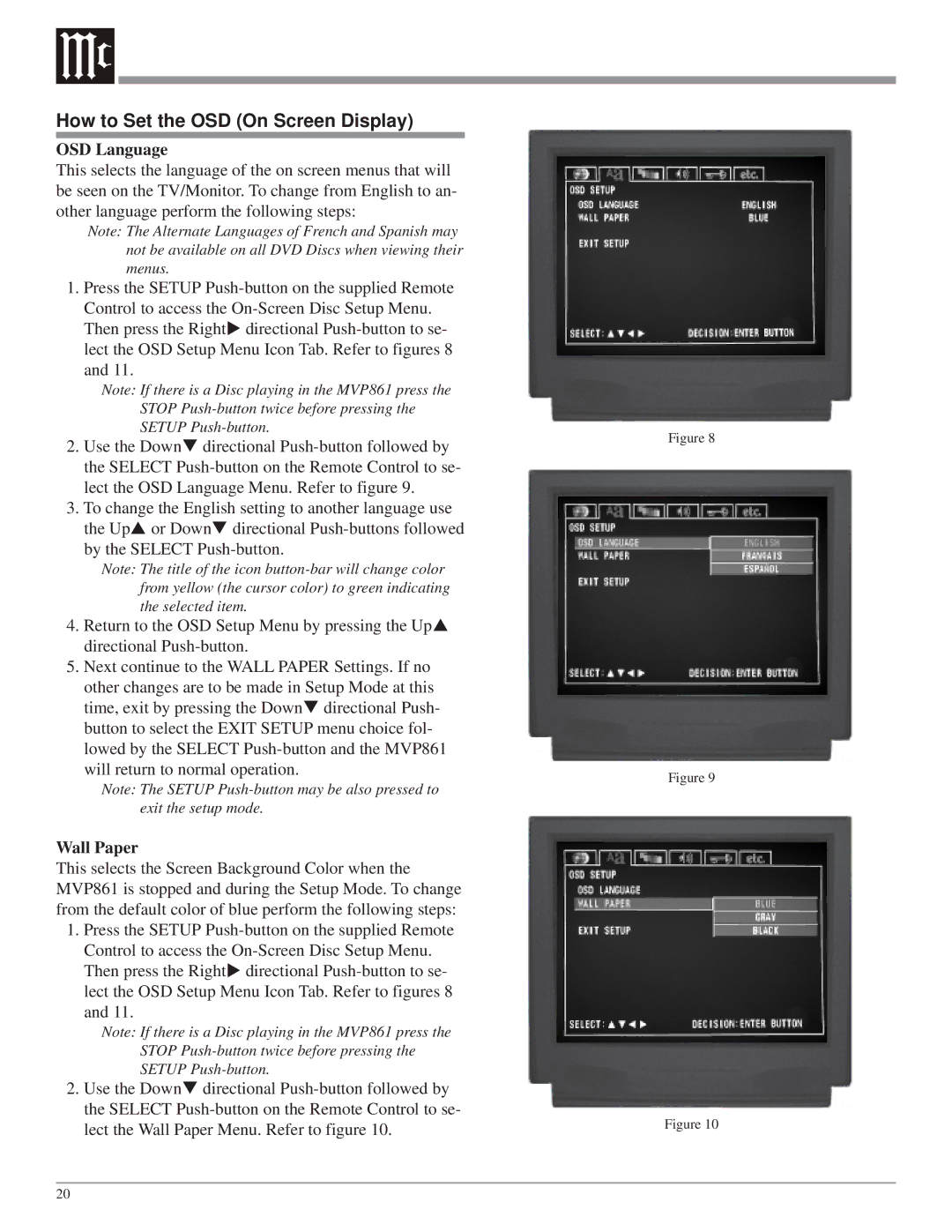How to Set the OSD (On Screen Display)
OSD Language
This selects the language of the on screen menus that will be seen on the TV/Monitor. To change from English to an- other language perform the following steps:
Note: The Alternate Languages of French and Spanish may not be available on all DVD Discs when viewing their menus.
1.Press the SETUP
Then press the Right directional
Note: If there is a Disc playing in the MVP861 press the STOP
2. Use the Down directional
3. To change the English setting to another language use the Up or Down directional
Note: The title of the icon
4.Return to the OSD Setup Menu by pressing the Up directional
5.Next continue to the WALL PAPER Settings. If no
other changes are to be made in Setup Mode at this time, exit by pressing the Down directional Push- button to select the EXIT SETUP menu choice fol- lowed by the SELECT
Note: The SETUP
Wall Paper
This selects the Screen Background Color when the MVP861 is stopped and during the Setup Mode. To change from the default color of blue perform the following steps:
1.Press the SETUP
Then press the Right directional
Note: If there is a Disc playing in the MVP861 press the STOP
2. Use the Down directional
Figure 8
Figure 9
Figure 10
20