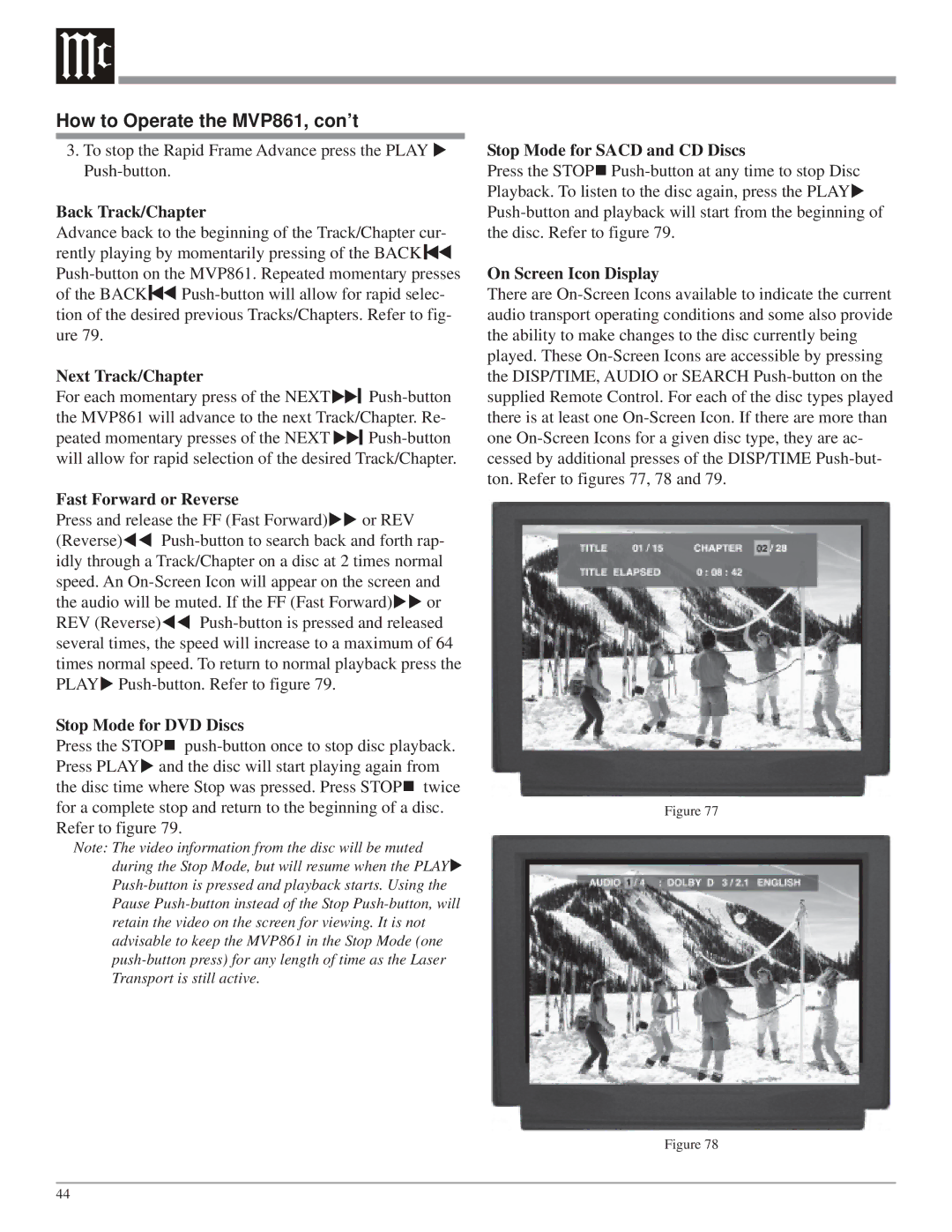How to Operate the MVP861, con’t
3.To stop the Rapid Frame Advance press the PLAY Push-button.
Back Track/Chapter
Advance back to the beginning of the Track/Chapter cur- rently playing by momentarily pressing of the BACK Push-button on the MVP861. Repeated momentary presses
of the BACK Push-button will allow for rapid selec- tion of the desired previous Tracks/Chapters. Refer to fig- ure 79.
Next Track/Chapter | |
For each momentary press of the NEXT | Push-button |
the MVP861 will advance to the next Track/Chapter. Re-
peated momentary presses of the NEXT | | Push-button |
|
will allow for rapid selection of the desired Track/Chapter.
| | |
Fast Forward or Reverse | |
Press and release the FF (Fast Forward) | or REV |
(Reverse) | Push-button to search back and forth rap- |
idly through a Track/Chapter on a disc at 2 times normal speed. An On-Screen Icon will appear on the screen and
| | |
the audio will be muted. If the FF (Fast Forward) | or |
REV (Reverse) | Push-button is pressed and released |
several times, the speed will increase to a maximum of 64 times normal speed. To return to normal playback press the PLAY Push-button. Refer to figure 79.
Stop Mode for DVD Discs
Press the STOP push-button once to stop disc playback. Press PLAY and the disc will start playing again from the disc time where Stop was pressed. Press STOP twice for a complete stop and return to the beginning of a disc. Refer to figure 79.
Note: The video information from the disc will be muted during the Stop Mode, but will resume when the PLAY Push-button is pressed and playback starts. Using the Pause Push-button instead of the Stop Push-button, will retain the video on the screen for viewing. It is not advisable to keep the MVP861 in the Stop Mode (one push-button press) for any length of time as the Laser Transport is still active.
Stop Mode for SACD and CD Discs
Press the STOP Push-button at any time to stop Disc Playback. To listen to the disc again, press the PLAY Push-button and playback will start from the beginning of the disc. Refer to figure 79.
On Screen Icon Display
There are On-Screen Icons available to indicate the current audio transport operating conditions and some also provide the ability to make changes to the disc currently being played. These On-Screen Icons are accessible by pressing the DISP/TIME, AUDIO or SEARCH Push-button on the supplied Remote Control. For each of the disc types played there is at least one On-Screen Icon. If there are more than one On-Screen Icons for a given disc type, they are ac- cessed by additional presses of the DISP/TIME Push-but- ton. Refer to figures 77, 78 and 79.
Figure 77