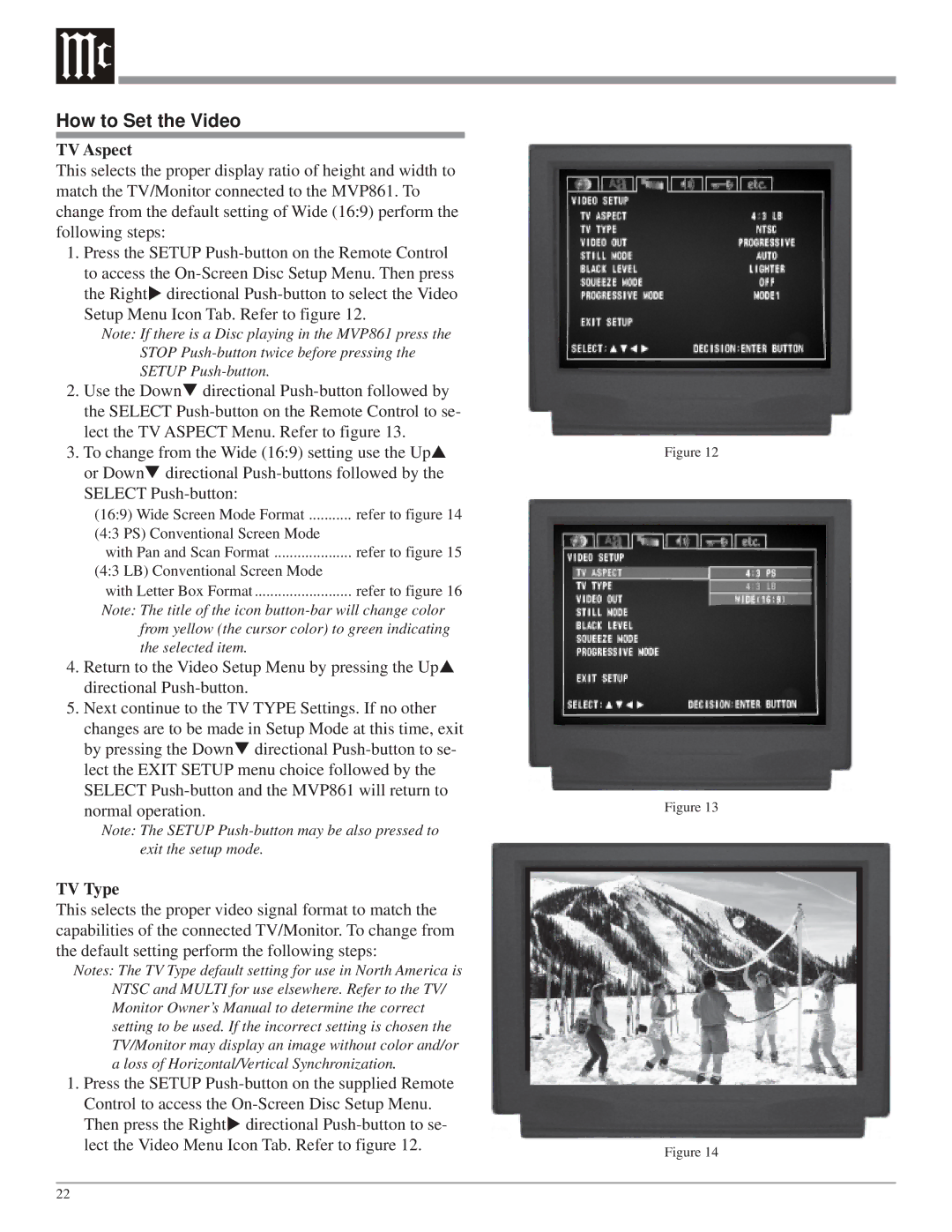How to Set the Video
TV Aspect
This selects the proper display ratio of height and width to match the TV/Monitor connected to the MVP861. To change from the default setting of Wide (16:9) perform the following steps:
1.Press the SETUP
the Right directional
Note: If there is a Disc playing in the MVP861 press the STOP
2. Use the Down directional
3. To change from the Wide (16:9) setting use the Up or Down directional
(16:9) Wide Screen Mode Format | refer to figure 14 |
(4:3 PS) Conventional Screen Mode |
|
with Pan and Scan Format | refer to figure 15 |
(4:3 LB) Conventional Screen Mode |
|
with Letter Box Format | refer to figure 16 |
Note: The title of the icon
4.Return to the Video Setup Menu by pressing the Up directional
5.Next continue to the TV TYPE Settings. If no other changes are to be made in Setup Mode at this time, exit
by pressing the Down directional
Note: The SETUP
TV Type
This selects the proper video signal format to match the capabilities of the connected TV/Monitor. To change from the default setting perform the following steps:
Notes: The TV Type default setting for use in North America is NTSC and MULTI for use elsewhere. Refer to the TV/ Monitor Owner’s Manual to determine the correct setting to be used. If the incorrect setting is chosen the TV/Monitor may display an image without color and/or a loss of Horizontal/Vertical Synchronization.
1.Press the SETUP
Then press the Right directional
Figure 12
Figure 13
Figure 14
22