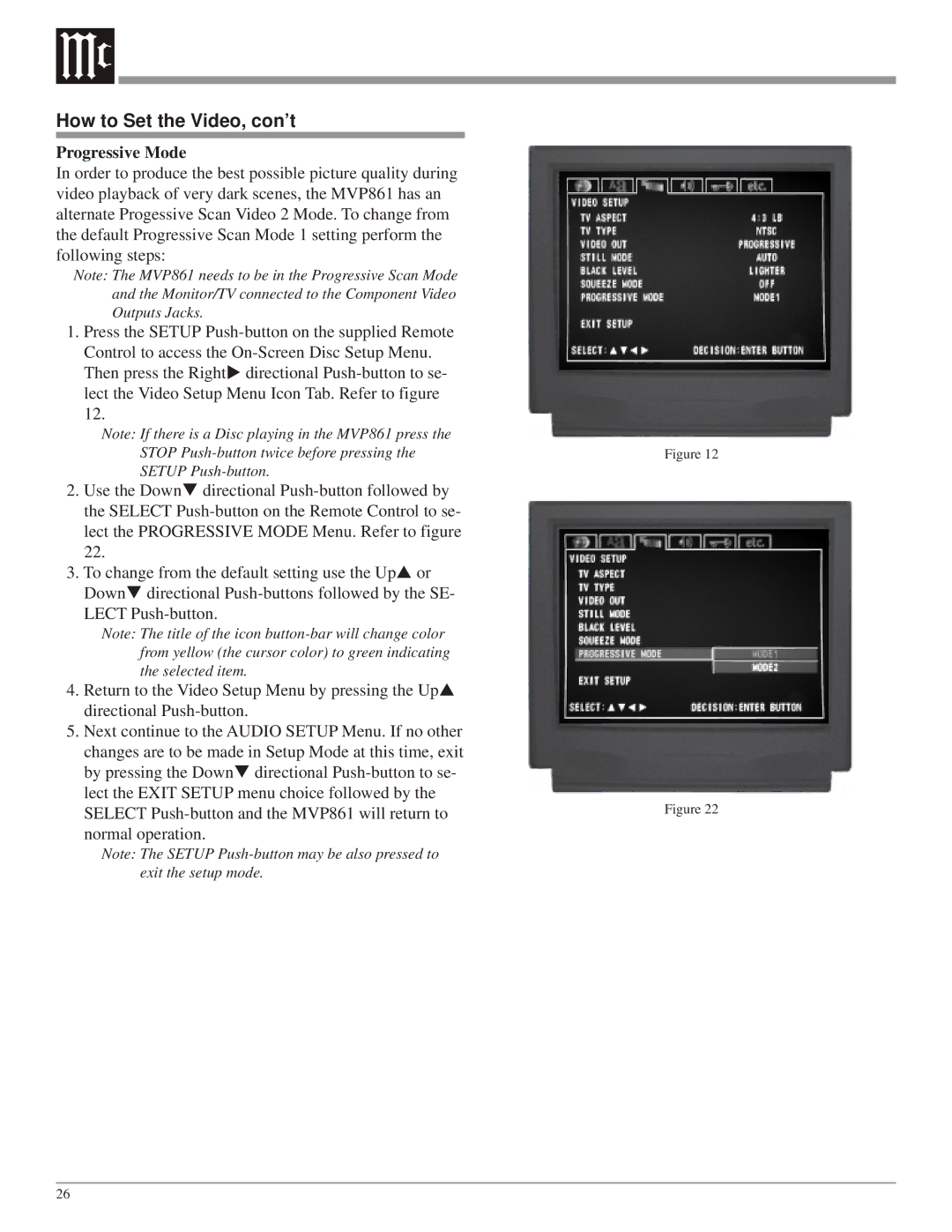How to Set the Video, con’t
Progressive Mode
In order to produce the best possible picture quality during video playback of very dark scenes, the MVP861 has an alternate Progessive Scan Video 2 Mode. To change from the default Progressive Scan Mode 1 setting perform the following steps:
Note: The MVP861 needs to be in the Progressive Scan Mode and the Monitor/TV connected to the Component Video Outputs Jacks.
1.Press the SETUP
Then press the Right directional
Note: If there is a Disc playing in the MVP861 press the STOP
2. Use the Down directional
3. To change from the default setting use the Up or Down directional
Note: The title of the icon
4.Return to the Video Setup Menu by pressing the Up directional
5.Next continue to the AUDIO SETUP Menu. If no other
changes are to be made in Setup Mode at this time, exit by pressing the Down directional
Note: The SETUP
Figure 12
Figure 22
26