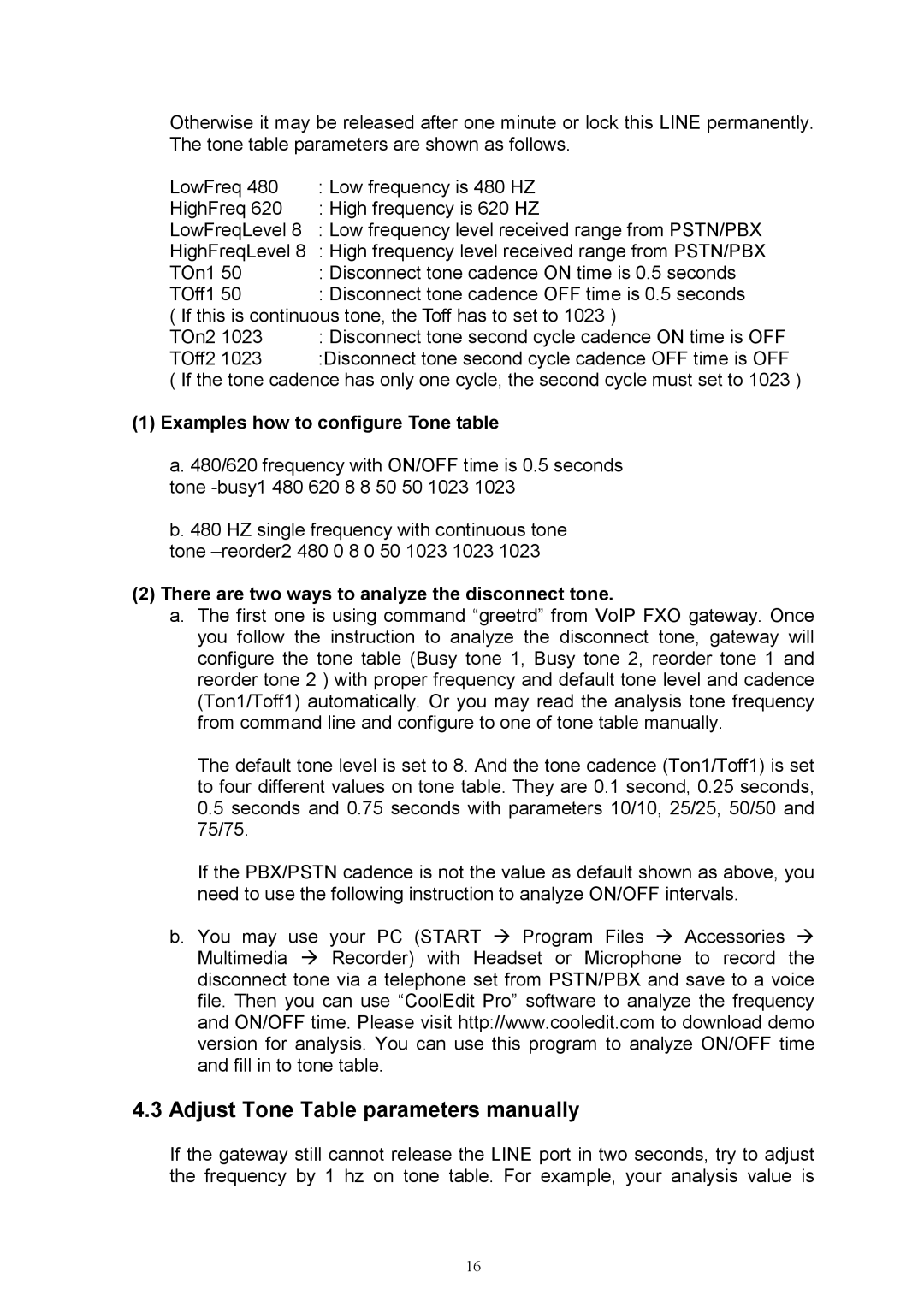Otherwise it may be released after one minute or lock this LINE permanently. The tone table parameters are shown as follows.
LowFreq 480 | : Low frequency is 480 HZ |
HighFreq 620 | : High frequency is 620 HZ |
LowFreqLevel 8 | : Low frequency level received range from PSTN/PBX |
HighFreqLevel 8 | : High frequency level received range from PSTN/PBX |
TOn1 50 | : Disconnect tone cadence ON time is 0.5 seconds |
TOff1 50 | : Disconnect tone cadence OFF time is 0.5 seconds |
( If this is continuous tone, the Toff has to set to 1023 ) | |
TOn2 1023 | : Disconnect tone second cycle cadence ON time is OFF |
TOff2 1023 | :Disconnect tone second cycle cadence OFF time is OFF |
( If the tone cadence has only one cycle, the second cycle must set to 1023 )
(1)Examples how to configure Tone table
a.480/620 frequency with ON/OFF time is 0.5 seconds tone
b.480 HZ single frequency with continuous tone
tone
(2)There are two ways to analyze the disconnect tone.
a.The first one is using command “greetrd” from VoIP FXO gateway. Once you follow the instruction to analyze the disconnect tone, gateway will configure the tone table (Busy tone 1, Busy tone 2, reorder tone 1 and reorder tone 2 ) with proper frequency and default tone level and cadence (Ton1/Toff1) automatically. Or you may read the analysis tone frequency from command line and configure to one of tone table manually.
The default tone level is set to 8. And the tone cadence (Ton1/Toff1) is set to four different values on tone table. They are 0.1 second, 0.25 seconds, 0.5 seconds and 0.75 seconds with parameters 10/10, 25/25, 50/50 and 75/75.
If the PBX/PSTN cadence is not the value as default shown as above, you need to use the following instruction to analyze ON/OFF intervals.
b. You may use your PC (START Æ Program Files Æ Accessories Æ Multimedia Æ Recorder) with Headset or Microphone to record the disconnect tone via a telephone set from PSTN/PBX and save to a voice file. Then you can use “CoolEdit Pro” software to analyze the frequency and ON/OFF time. Please visit http://www.cooledit.com to download demo version for analysis. You can use this program to analyze ON/OFF time and fill in to tone table.
4.3 Adjust Tone Table parameters manually
If the gateway still cannot release the LINE port in two seconds, try to adjust the frequency by 1 hz on tone table. For example, your analysis value is
16