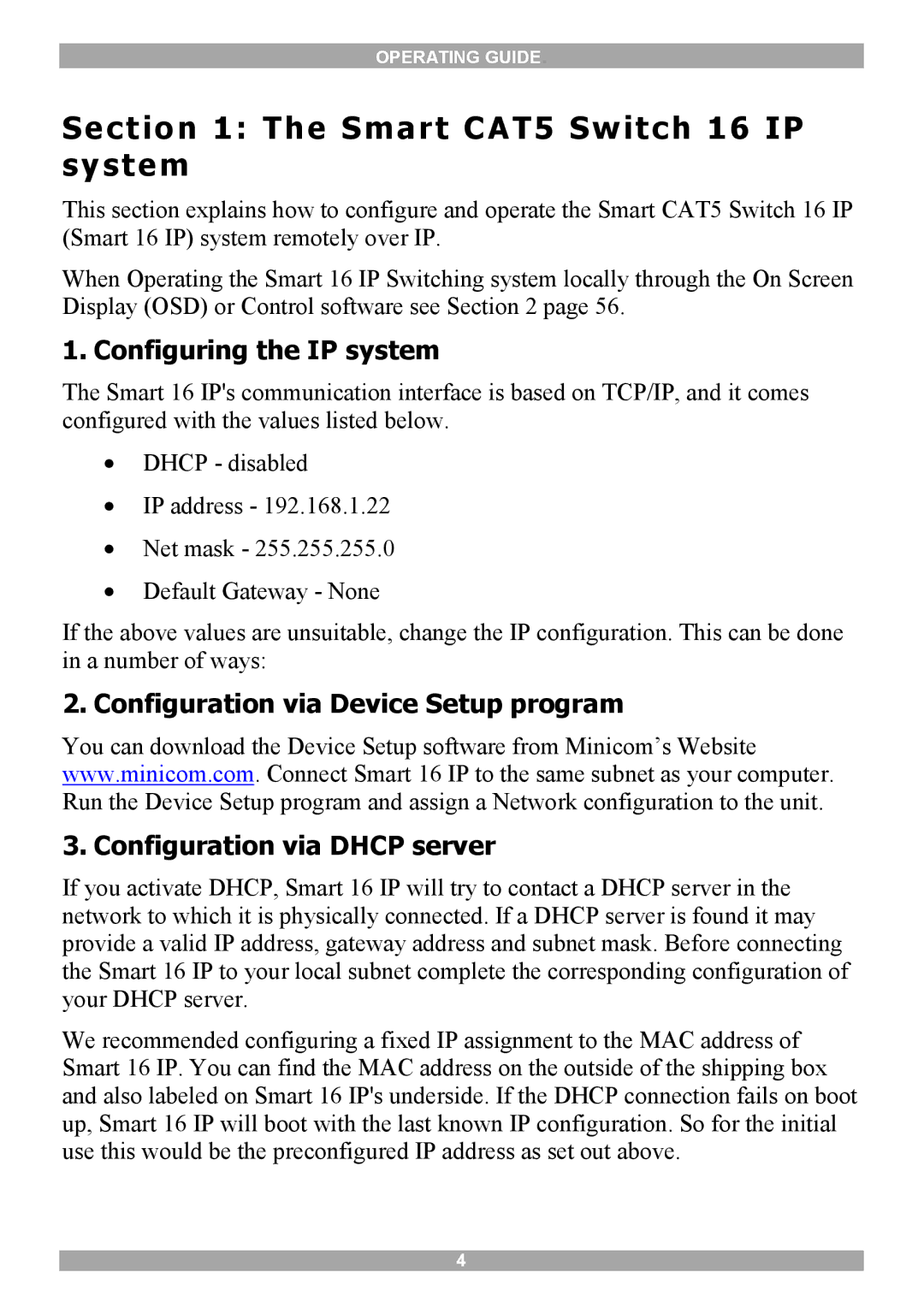OPERATING GUIDE.
Section 1: The Smart CAT5 Switch 16 IP system
This section explains how to configure and operate the Smart CAT5 Switch 16 IP (Smart 16 IP) system remotely over IP.
When Operating the Smart 16 IP Switching system locally through the On Screen Display (OSD) or Control software see Section 2 page 56.
1. Configuring the IP system
The Smart 16 IP's communication interface is based on TCP/IP, and it comes configured with the values listed below.
•DHCP - disabled
•IP address - 192.168.1.22
•Net mask - 255.255.255.0
•Default Gateway - None
If the above values are unsuitable, change the IP configuration. This can be done in a number of ways:
2. Configuration via Device Setup program
You can download the Device Setup software from Minicom’s Website www.minicom.com. Connect Smart 16 IP to the same subnet as your computer. Run the Device Setup program and assign a Network configuration to the unit.
3. Configuration via DHCP server
If you activate DHCP, Smart 16 IP will try to contact a DHCP server in the network to which it is physically connected. If a DHCP server is found it may provide a valid IP address, gateway address and subnet mask. Before connecting the Smart 16 IP to your local subnet complete the corresponding configuration of your DHCP server.
We recommended configuring a fixed IP assignment to the MAC address of Smart 16 IP. You can find the MAC address on the outside of the shipping box and also labeled on Smart 16 IP's underside. If the DHCP connection fails on boot up, Smart 16 IP will boot with the last known IP configuration. So for the initial use this would be the preconfigured IP address as set out above.
4