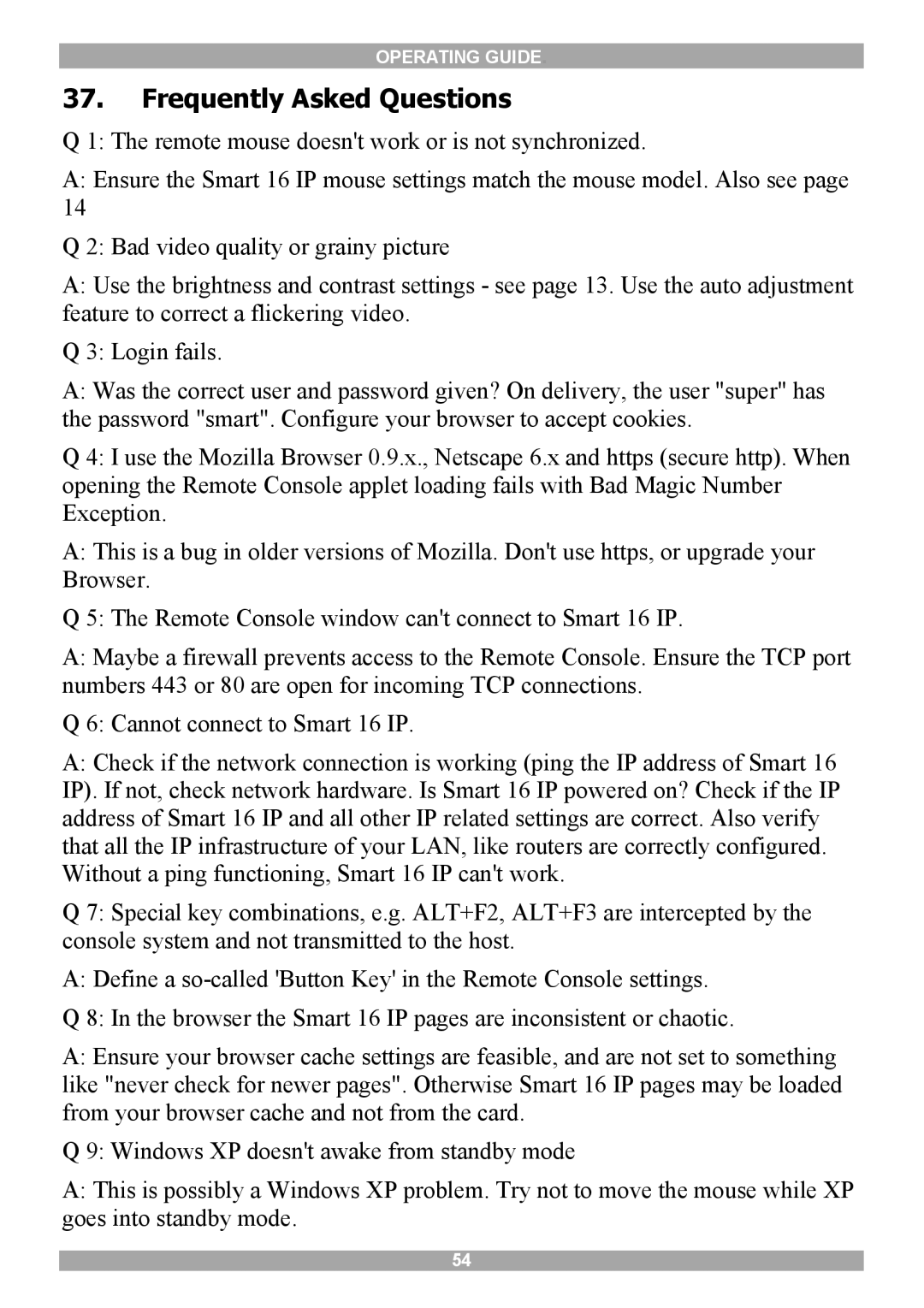OPERATING GUIDE.
37.Frequently Asked Questions
Q 1: The remote mouse doesn't work or is not synchronized.
A:Ensure the Smart 16 IP mouse settings match the mouse model. Also see page
14
Q 2: Bad video quality or grainy picture
A:Use the brightness and contrast settings - see page 13. Use the auto adjustment feature to correct a flickering video.
Q 3: Login fails.
A:Was the correct user and password given? On delivery, the user "super" has the password "smart". Configure your browser to accept cookies.
Q 4: I use the Mozilla Browser 0.9.x., Netscape 6.x and https (secure http). When opening the Remote Console applet loading fails with Bad Magic Number Exception.
A:This is a bug in older versions of Mozilla. Don't use https, or upgrade your Browser.
Q 5: The Remote Console window can't connect to Smart 16 IP.
A:Maybe a firewall prevents access to the Remote Console. Ensure the TCP port numbers 443 or 80 are open for incoming TCP connections.
Q 6: Cannot connect to Smart 16 IP.
A:Check if the network connection is working (ping the IP address of Smart 16 IP). If not, check network hardware. Is Smart 16 IP powered on? Check if the IP address of Smart 16 IP and all other IP related settings are correct. Also verify that all the IP infrastructure of your LAN, like routers are correctly configured. Without a ping functioning, Smart 16 IP can't work.
Q 7: Special key combinations, e.g. ALT+F2, ALT+F3 are intercepted by the console system and not transmitted to the host.
A:Define a
A:Ensure your browser cache settings are feasible, and are not set to something like "never check for newer pages". Otherwise Smart 16 IP pages may be loaded from your browser cache and not from the card.
Q 9: Windows XP doesn't awake from standby mode
A:This is possibly a Windows XP problem. Try not to move the mouse while XP goes into standby mode.
54