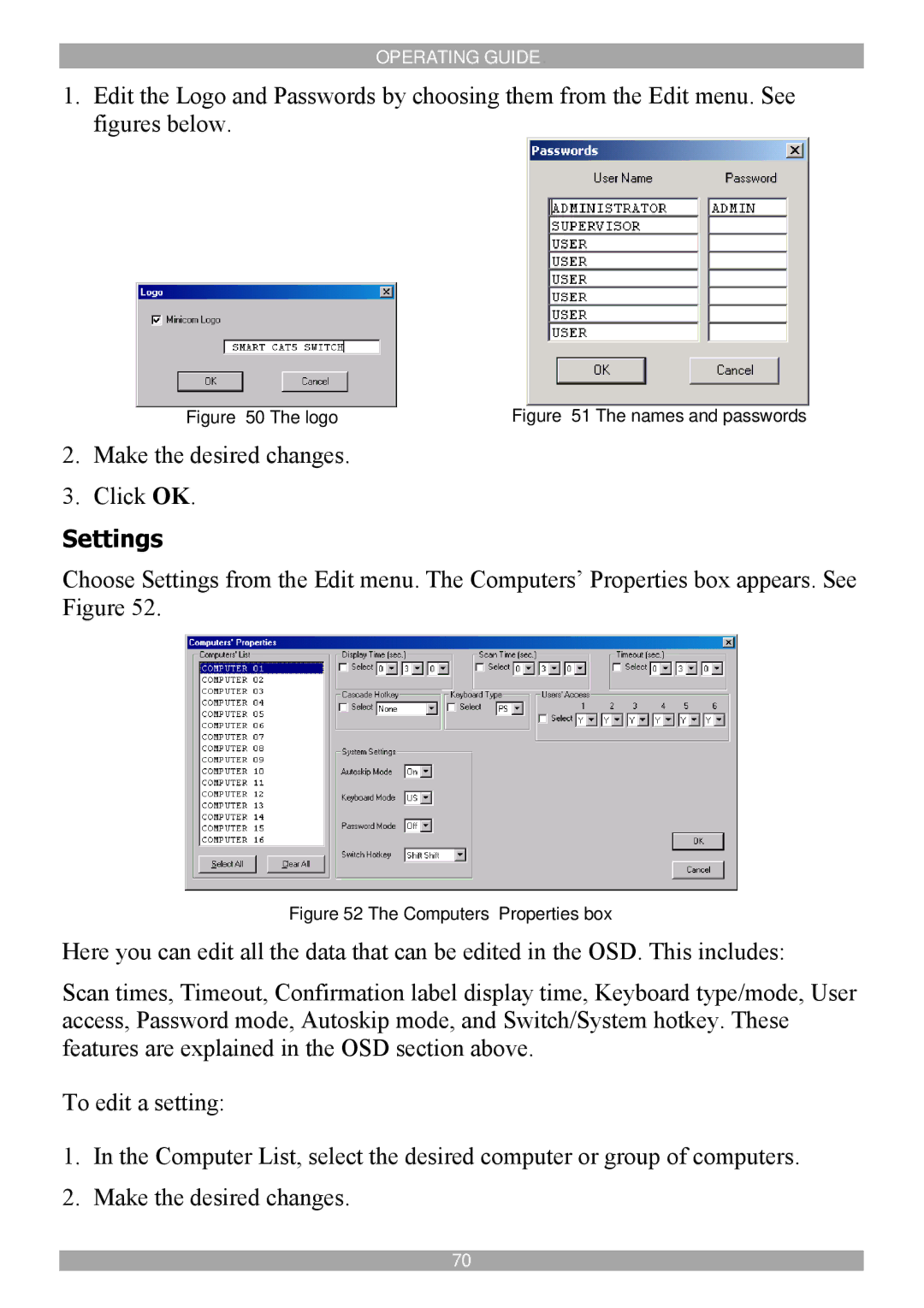OPERATING GUIDE.
1.Edit the Logo and Passwords by choosing them from the Edit menu. See figures below.
Figure 50 The logo | Figure 51 The names and passwords |
2.Make the desired changes.
3.Click OK.
Settings
Choose Settings from the Edit menu. The Computers’ Properties box appears. See Figure 52.
Figure 52 The Computers’ Properties box
Here you can edit all the data that can be edited in the OSD. This includes:
Scan times, Timeout, Confirmation label display time, Keyboard type/mode, User access, Password mode, Autoskip mode, and Switch/System hotkey. These features are explained in the OSD section above.
To edit a setting:
1.In the Computer List, select the desired computer or group of computers.
2.Make the desired changes.
70