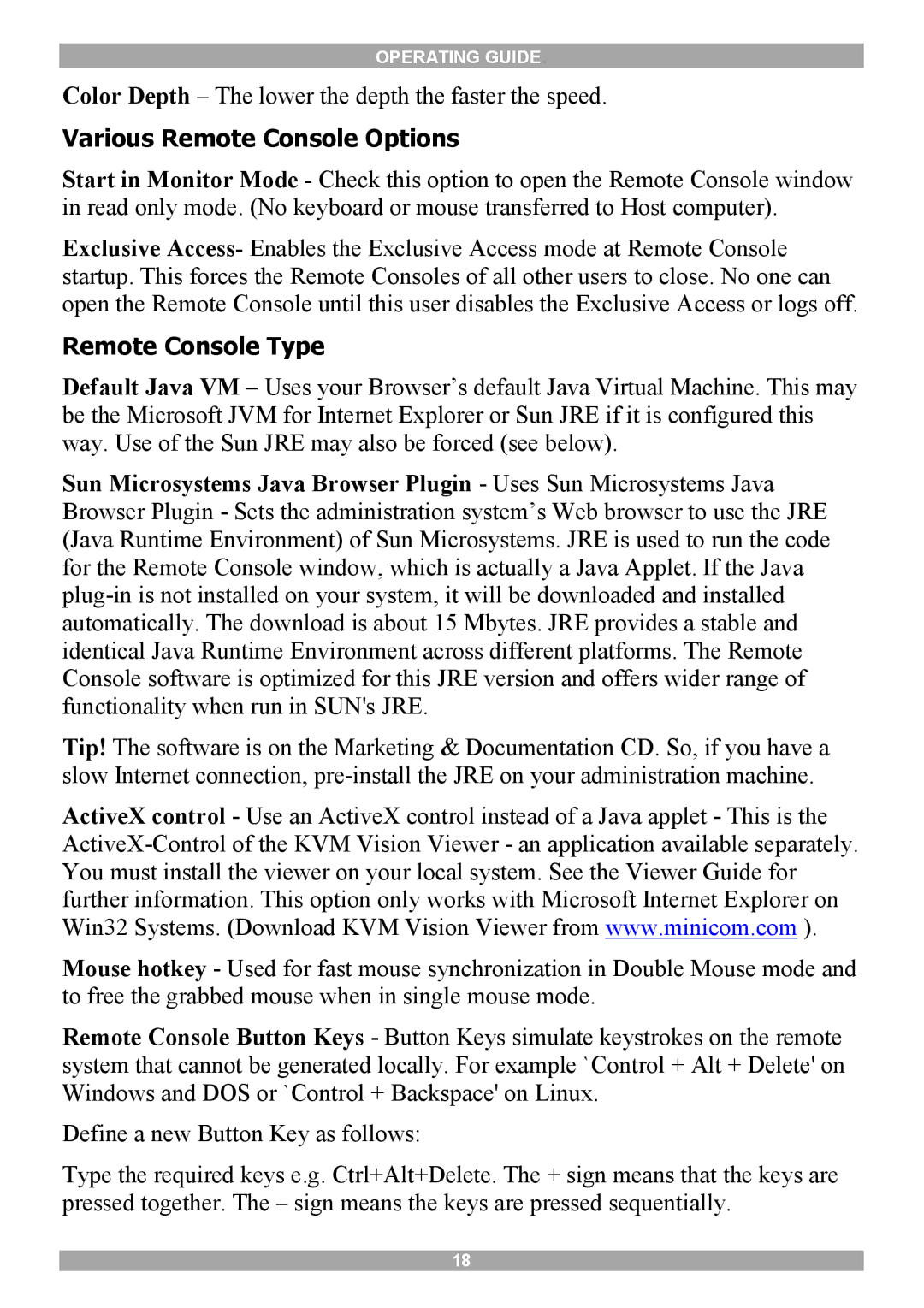OPERATING GUIDE.
Color Depth – The lower the depth the faster the speed.
Various Remote Console Options
Start in Monitor Mode - Check this option to open the Remote Console window in read only mode. (No keyboard or mouse transferred to Host computer).
Exclusive Access- Enables the Exclusive Access mode at Remote Console startup. This forces the Remote Consoles of all other users to close. No one can open the Remote Console until this user disables the Exclusive Access or logs off.
Remote Console Type
Default Java VM – Uses your Browser’s default Java Virtual Machine. This may be the Microsoft JVM for Internet Explorer or Sun JRE if it is configured this way. Use of the Sun JRE may also be forced (see below).
Sun Microsystems Java Browser Plugin - Uses Sun Microsystems Java Browser Plugin - Sets the administration system’s Web browser to use the JRE (Java Runtime Environment) of Sun Microsystems. JRE is used to run the code for the Remote Console window, which is actually a Java Applet. If the Java
Tip! The software is on the Marketing & Documentation CD. So, if you have a slow Internet connection,
ActiveX control - Use an ActiveX control instead of a Java applet - This is the
Mouse hotkey - Used for fast mouse synchronization in Double Mouse mode and to free the grabbed mouse when in single mouse mode.
Remote Console Button Keys - Button Keys simulate keystrokes on the remote system that cannot be generated locally. For example `Control + Alt + Delete' on Windows and DOS or `Control + Backspace' on Linux.
Define a new Button Key as follows:
Type the required keys e.g. Ctrl+Alt+Delete. The + sign means that the keys are pressed together. The – sign means the keys are pressed sequentially.
18