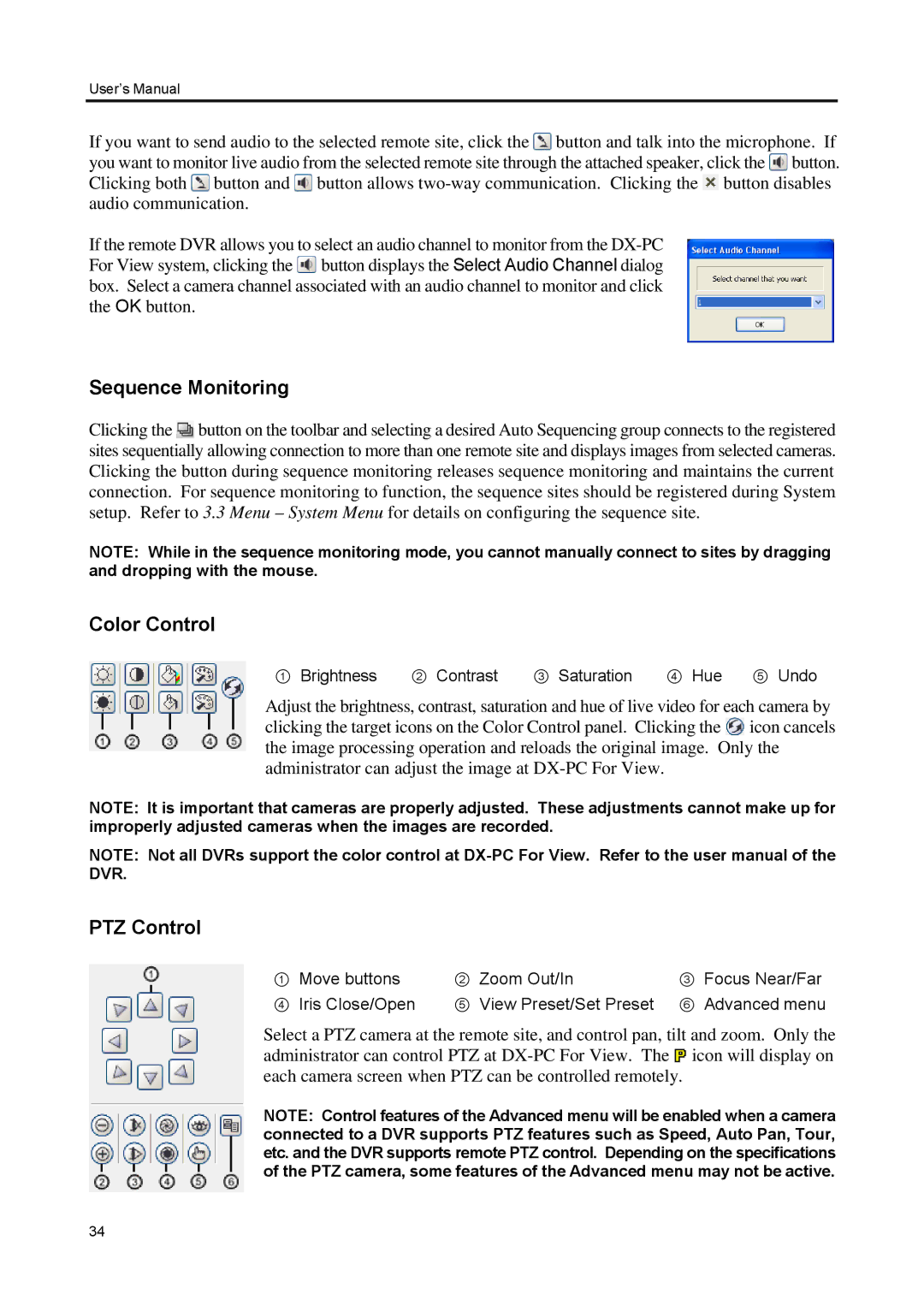User’s Manual
If you want to send audio to the selected remote site, click the ![]() button and talk into the microphone. If you want to monitor live audio from the selected remote site through the attached speaker, click the
button and talk into the microphone. If you want to monitor live audio from the selected remote site through the attached speaker, click the ![]() button. Clicking both
button. Clicking both ![]() button and
button and ![]() button allows
button allows ![]() button disables audio communication.
button disables audio communication.
If the remote DVR allows you to select an audio channel to monitor from the ![]() button displays the Select Audio Channel dialog box. Select a camera channel associated with an audio channel to monitor and click the OK button.
button displays the Select Audio Channel dialog box. Select a camera channel associated with an audio channel to monitor and click the OK button.
Sequence Monitoring
Clicking the ![]() button on the toolbar and selecting a desired Auto Sequencing group connects to the registered sites sequentially allowing connection to more than one remote site and displays images from selected cameras. Clicking the button during sequence monitoring releases sequence monitoring and maintains the current connection. For sequence monitoring to function, the sequence sites should be registered during System setup. Refer to 3.3 Menu – System Menu for details on configuring the sequence site.
button on the toolbar and selecting a desired Auto Sequencing group connects to the registered sites sequentially allowing connection to more than one remote site and displays images from selected cameras. Clicking the button during sequence monitoring releases sequence monitoring and maintains the current connection. For sequence monitoring to function, the sequence sites should be registered during System setup. Refer to 3.3 Menu – System Menu for details on configuring the sequence site.
NOTE: While in the sequence monitoring mode, you cannot manually connect to sites by dragging and dropping with the mouse.
Color Control
① Brightness ② Contrast ③ Saturation ④ Hue ⑤ Undo
Adjust the brightness, contrast, saturation and hue of live video for each camera by clicking the target icons on the Color Control panel. Clicking the ![]() icon cancels the image processing operation and reloads the original image. Only the administrator can adjust the image at
icon cancels the image processing operation and reloads the original image. Only the administrator can adjust the image at
NOTE: It is important that cameras are properly adjusted. These adjustments cannot make up for improperly adjusted cameras when the images are recorded.
NOTE: Not all DVRs support the color control at
PTZ Control
① | Move buttons | ② Zoom Out/In | ③ Focus Near/Far |
④ | Iris Close/Open | ⑤ View Preset/Set Preset | ⑥ Advanced menu |
Select a PTZ camera at the remote site, and control pan, tilt and zoom. Only the administrator can control PTZ at ![]() icon will display on each camera screen when PTZ can be controlled remotely.
icon will display on each camera screen when PTZ can be controlled remotely.
NOTE: Control features of the Advanced menu will be enabled when a camera connected to a DVR supports PTZ features such as Speed, Auto Pan, Tour, etc. and the DVR supports remote PTZ control. Depending on the specifications of the PTZ camera, some features of the Advanced menu may not be active.
34