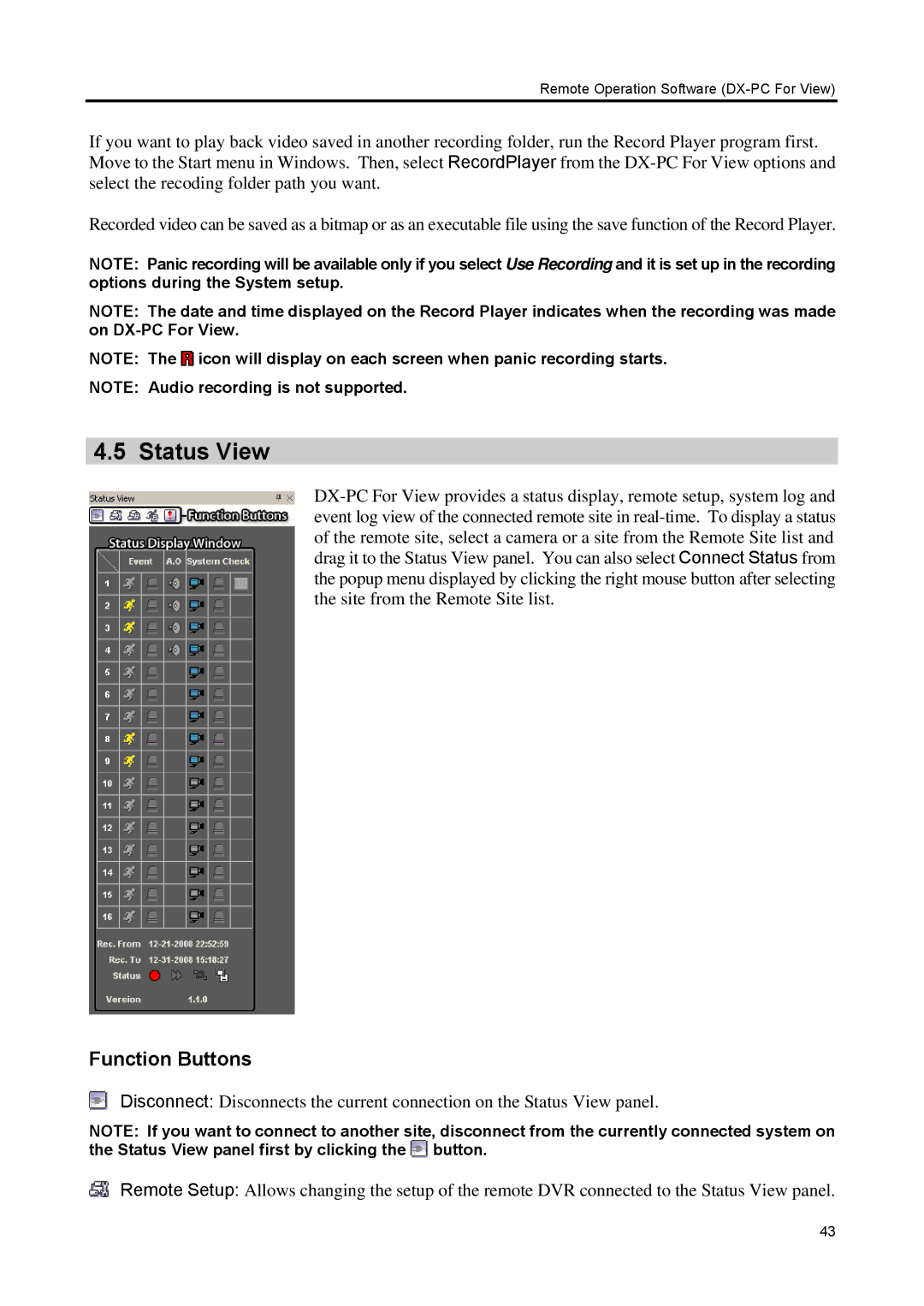Remote Operation Software (DX-PC For View)
If you want to play back video saved in another recording folder, run the Record Player program first. Move to the Start menu in Windows. Then, select RecordPlayer from the
Recorded video can be saved as a bitmap or as an executable file using the save function of the Record Player.
NOTE: Panic recording will be available only if you select Use Recording and it is set up in the recording options during the System setup.
NOTE: The date and time displayed on the Record Player indicates when the recording was made on
NOTE: The ![]() icon will display on each screen when panic recording starts.
icon will display on each screen when panic recording starts.
NOTE: Audio recording is not supported.
4.5 Status View
Function Buttons
Disconnect: Disconnects the current connection on the Status View panel.
NOTE: If you want to connect to another site, disconnect from the currently connected system on the Status View panel first by clicking the ![]() button.
button.
Remote Setup: Allows changing the setup of the remote DVR connected to the Status View panel.
43