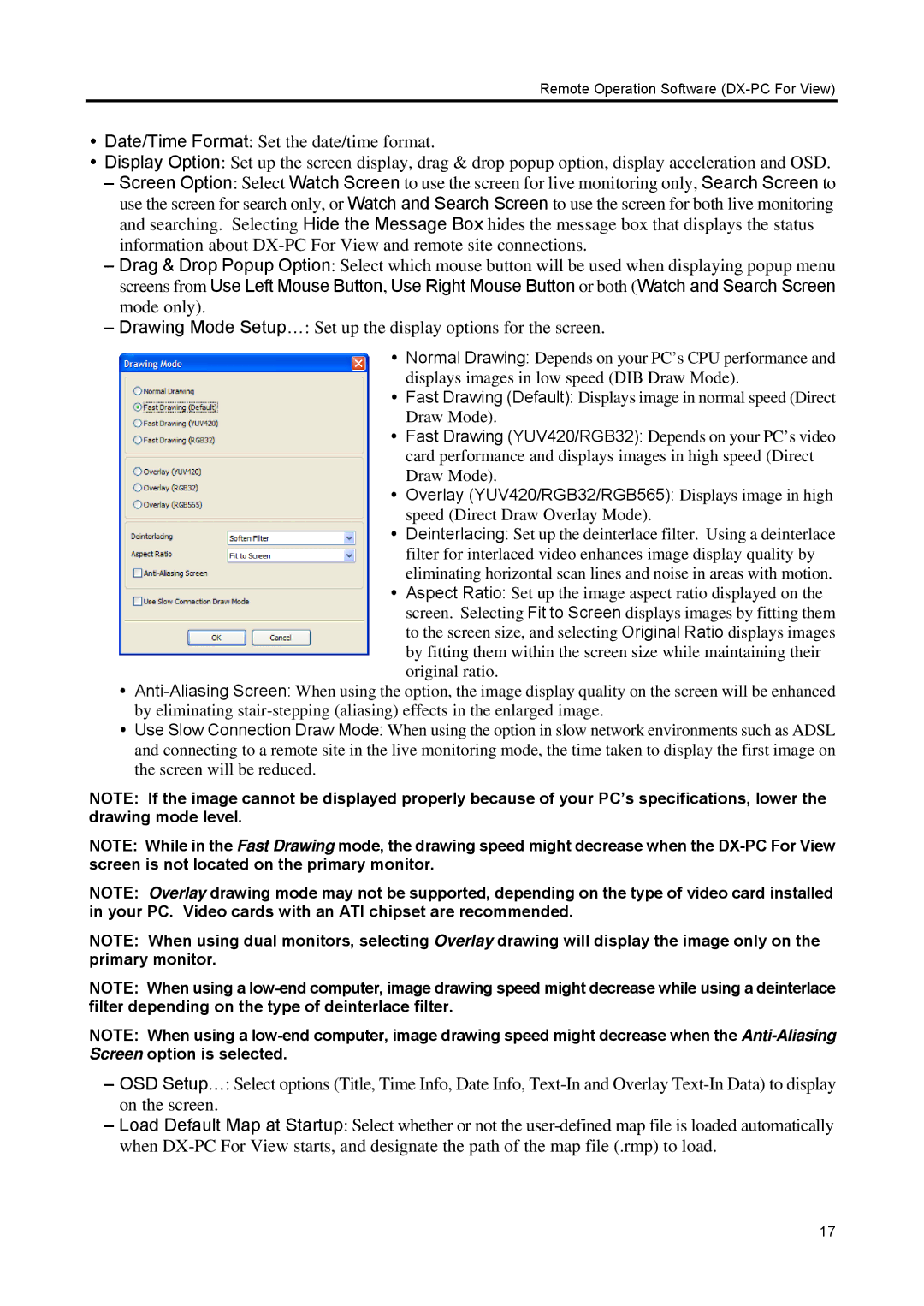Remote Operation Software (DX-PC For View)
Date/Time Format: Set the date/time format.
Display Option: Set up the screen display, drag & drop popup option, display acceleration and OSD.
–Screen Option: Select Watch Screen to use the screen for live monitoring only, Search Screen to use the screen for search only, or Watch and Search Screen to use the screen for both live monitoring and searching. Selecting Hide the Message Box hides the message box that displays the status information about
–Drag & Drop Popup Option: Select which mouse button will be used when displaying popup menu screens from Use Left Mouse Button, Use Right Mouse Button or both (Watch and Search Screen mode only).
–Drawing Mode Setup…: Set up the display options for the screen.
Normal Drawing: Depends on your PC’s CPU performance and displays images in low speed (DIB Draw Mode).
Fast Drawing (Default): Displays image in normal speed (Direct Draw Mode).
Fast Drawing (YUV420/RGB32): Depends on your PC’s video card performance and displays images in high speed (Direct Draw Mode).
Overlay (YUV420/RGB32/RGB565): Displays image in high speed (Direct Draw Overlay Mode).
Deinterlacing: Set up the deinterlace filter. Using a deinterlace filter for interlaced video enhances image display quality by eliminating horizontal scan lines and noise in areas with motion.
Aspect Ratio: Set up the image aspect ratio displayed on the screen. Selecting Fit to Screen displays images by fitting them to the screen size, and selecting Original Ratio displays images by fitting them within the screen size while maintaining their original ratio.
Use Slow Connection Draw Mode: When using the option in slow network environments such as ADSL and connecting to a remote site in the live monitoring mode, the time taken to display the first image on the screen will be reduced.
NOTE: If the image cannot be displayed properly because of your PC’s specifications, lower the drawing mode level.
NOTE: While in the Fast Drawing mode, the drawing speed might decrease when the
NOTE: Overlay drawing mode may not be supported, depending on the type of video card installed in your PC. Video cards with an ATI chipset are recommended.
NOTE: When using dual monitors, selecting Overlay drawing will display the image only on the primary monitor.
NOTE: When using a
NOTE: When using a
–OSD Setup…: Select options (Title, Time Info, Date Info,
–Load Default Map at Startup: Select whether or not the
17