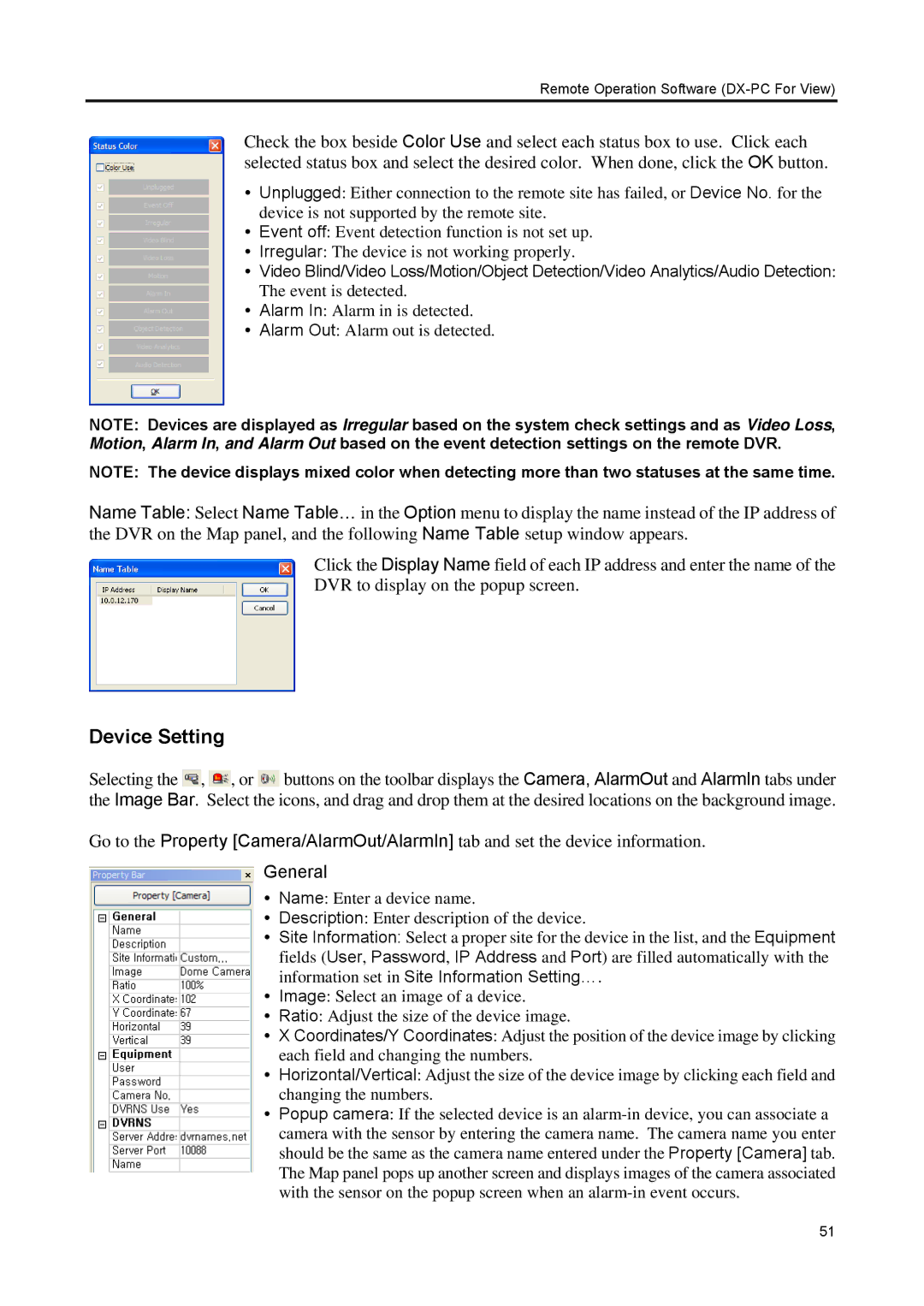Remote Operation Software (DX-PC For View)
Check the box beside Color Use and select each status box to use. Click each selected status box and select the desired color. When done, click the OK button.
Unplugged: Either connection to the remote site has failed, or Device No. for the device is not supported by the remote site.
Event off: Event detection function is not set up.
Irregular: The device is not working properly.
Video Blind/Video Loss/Motion/Object Detection/Video Analytics/Audio Detection: The event is detected.
Alarm In: Alarm in is detected.
Alarm Out: Alarm out is detected.
NOTE: Devices are displayed as Irregular based on the system check settings and as Video Loss, Motion, Alarm In, and Alarm Out based on the event detection settings on the remote DVR.
NOTE: The device displays mixed color when detecting more than two statuses at the same time.
Name Table: Select Name Table… in the Option menu to display the name instead of the IP address of the DVR on the Map panel, and the following Name Table setup window appears.
Click the Display Name field of each IP address and enter the name of the DVR to display on the popup screen.
Device Setting
Selecting the ![]() ,
, ![]() , or
, or ![]() buttons on the toolbar displays the Camera, AlarmOut and AlarmIn tabs under the Image Bar. Select the icons, and drag and drop them at the desired locations on the background image.
buttons on the toolbar displays the Camera, AlarmOut and AlarmIn tabs under the Image Bar. Select the icons, and drag and drop them at the desired locations on the background image.
Go to the Property [Camera/AlarmOut/AlarmIn] tab and set the device information.
General
Name: Enter a device name.
Description: Enter description of the device.
Site Information: Select a proper site for the device in the list, and the Equipment fields (User, Password, IP Address and Port) are filled automatically with the information set in Site Information Setting….
Image: Select an image of a device.
Ratio: Adjust the size of the device image.
X Coordinates/Y Coordinates: Adjust the position of the device image by clicking each field and changing the numbers.
Horizontal/Vertical: Adjust the size of the device image by clicking each field and changing the numbers.
Popup camera: If the selected device is an
51