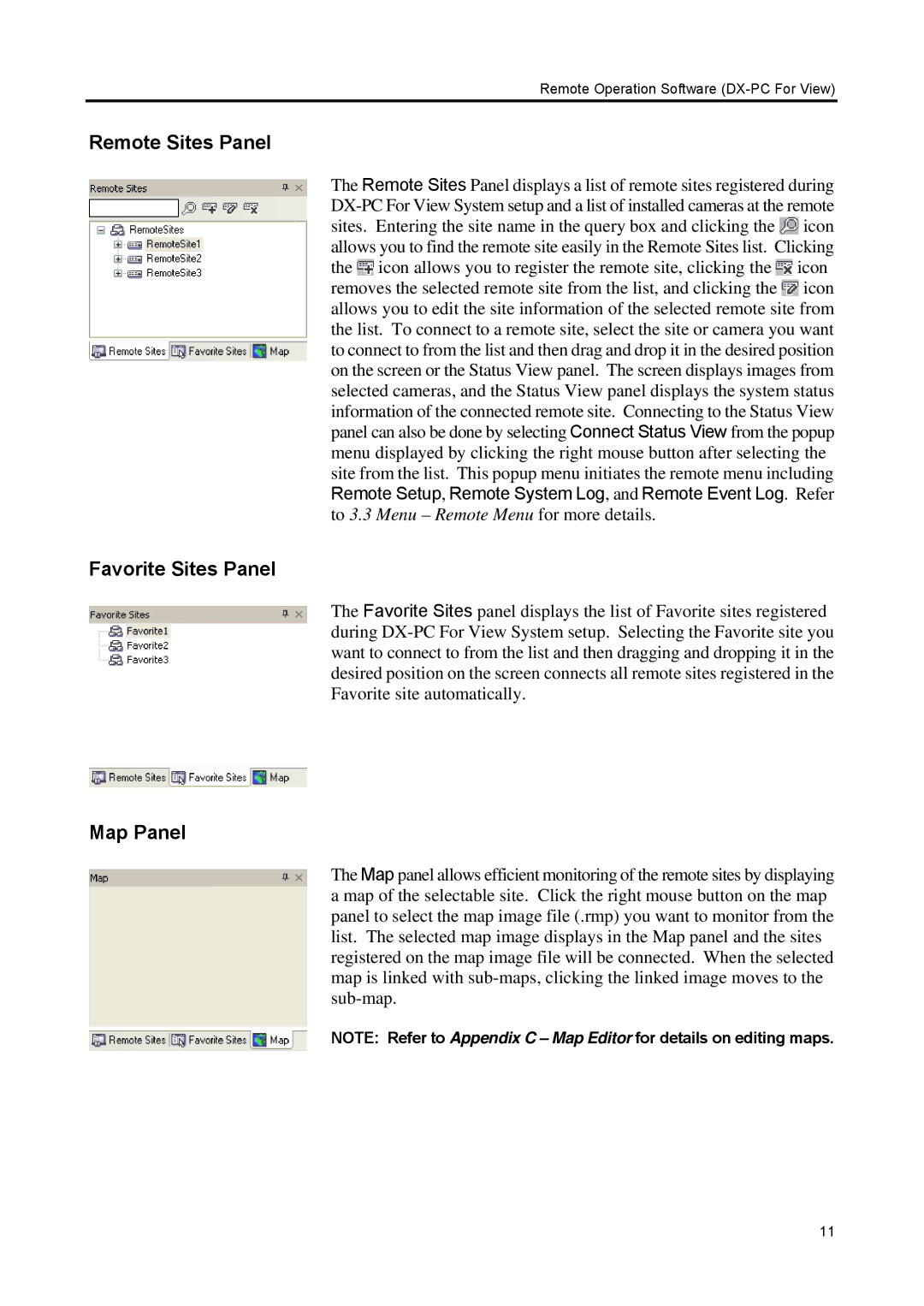Remote Operation Software (DX-PC For View)
Remote Sites Panel
The Remote Sites Panel displays a list of remote sites registered during ![]() icon allows you to find the remote site easily in the Remote Sites list. Clicking the
icon allows you to find the remote site easily in the Remote Sites list. Clicking the ![]() icon allows you to register the remote site, clicking the
icon allows you to register the remote site, clicking the ![]() icon removes the selected remote site from the list, and clicking the
icon removes the selected remote site from the list, and clicking the ![]() icon allows you to edit the site information of the selected remote site from the list. To connect to a remote site, select the site or camera you want to connect to from the list and then drag and drop it in the desired position on the screen or the Status View panel. The screen displays images from selected cameras, and the Status View panel displays the system status information of the connected remote site. Connecting to the Status View panel can also be done by selecting Connect Status View from the popup menu displayed by clicking the right mouse button after selecting the site from the list. This popup menu initiates the remote menu including Remote Setup, Remote System Log, and Remote Event Log. Refer to 3.3 Menu – Remote Menu for more details.
icon allows you to edit the site information of the selected remote site from the list. To connect to a remote site, select the site or camera you want to connect to from the list and then drag and drop it in the desired position on the screen or the Status View panel. The screen displays images from selected cameras, and the Status View panel displays the system status information of the connected remote site. Connecting to the Status View panel can also be done by selecting Connect Status View from the popup menu displayed by clicking the right mouse button after selecting the site from the list. This popup menu initiates the remote menu including Remote Setup, Remote System Log, and Remote Event Log. Refer to 3.3 Menu – Remote Menu for more details.
Favorite Sites Panel
The Favorite Sites panel displays the list of Favorite sites registered during
Map Panel
The Map panel allows efficient monitoring of the remote sites by displaying a map of the selectable site. Click the right mouse button on the map panel to select the map image file (.rmp) you want to monitor from the list. The selected map image displays in the Map panel and the sites registered on the map image file will be connected. When the selected map is linked with
NOTE: Refer to Appendix C – Map Editor for details on editing maps.
11