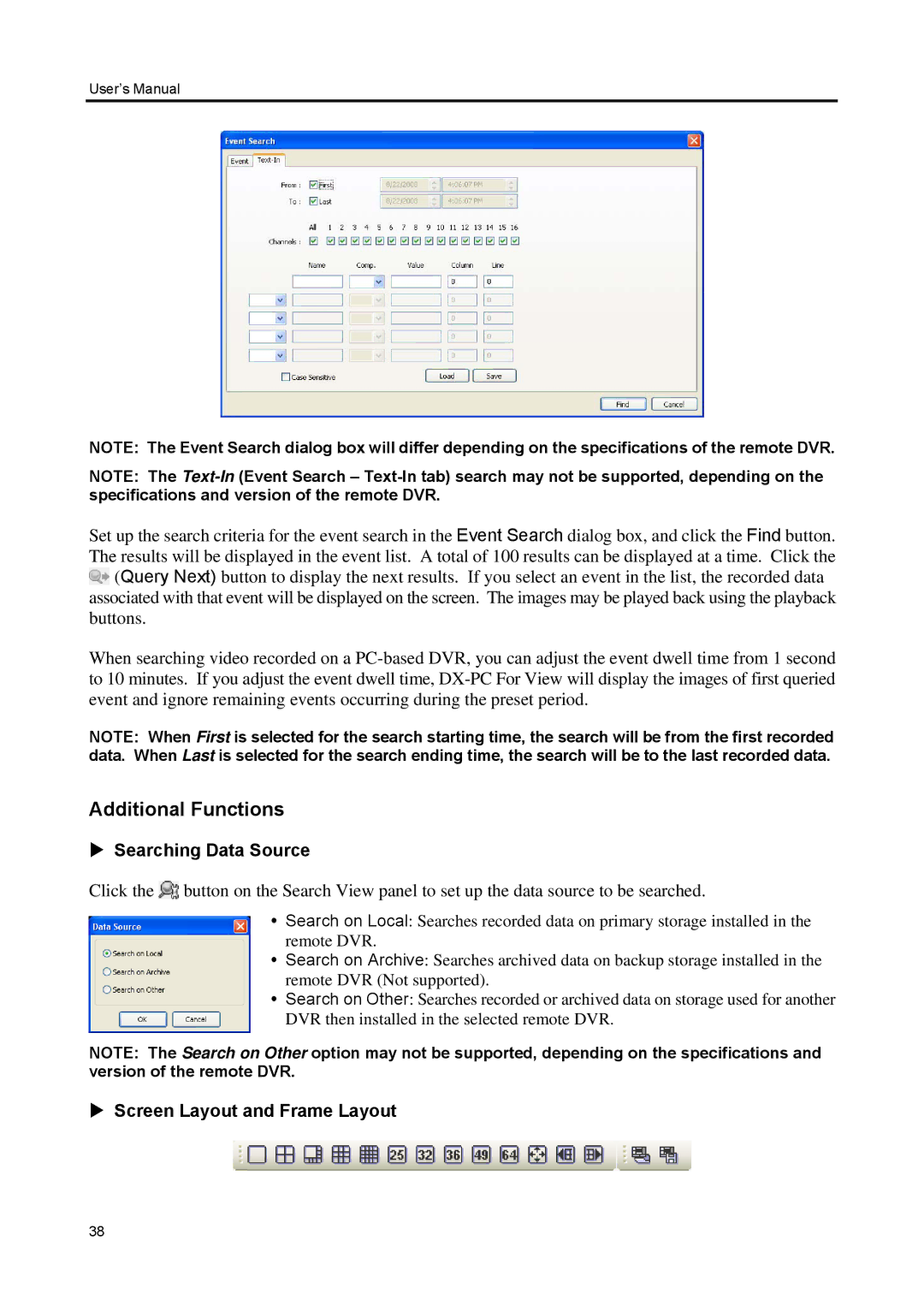User’s Manual
NOTE: The Event Search dialog box will differ depending on the specifications of the remote DVR.
NOTE: The
Set up the search criteria for the event search in the Event Search dialog box, and click the Find button. The results will be displayed in the event list. A total of 100 results can be displayed at a time. Click the ![]() (Query Next) button to display the next results. If you select an event in the list, the recorded data associated with that event will be displayed on the screen. The images may be played back using the playback buttons.
(Query Next) button to display the next results. If you select an event in the list, the recorded data associated with that event will be displayed on the screen. The images may be played back using the playback buttons.
When searching video recorded on a
NOTE: When First is selected for the search starting time, the search will be from the first recorded data. When Last is selected for the search ending time, the search will be to the last recorded data.
Additional Functions
Searching Data Source
Click the ![]() button on the Search View panel to set up the data source to be searched.
button on the Search View panel to set up the data source to be searched.
Search on Local: Searches recorded data on primary storage installed in the remote DVR.
Search on Archive: Searches archived data on backup storage installed in the remote DVR (Not supported).
Search on Other: Searches recorded or archived data on storage used for another DVR then installed in the selected remote DVR.
NOTE: The Search on Other option may not be supported, depending on the specifications and version of the remote DVR.
Screen Layout and Frame Layout
38