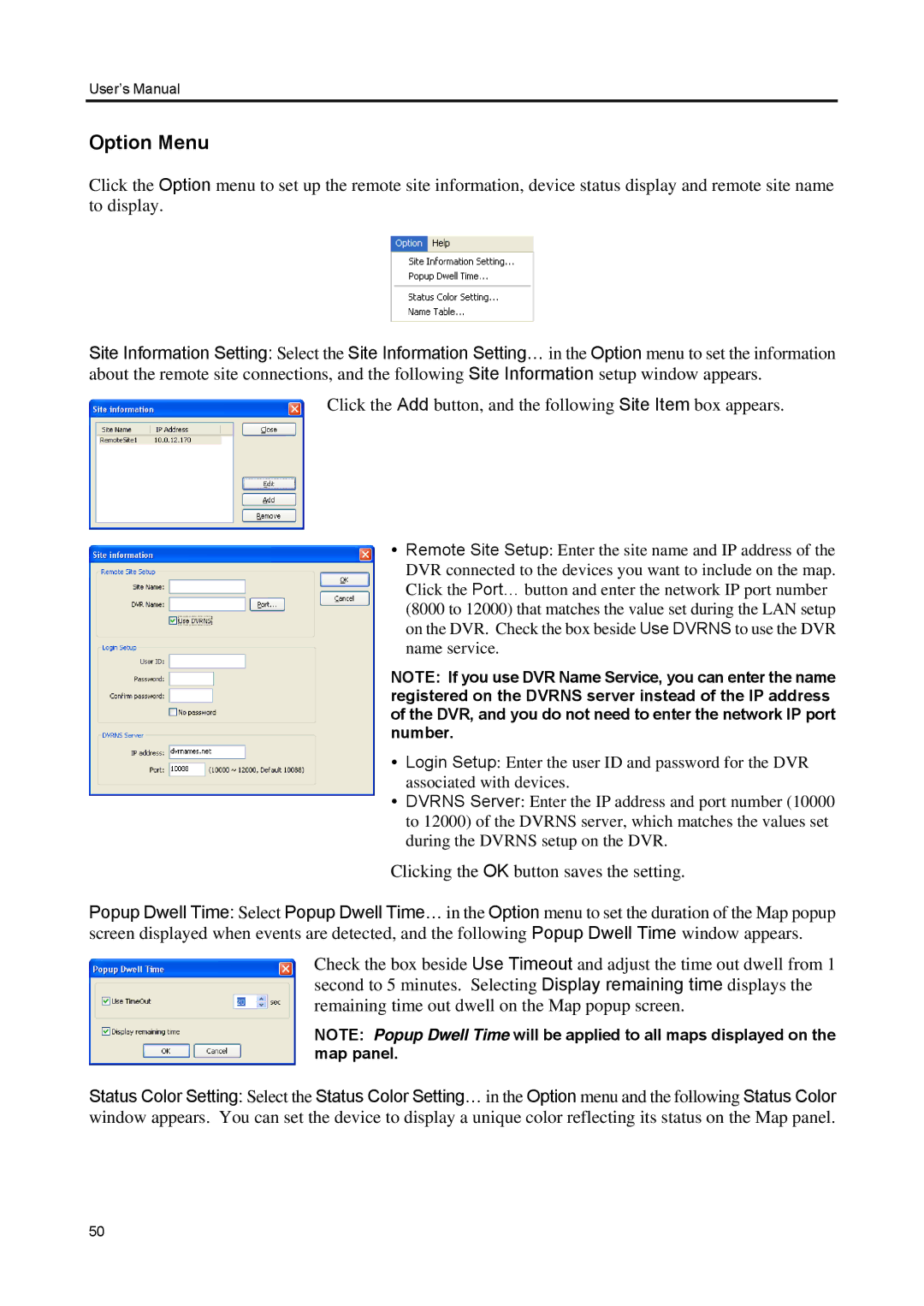User’s Manual
Option Menu
Click the Option menu to set up the remote site information, device status display and remote site name to display.
Site Information Setting: Select the Site Information Setting… in the Option menu to set the information about the remote site connections, and the following Site Information setup window appears.
Click the Add button, and the following Site Item box appears.
Remote Site Setup: Enter the site name and IP address of the DVR connected to the devices you want to include on the map. Click the Port… button and enter the network IP port number (8000 to 12000) that matches the value set during the LAN setup on the DVR. Check the box beside Use DVRNS to use the DVR name service.
NOTE: If you use DVR Name Service, you can enter the name registered on the DVRNS server instead of the IP address of the DVR, and you do not need to enter the network IP port number.
Login Setup: Enter the user ID and password for the DVR associated with devices.
DVRNS Server: Enter the IP address and port number (10000 to 12000) of the DVRNS server, which matches the values set during the DVRNS setup on the DVR.
Clicking the OK button saves the setting.
Popup Dwell Time: Select Popup Dwell Time… in the Option menu to set the duration of the Map popup screen displayed when events are detected, and the following Popup Dwell Time window appears.
Check the box beside Use Timeout and adjust the time out dwell from 1 second to 5 minutes. Selecting Display remaining time displays the remaining time out dwell on the Map popup screen.
NOTE: Popup Dwell Time will be applied to all maps displayed on the map panel.
Status Color Setting: Select the Status Color Setting… in the Option menu and the following Status Color window appears. You can set the device to display a unique color reflecting its status on the Map panel.
50