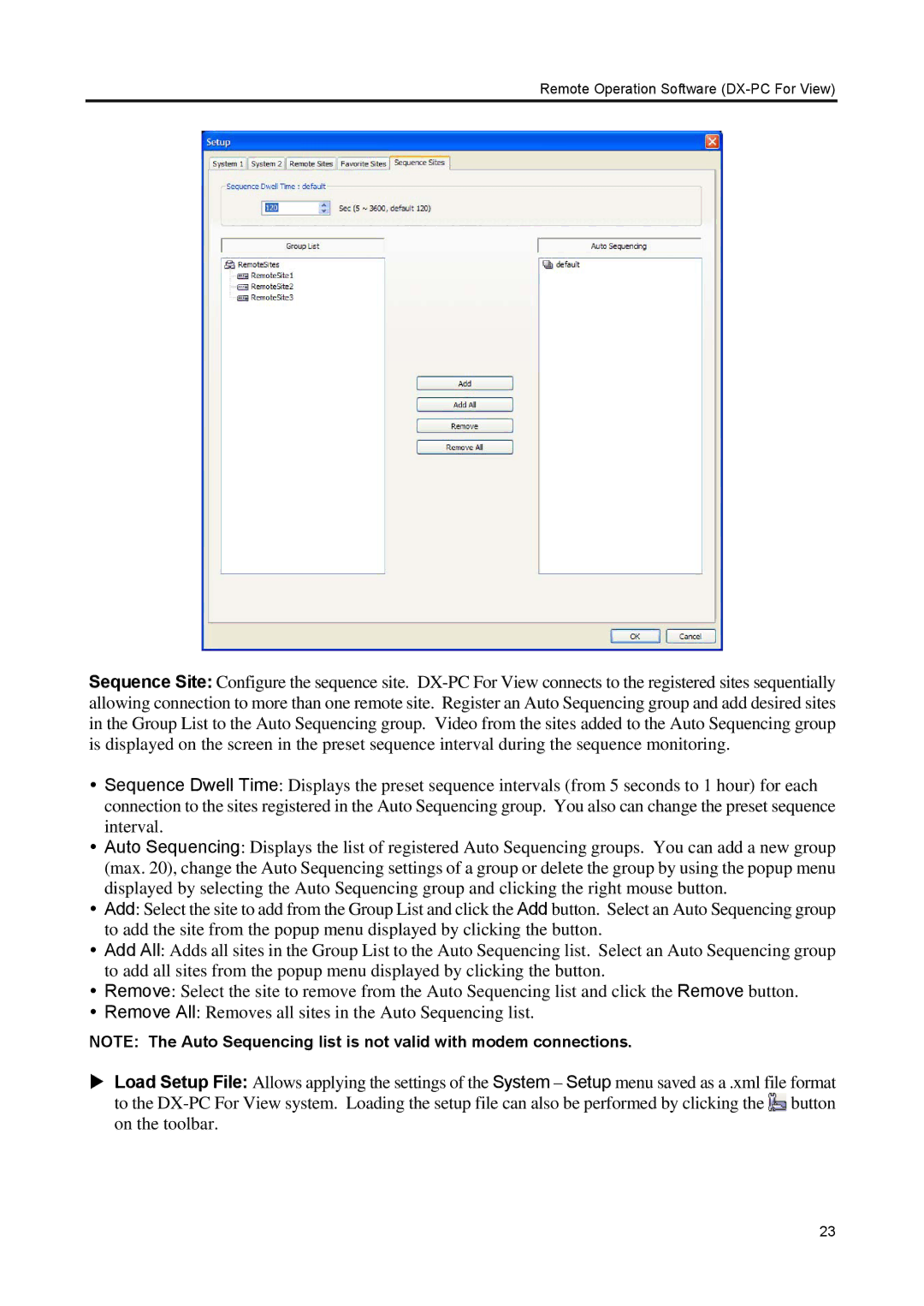Remote Operation Software (DX-PC For View)
Sequence Site: Configure the sequence site.
Sequence Dwell Time: Displays the preset sequence intervals (from 5 seconds to 1 hour) for each connection to the sites registered in the Auto Sequencing group. You also can change the preset sequence interval.
Auto Sequencing: Displays the list of registered Auto Sequencing groups. You can add a new group (max. 20), change the Auto Sequencing settings of a group or delete the group by using the popup menu displayed by selecting the Auto Sequencing group and clicking the right mouse button.
Add: Select the site to add from the Group List and click the Add button. Select an Auto Sequencing group to add the site from the popup menu displayed by clicking the button.
Add All: Adds all sites in the Group List to the Auto Sequencing list. Select an Auto Sequencing group to add all sites from the popup menu displayed by clicking the button.
Remove: Select the site to remove from the Auto Sequencing list and click the Remove button.
Remove All: Removes all sites in the Auto Sequencing list.
NOTE: The Auto Sequencing list is not valid with modem connections.
Load Setup File: Allows applying the settings of the System – Setup menu saved as a .xml file format to the ![]() button on the toolbar.
button on the toolbar.
23