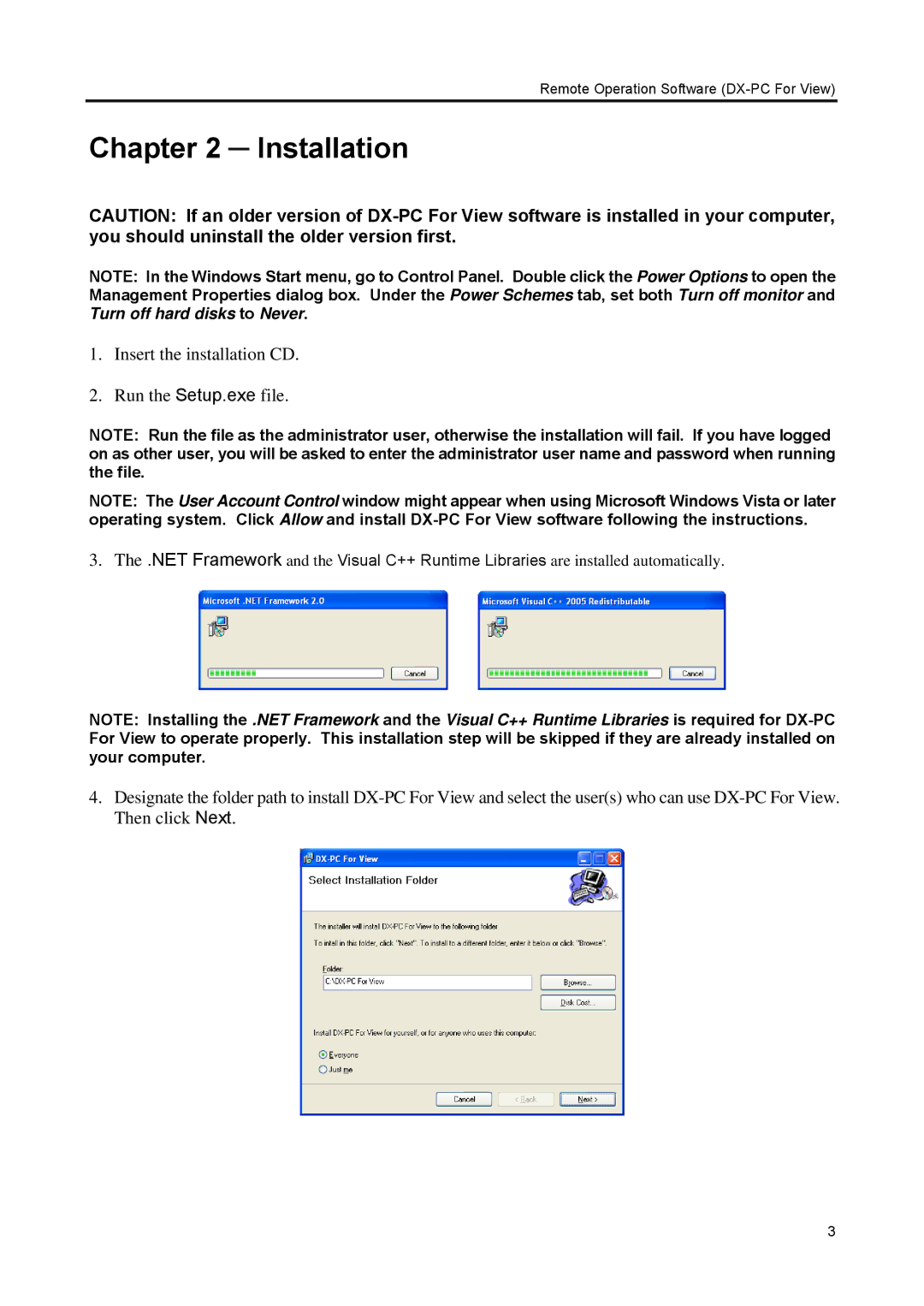Remote Operation Software
Chapter 2 ─ Installation
CAUTION: If an older version of
NOTE: In the Windows Start menu, go to Control Panel. Double click the Power Options to open the Management Properties dialog box. Under the Power Schemes tab, set both Turn off monitor and Turn off hard disks to Never.
1.Insert the installation CD.
2.Run the Setup.exe file.
NOTE: Run the file as the administrator user, otherwise the installation will fail. If you have logged on as other user, you will be asked to enter the administrator user name and password when running the file.
NOTE: The User Account Control window might appear when using Microsoft Windows Vista or later operating system. Click Allow and install
3.The .NET Framework and the Visual C++ Runtime Libraries are installed automatically.
NOTE: Installing the .NET Framework and the Visual C++ Runtime Libraries is required for
4.Designate the folder path to install
3