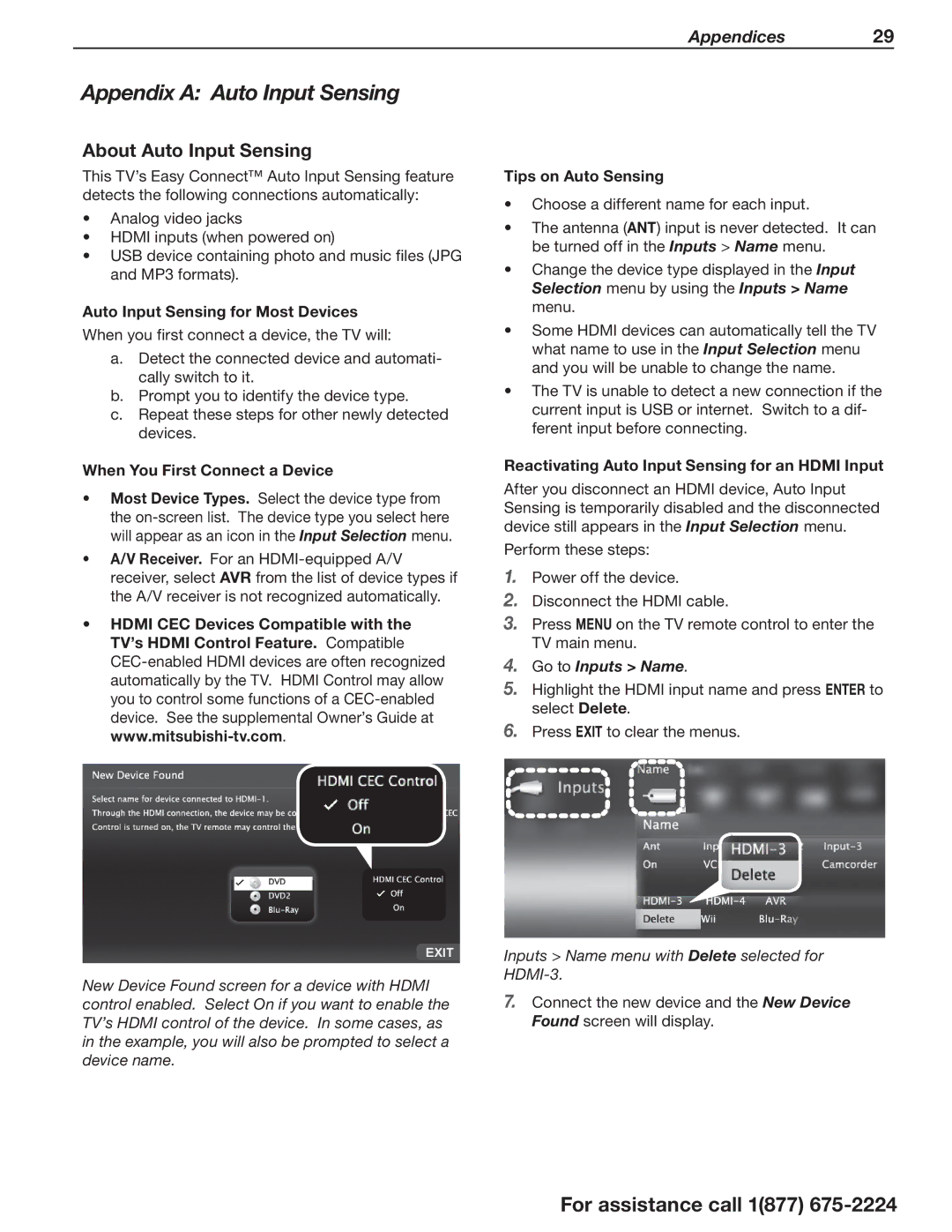Appendices 29
Appendix A: Auto Input Sensing
About Auto Input Sensing
This TV’s Easy Connect™ Auto Input Sensing feature detects the following connections automatically:
•Analog video jacks
•HDMI inputs (when powered on)
•USB device containing photo and music files (JPG and MP3 formats).
Auto Input Sensing for Most Devices
When you first connect a device, the TV will:
a.Detect the connected device and automati- cally switch to it.
b.Prompt you to identify the device type.
c.Repeat these steps for other newly detected devices.
When You First Connect a Device
•Most Device Types. Select the device type from the
•A/V Receiver. For an
•HDMI CEC Devices Compatible with the TV’s HDMI Control Feature. Compatible
New Device Found screen for a device with HDMI control enabled. Select On if you want to enable the TV’s HDMI control of the device. In some cases, as in the example, you will also be prompted to select a device name.
Tips on Auto Sensing
•Choose a different name for each input.
•The antenna (ANT) input is never detected. It can be turned off in the Inputs > Name menu.
•Change the device type displayed in the Input Selection menu by using the Inputs > Name menu.
•Some HDMI devices can automatically tell the TV what name to use in the Input Selection menu and you will be unable to change the name.
•The TV is unable to detect a new connection if the current input is USB or internet. Switch to a dif- ferent input before connecting.
Reactivating Auto Input Sensing for an HDMI Input
After you disconnect an HDMI device, Auto Input Sensing is temporarily disabled and the disconnected device still appears in the Input Selection menu.
Perform these steps:
1.Power off the device.
2.Disconnect the HDMI cable.
3.Press MENU on the TV remote control to enter the TV main menu.
4.Go to Inputs > Name.
5.Highlight the HDMI input name and press ENTER to select Delete.
6.Press EXIT to clear the menus.
Inputs > Name menu with Delete selected for
7.Connect the new device and the New Device Found screen will display.
For assistance call 1(877)