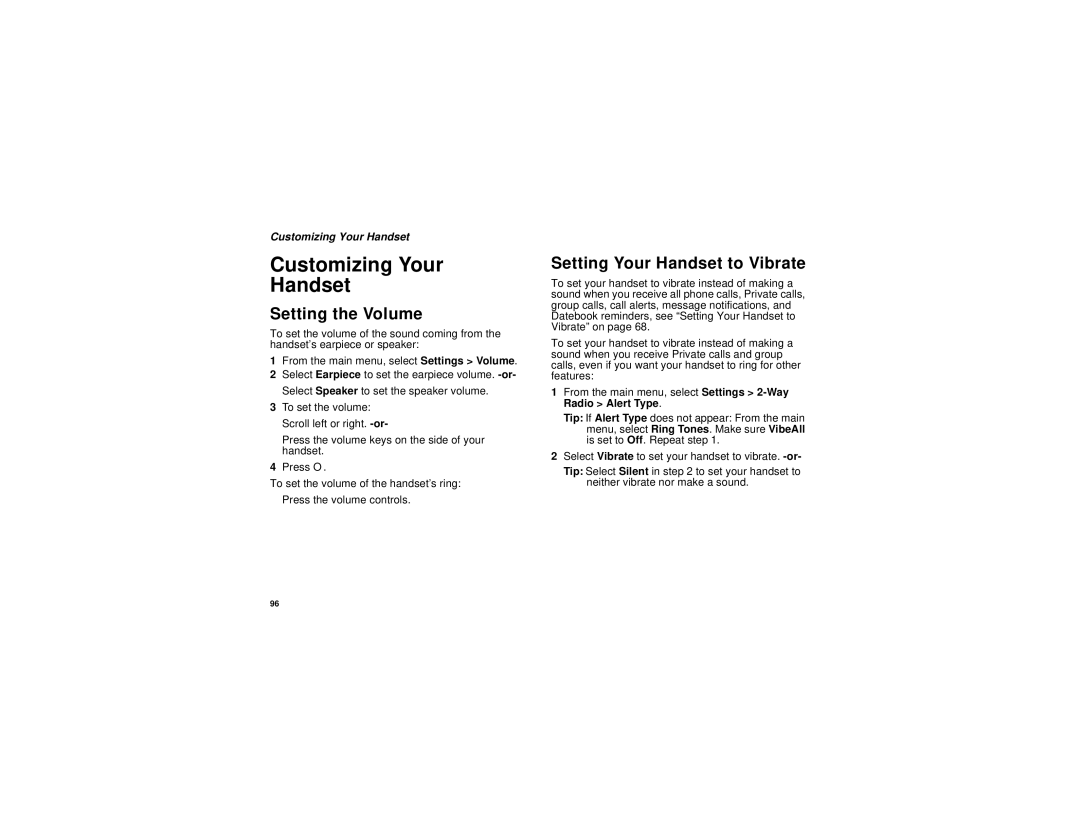Customizing Your Handset
Customizing Your
Handset
Setting the Volume
To set the volume of the sound coming from the handset’s earpiece or speaker:
1From the main menu, select Settings > Volume.
2Select Earpiece to set the earpiece volume.
3To set the volume: Scroll left or right.
Press the volume keys on the side of your handset.
4Press O.
To set the volume of the handset’s ring:
Press the volume controls.
Setting Your Handset to Vibrate
To set your handset to vibrate instead of making a sound when you receive all phone calls, Private calls, group calls, call alerts, message notifications, and Datebook reminders, see “Setting Your Handset to Vibrate” on page 68.
To set your handset to vibrate instead of making a sound when you receive Private calls and group calls, even if you want your handset to ring for other features:
1From the main menu, select Settings >
Tip: If Alert Type does not appear: From the main menu, select Ring Tones. Make sure VibeAll is set to Off. Repeat step 1.
2Select Vibrate to set your handset to vibrate.
Tip: Select Silent in step 2 to set your handset to neither vibrate nor make a sound.
96