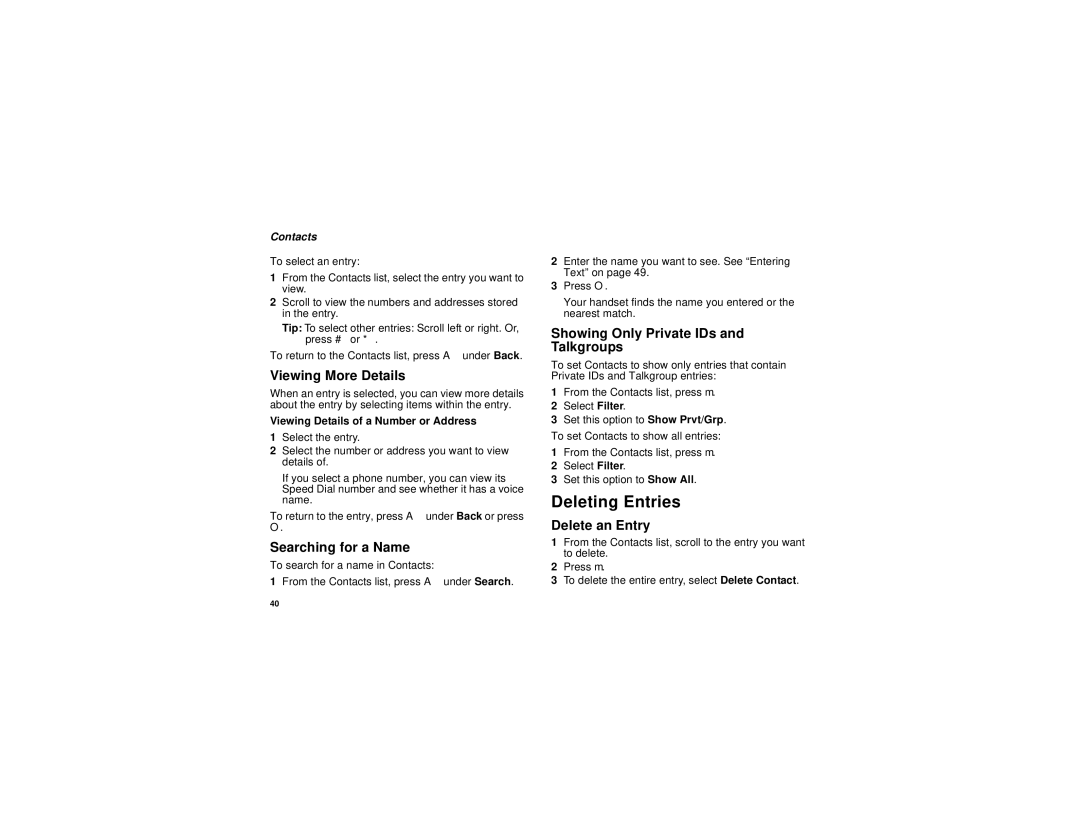Contacts
To select an entry:
1From the Contacts list, select the entry you want to view.
2Scroll to view the numbers and addresses stored in the entry.
Tip: To select other entries: Scroll left or right. Or, press # or *.
To return to the Contacts list, press A under Back.
Viewing More Details
When an entry is selected, you can view more details about the entry by selecting items within the entry.
Viewing Details of a Number or Address
1Select the entry.
2Select the number or address you want to view details of.
If you select a phone number, you can view its Speed Dial number and see whether it has a voice name.
To return to the entry, press A under Back or press
O.
Searching for a Name
To search for a name in Contacts:
1From the Contacts list, press A under Search.
2Enter the name you want to see. See “Entering Text” on page 49.
3Press O.
Your handset finds the name you entered or the nearest match.
Showing Only Private IDs and Talkgroups
To set Contacts to show only entries that contain Private IDs and Talkgroup entries:
1From the Contacts list, press m.
2Select Filter.
3Set this option to Show Prvt/Grp.
To set Contacts to show all entries:
1From the Contacts list, press m.
2Select Filter.
3Set this option to Show All.
Deleting Entries
Delete an Entry
1From the Contacts list, scroll to the entry you want to delete.
2Press m.
3To delete the entire entry, select Delete Contact.
40