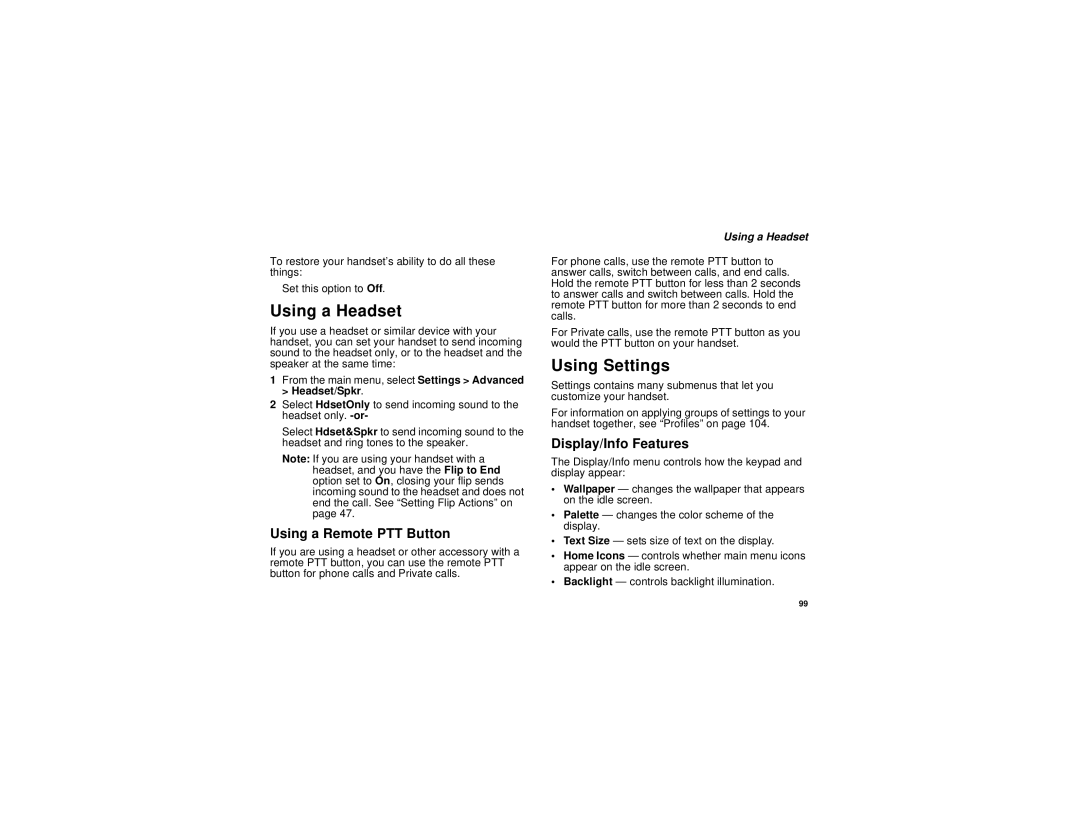To restore your handset’s ability to do all these things:
Set this option to Off.
Using a Headset
If you use a headset or similar device with your handset, you can set your handset to send incoming sound to the headset only, or to the headset and the speaker at the same time:
1From the main menu, select Settings > Advanced > Headset/Spkr.
2Select HdsetOnly to send incoming sound to the headset only.
Select Hdset&Spkr to send incoming sound to the headset and ring tones to the speaker.
Note: If you are using your handset with a headset, and you have the Flip to End option set to On, closing your flip sends incoming sound to the headset and does not end the call. See “Setting Flip Actions” on page 47.
Using a Remote PTT Button
If you are using a headset or other accessory with a remote PTT button, you can use the remote PTT button for phone calls and Private calls.
Using a Headset
For phone calls, use the remote PTT button to answer calls, switch between calls, and end calls. Hold the remote PTT button for less than 2 seconds to answer calls and switch between calls. Hold the remote PTT button for more than 2 seconds to end calls.
For Private calls, use the remote PTT button as you would the PTT button on your handset.
Using Settings
Settings contains many submenus that let you customize your handset.
For information on applying groups of settings to your handset together, see “Profiles” on page 104.
Display/Info Features
The Display/Info menu controls how the keypad and display appear:
•Wallpaper — changes the wallpaper that appears on the idle screen.
•Palette — changes the color scheme of the display.
•Text Size — sets size of text on the display.
•Home Icons — controls whether main menu icons appear on the idle screen.
•Backlight — controls backlight illumination.
99