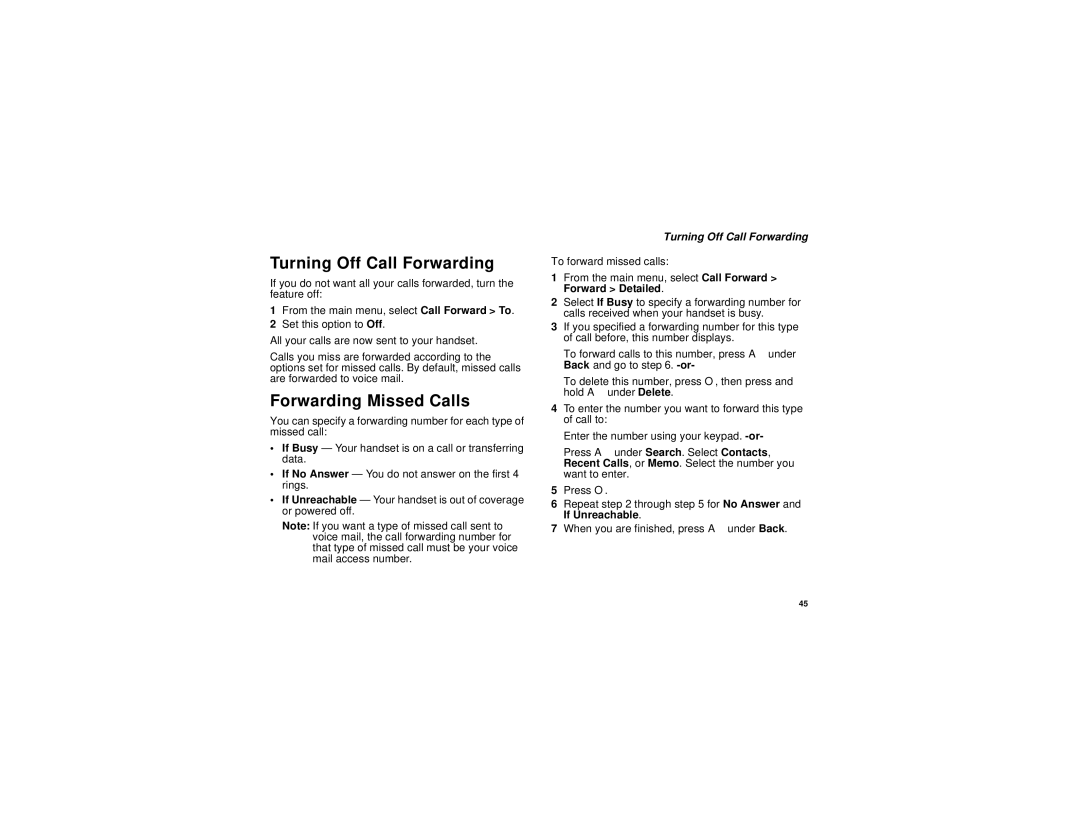Turning Off Call Forwarding
If you do not want all your calls forwarded, turn the feature off:
1From the main menu, select Call Forward > To.
2Set this option to Off.
All your calls are now sent to your handset.
Calls you miss are forwarded according to the options set for missed calls. By default, missed calls are forwarded to voice mail.
Forwarding Missed Calls
You can specify a forwarding number for each type of missed call:
•If Busy — Your handset is on a call or transferring data.
•If No Answer — You do not answer on the first 4 rings.
•If Unreachable — Your handset is out of coverage or powered off.
Note: If you want a type of missed call sent to voice mail, the call forwarding number for that type of missed call must be your voice mail access number.
Turning Off Call Forwarding
To forward missed calls:
1From the main menu, select Call Forward > Forward > Detailed.
2Select If Busy to specify a forwarding number for calls received when your handset is busy.
3If you specified a forwarding number for this type of call before, this number displays.
To forward calls to this number, press A under Back and go to step 6.
To delete this number, press O, then press and hold A under Delete.
4To enter the number you want to forward this type of call to:
Enter the number using your keypad.
Press A under Search. Select Contacts, Recent Calls, or Memo. Select the number you want to enter.
5Press O.
6Repeat step 2 through step 5 for No Answer and If Unreachable.
7When you are finished, press A under Back.
45