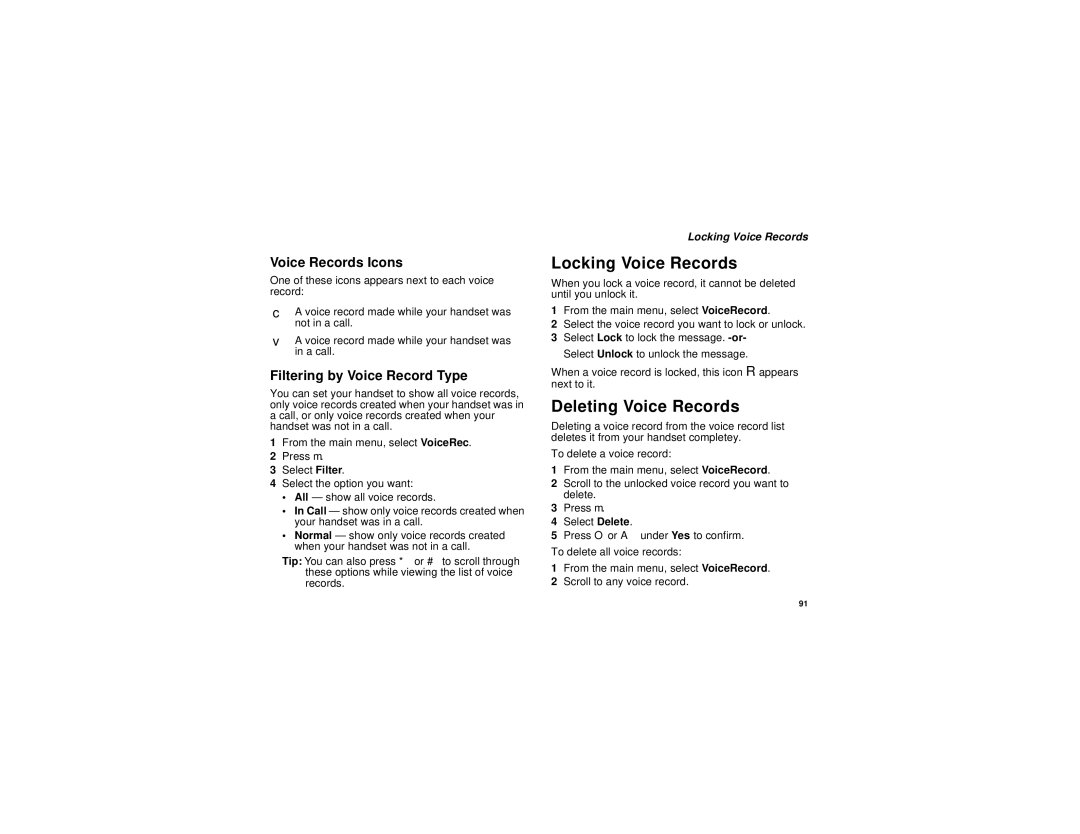Voice Records Icons
One of these icons appears next to each voice record:
cA voice record made while your handset was not in a call.
vA voice record made while your handset was in a call.
Filtering by Voice Record Type
You can set your handset to show all voice records, only voice records created when your handset was in a call, or only voice records created when your handset was not in a call.
1From the main menu, select VoiceRec.
2Press m.
3Select Filter.
4Select the option you want:
•All — show all voice records.
•In Call — show only voice records created when your handset was in a call.
•Normal — show only voice records created when your handset was not in a call.
Tip: You can also press * or # to scroll through these options while viewing the list of voice records.
Locking Voice Records
Locking Voice Records
When you lock a voice record, it cannot be deleted until you unlock it.
1From the main menu, select VoiceRecord.
2Select the voice record you want to lock or unlock.
3Select Lock to lock the message.
When a voice record is locked, this icon R appears next to it.
Deleting Voice Records
Deleting a voice record from the voice record list deletes it from your handset completey.
To delete a voice record:
1From the main menu, select VoiceRecord.
2Scroll to the unlocked voice record you want to delete.
3Press m.
4Select Delete.
5Press O or A under Yes to confirm.
To delete all voice records:
1From the main menu, select VoiceRecord.
2Scroll to any voice record.
91