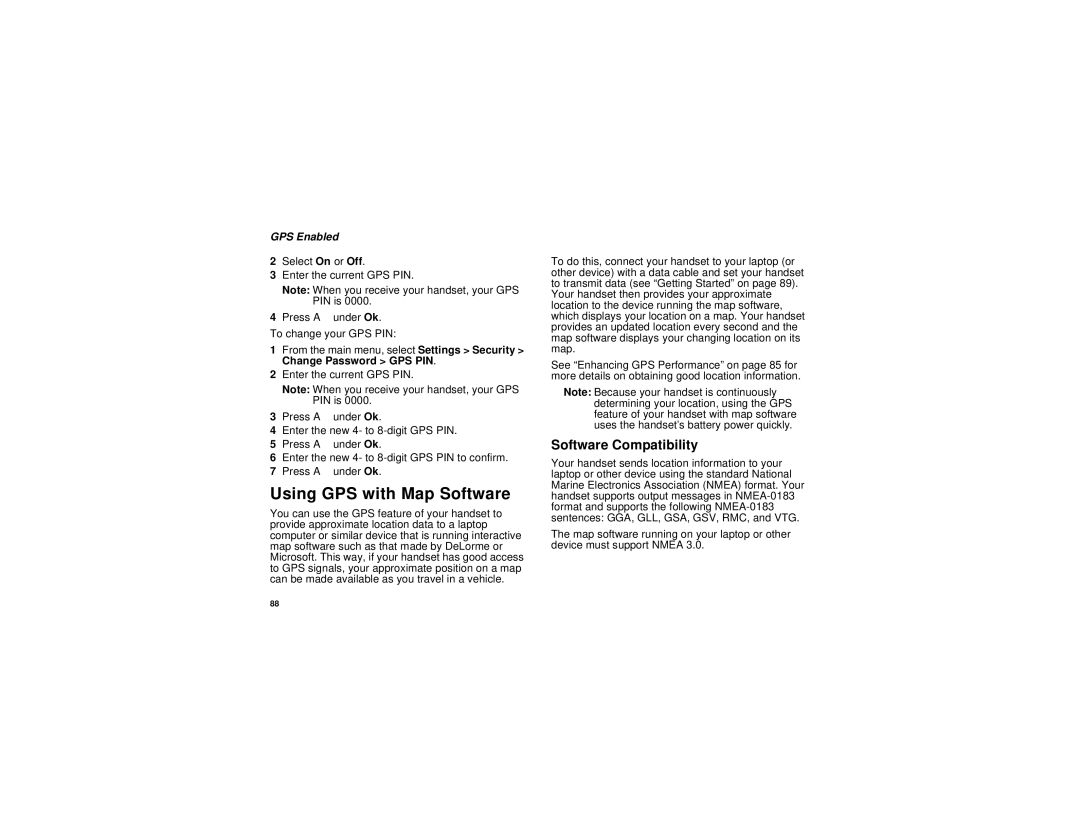GPS Enabled
2Select On or Off.
3Enter the current GPS PIN.
Note: When you receive your handset, your GPS PIN is 0000.
4Press A under Ok.
To change your GPS PIN:
1From the main menu, select Settings > Security > Change Password > GPS PIN.
2Enter the current GPS PIN.
Note: When you receive your handset, your GPS PIN is 0000.
3Press A under Ok.
4Enter the new 4- to
5Press A under Ok.
6Enter the new 4- to
7Press A under Ok.
Using GPS with Map Software
You can use the GPS feature of your handset to provide approximate location data to a laptop computer or similar device that is running interactive map software such as that made by DeLorme or Microsoft. This way, if your handset has good access to GPS signals, your approximate position on a map can be made available as you travel in a vehicle.
To do this, connect your handset to your laptop (or other device) with a data cable and set your handset to transmit data (see “Getting Started” on page 89). Your handset then provides your approximate location to the device running the map software, which displays your location on a map. Your handset provides an updated location every second and the map software displays your changing location on its map.
See “Enhancing GPS Performance” on page 85 for more details on obtaining good location information.
Note: Because your handset is continuously determining your location, using the GPS feature of your handset with map software uses the handset’s battery power quickly.
Software Compatibility
Your handset sends location information to your laptop or other device using the standard National Marine Electronics Association (NMEA) format. Your handset supports output messages in
The map software running on your laptop or other device must support NMEA 3.0.
88