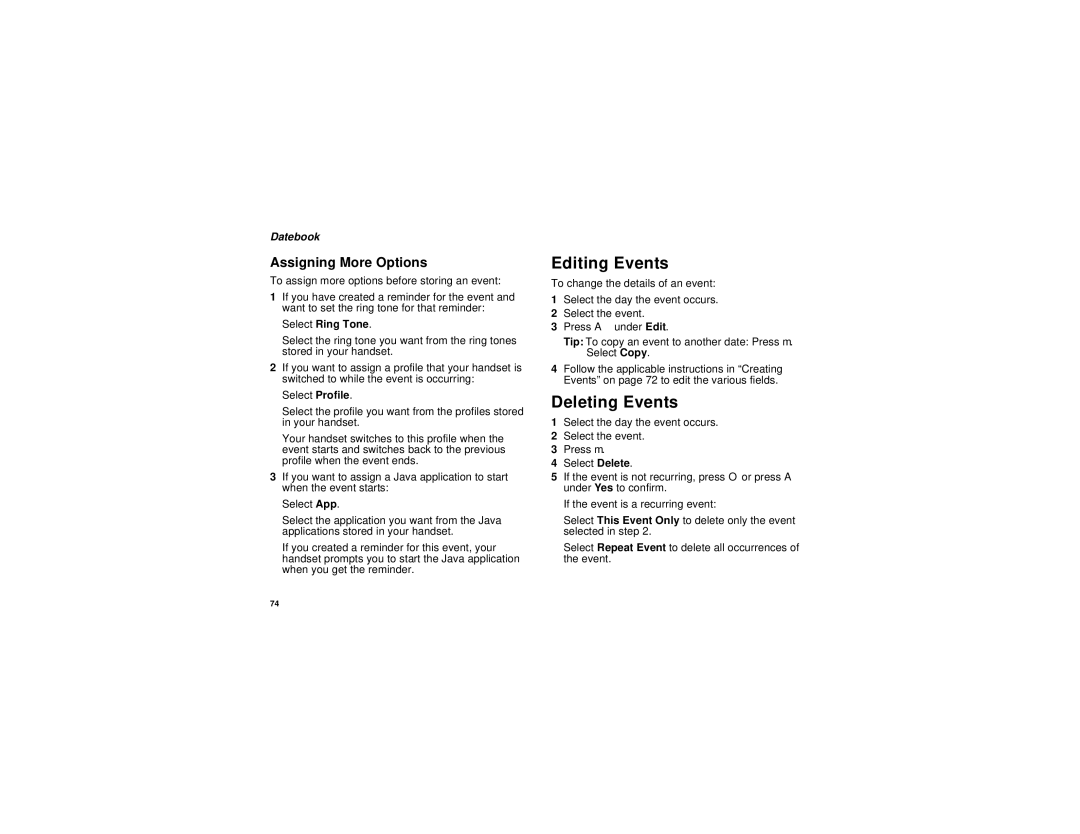Datebook
Assigning More Options
To assign more options before storing an event:
1If you have created a reminder for the event and want to set the ring tone for that reminder:
Select Ring Tone.
Select the ring tone you want from the ring tones stored in your handset.
2If you want to assign a profile that your handset is switched to while the event is occurring:
Select Profile.
Select the profile you want from the profiles stored in your handset.
Your handset switches to this profile when the event starts and switches back to the previous profile when the event ends.
3If you want to assign a Java application to start when the event starts:
Select App.
Select the application you want from the Java applications stored in your handset.
If you created a reminder for this event, your handset prompts you to start the Java application when you get the reminder.
Editing Events
To change the details of an event:
1Select the day the event occurs.
2Select the event.
3Press A under Edit.
Tip: To copy an event to another date: Press m. Select Copy.
4Follow the applicable instructions in “Creating Events” on page 72 to edit the various fields.
Deleting Events
1Select the day the event occurs.
2Select the event.
3Press m.
4Select Delete.
5If the event is not recurring, press O or press A under Yes to confirm.
If the event is a recurring event:
Select This Event Only to delete only the event selected in step 2.
Select Repeat Event to delete all occurrences of the event.
74